3 tips for running efficient meetings as a secretary in Teams

After more than a year of practicing online meetings, we are slowly returning to the office to physically participate in meetings. Most companies have also used the past period to write a so-called work-at-home policy. This makes it possible to also have "hybrid" meetings: one physically present and the other participate online . And of course you as a supporter just take care of that! These practical Teams tips will help you avoid a lot of annoyance.
1. Automatically create a Teams link in every meeting request
Nothing is more irritating when you get a meeting request but there is no Teams link attached. Sending them separately creates chaos. To avoid this, it is possible to automatically turn every meeting request into a Microsoft Teams meeting.
2. Add a OneNote notepad to Teams
Open Teams, click on Apps and hit OneNote. Using the down arrow, you can then add OneNote to your Team. Don't know the exact name of your team (unexpectedly)? Then look it up using the search field. Next, you will first create a tab. To do so, click on Create a new note. Give the notepad a name and save it.
3. Record your meeting
Minutes can sometimes be a tricky job. Especially if there are many discussions... Teams has an option to record the meeting.
During the meeting you had obviously already made some notes ... (in OneNote, see above!). If you still want to listen back after the meeting, you can do so with the recording.
This is how you record the meeting:
During your call, press start recording at the top after the 3 dots.

Then press start recording.
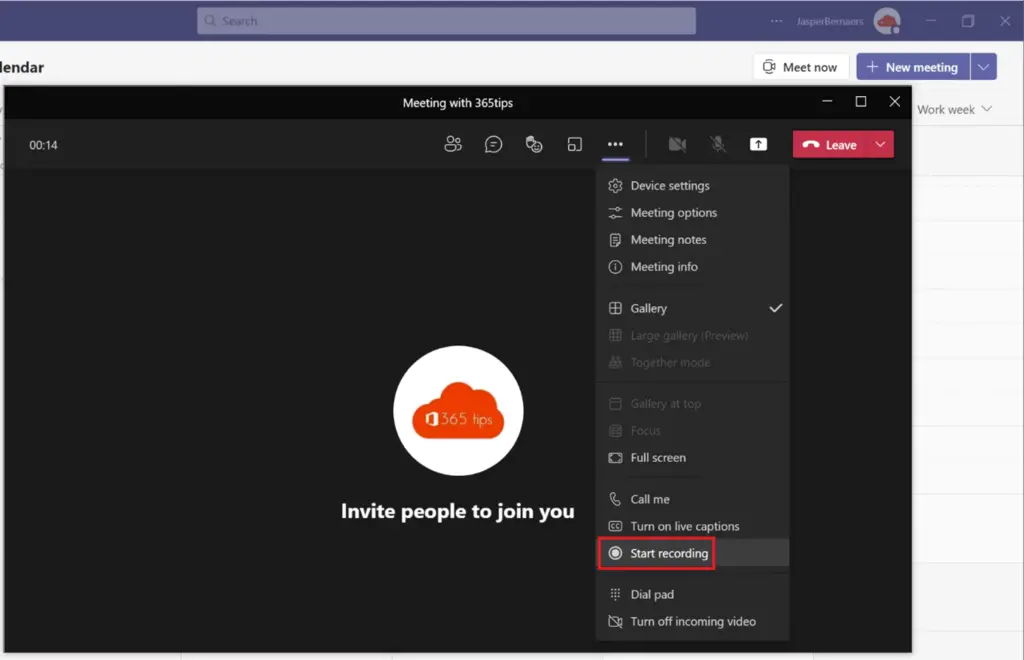
In partnership with: SecretaryNet.com
Also read
February 2021 - block download of meeting recordings with Microsoft Teams
save meeting recording automatically to OneDrive For Business! - Microsoft Teams
Creating a print screen, screenshot or screen recording in Windows 10
Recording your screen within Office 365 - Microsoft PowerPoint
How to disable participants' camera in Teams meetings?
