Creating an external presenter in Teams
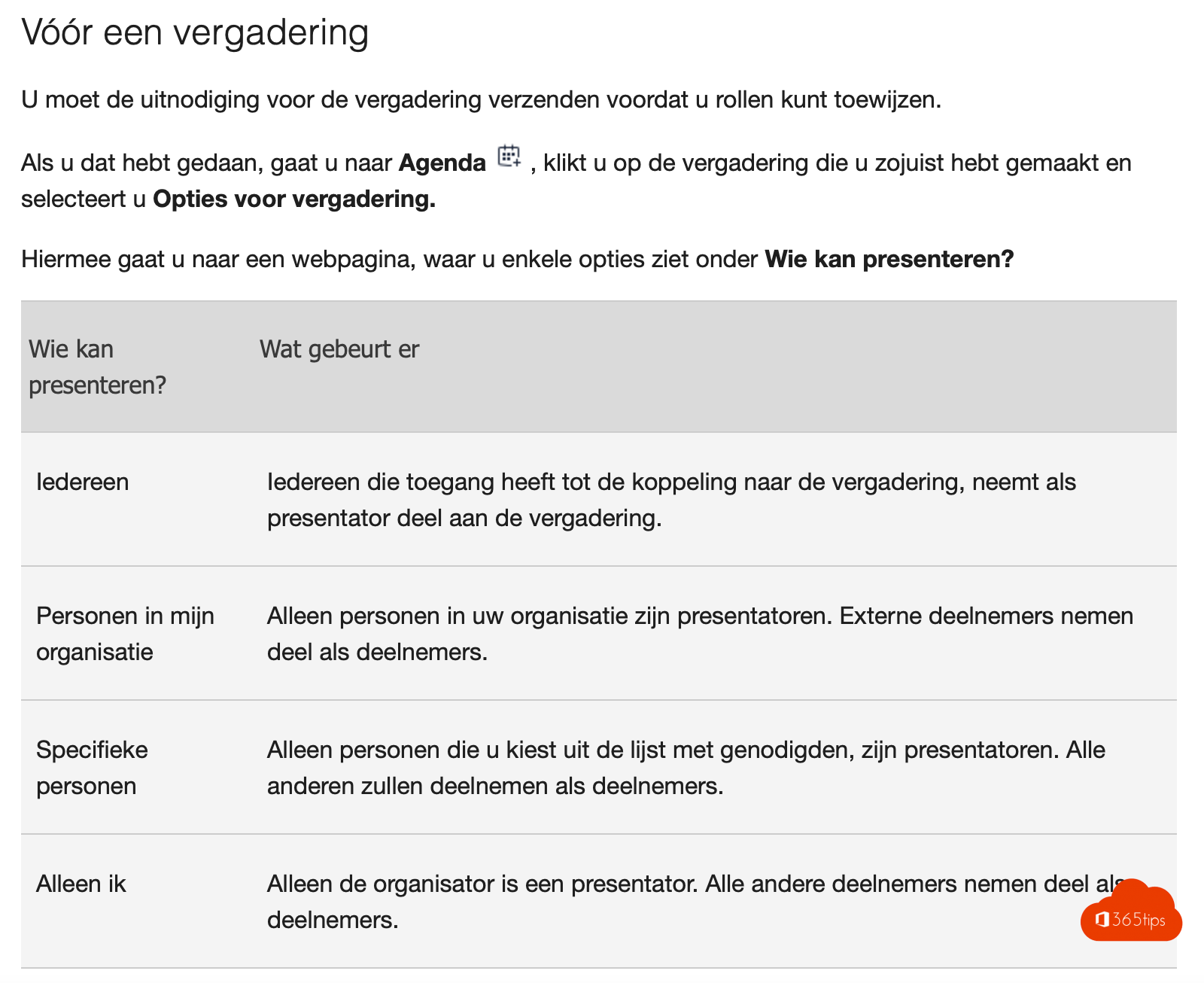
External individuals can become presenters of a teams meeting.
Before a meeting
You must send the meeting invitation before you can assign roles.
Once you have done that, go to Agenda  , click on the meeting you just created and select Meeting options.
, click on the meeting you just created and select Meeting options.
This takes you to a web page, where you will see some options under Who can present?
| Who can present? | What happens |
|---|---|
| Everyone | Anyone with access to the link to the meeting participates in the meeting as a presenter. |
| Persons in my organization | Only individuals in your organization are presenters. External participants participate as attendees. |
| Specific individuals | Only persons you choose from the list of invitees will be presenters. Everyone else will participate as participants. |
| Just me | Only the organizer is a presenter. All others participate as participants. |
A few things to keep in mind:
- You should send the meeting invitation directly to anyone you want to select as a presenter.
- As a presenter, you cannot select someone from another organization.
During a meeting
There are two ways to change someone's role while a meeting is in progress:
1. Go to Calendar , click on the meeting and select Meeting Options. Use the drop-down list for Who can present to select a new presenter.
Note: If the meeting is recurring, any change options you make in meeting options will apply to all events in the meeting.
2. Click Show Participants in the meeting controls to see a list of all people in the meeting.
Notes:
- If the meeting is recurring, role assignments made in this manner apply only to the ongoing occurrence of the meeting. For future events, participants retain the role assigned to them on the Meeting Options page .
- If someone leaves the meeting and is later reassigned to the meeting, the last role he or she was assigned to will be reassigned to the meeting.
Schedule a Teams meeting
Scheduling a meeting can be done in 3 ways.
- Via Microsoft Teams (Instructions)
- Via Microsoft Outlook
- Via Outlook Online
Make every meeting a Teams meeting
This setting can be activated at the user level.
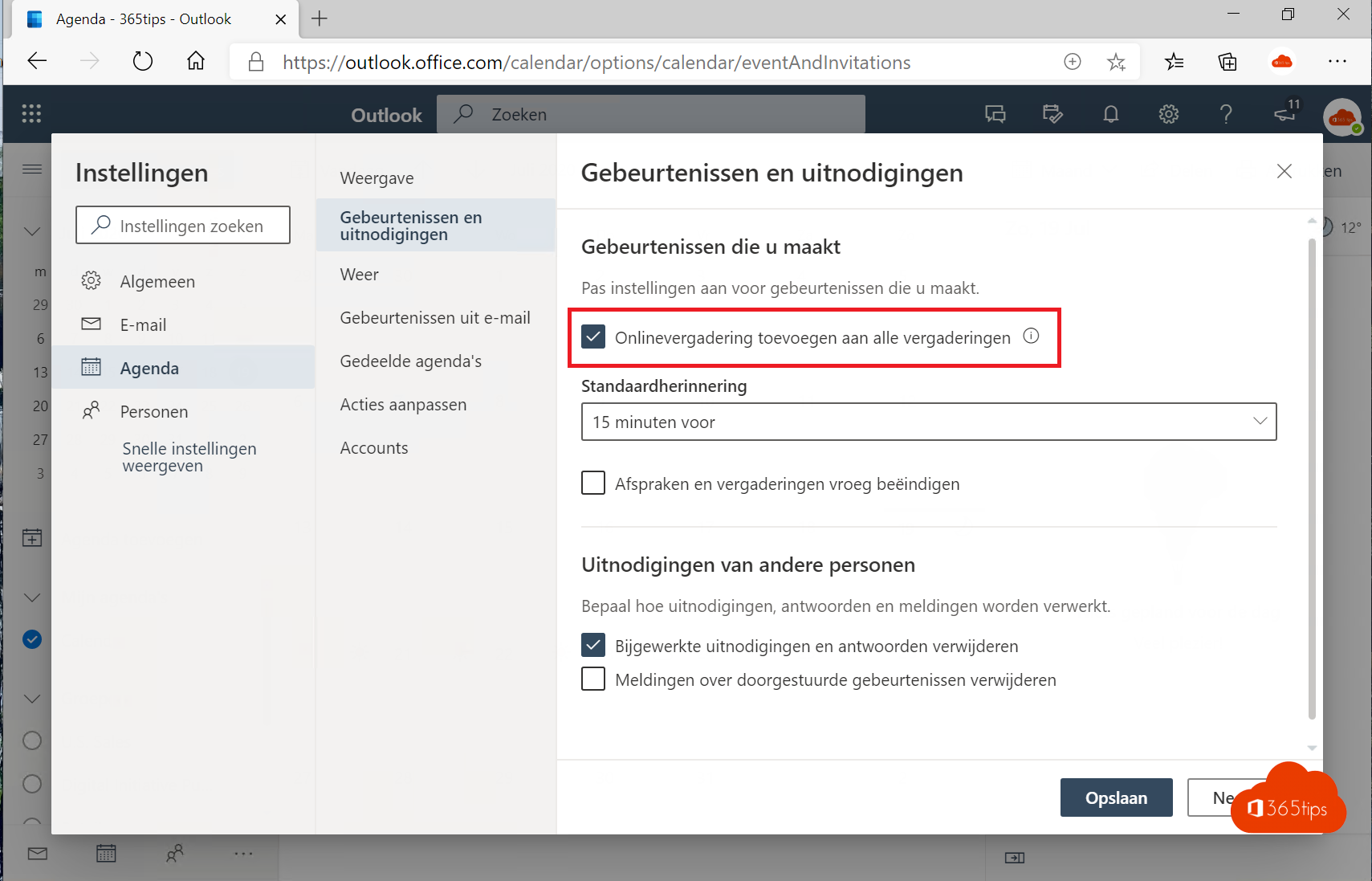
Meeting settings Teams: Who may present?
Before your meeting on Microsoft Teams begins, you can set who can and cannot present during the meeting. You can do this using the Microsoft Teams meeting settings.
After creating the meeting, press: Meeting Options
Select -> specific people ->
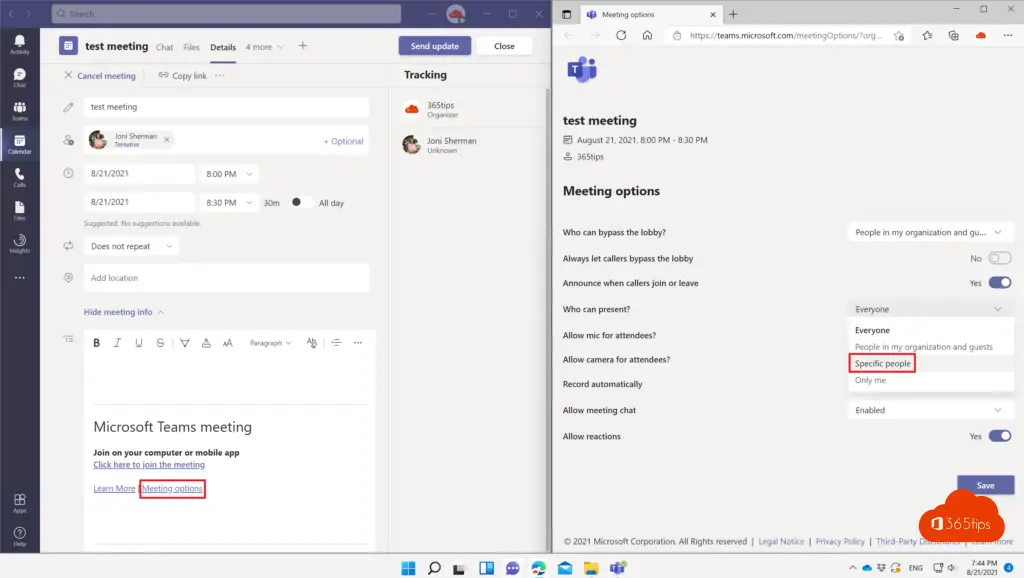
Select the specific people BEFORE your meeting starts.
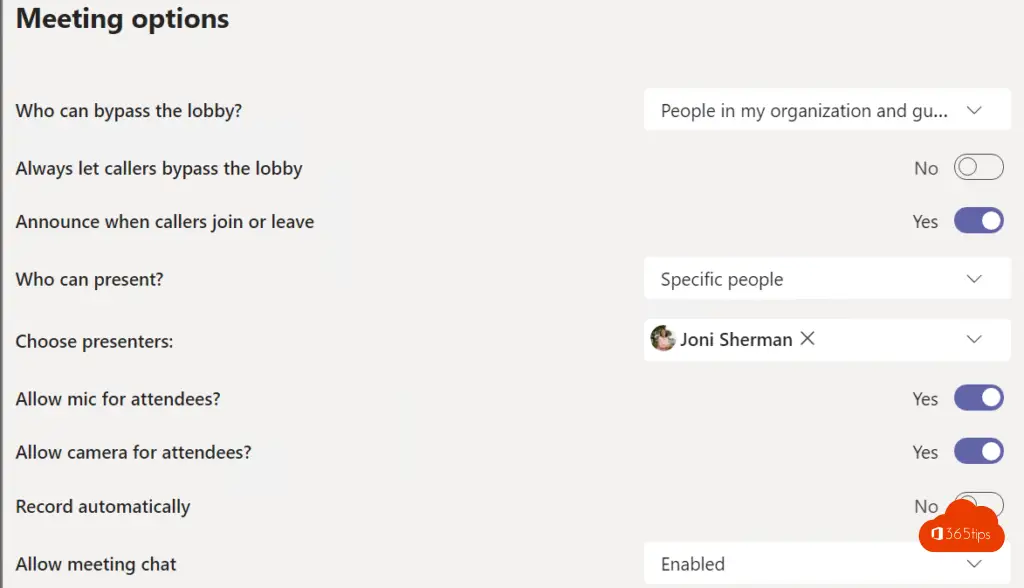
Other blogs about meetings
Stop a Teams meeting for everyone simultaneously
Disable Meet-now in Teams so that students do not start a meeting
Tutorial: Calling with Microsoft Teams via PBX
February 2021 - block downloading of meeting recordings with Microsoft Teams
save meeting recording automatically in OneDrive For Business! - Microsoft Teams
Enable new Teams meeting experience for together mode
