How to add a footnote in Microsoft Word? - Office 365
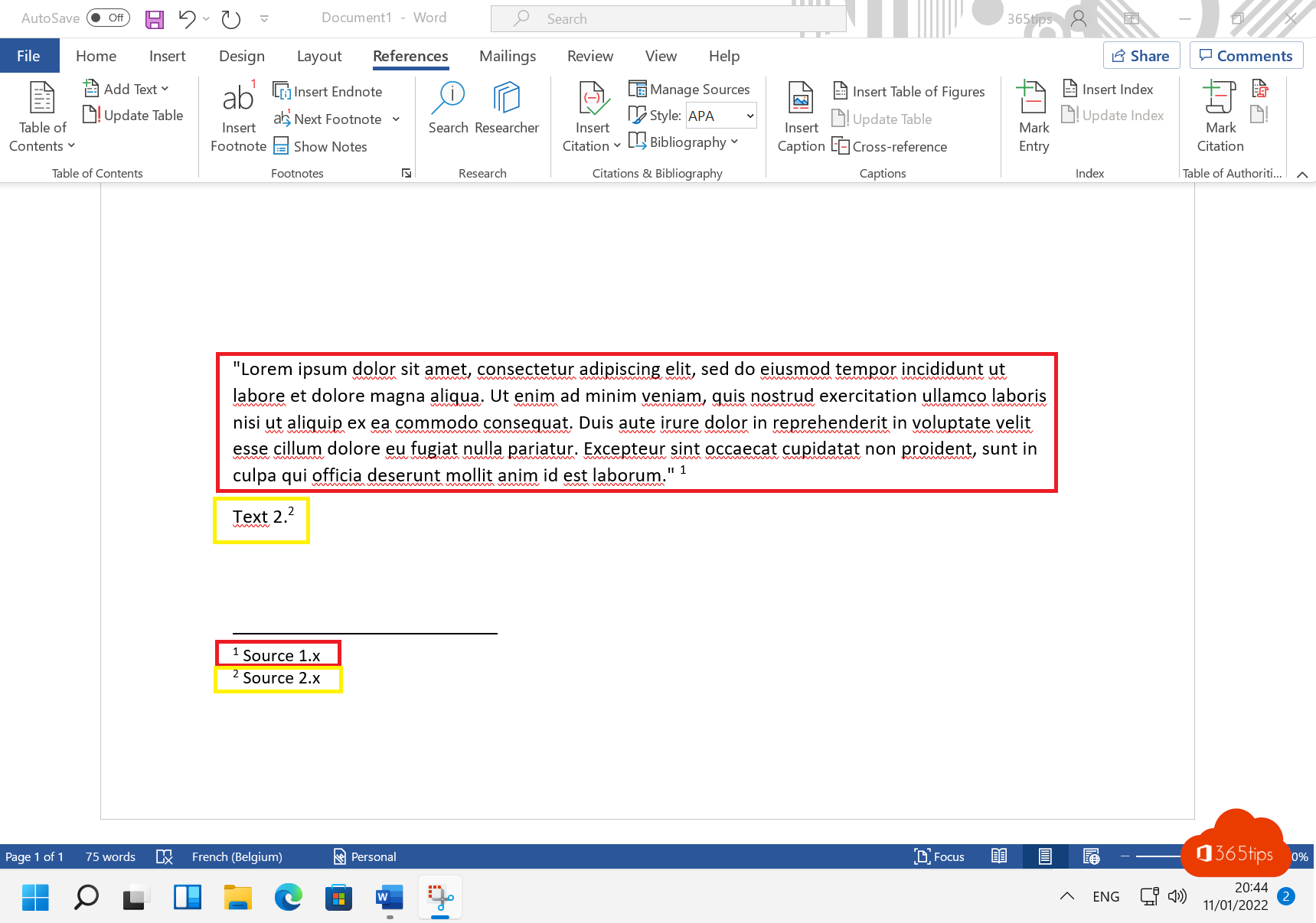
Footnotes are a convenient way to provide additional information in a Word document without interrupting the text. Footnotes are displayed at the bottom of the page and can be added to any text in the document. In this blog, I explain how to create a footnote in Microsoft Word.
To add a footnote to a Word document, follow these steps:
- Place the cursor where you want to add the footnote.
- Click on the "Insert" tab in the ribbon at the top of the screen.
- Click on "Footnote" in the "Footnotes" group on the right.
- Enter the text of the footnote in the "Footnote" dialog box.
- Click "OK" to add the footnote.
The footnote will now appear at the bottom of the page as a small superscript numbering next to the text where you added the footnote. To go to the footnote, click on the numbering in the text. To return to the main text, click the arrow next to the footnote. This way you can easily navigate between the main text and the footnotes in your Word document.
Create a footnote in Microsoft Word
- Under References, press Insert footnote.
- Enter the desired text in the footnote.
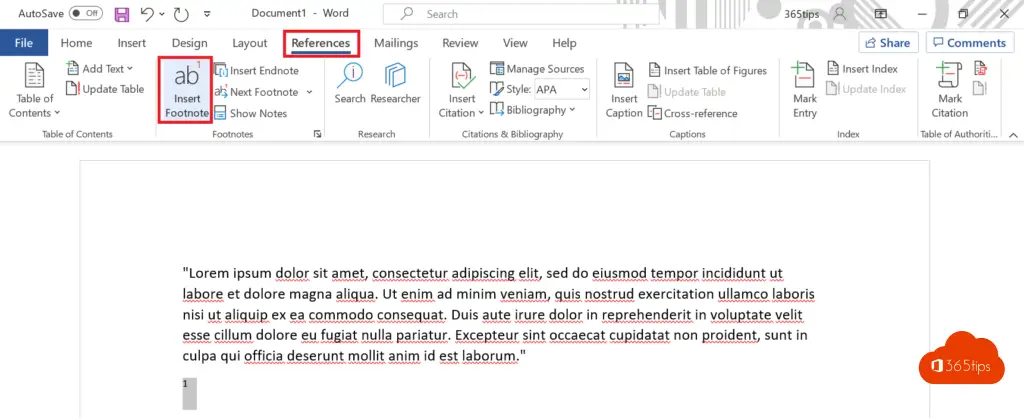
How to add multiple footnotes in Microsoft Word?
Multiple footnotes are often used when source or reference mentions happen in a Word document.
In this example, you see 2nd addition of a footnote.
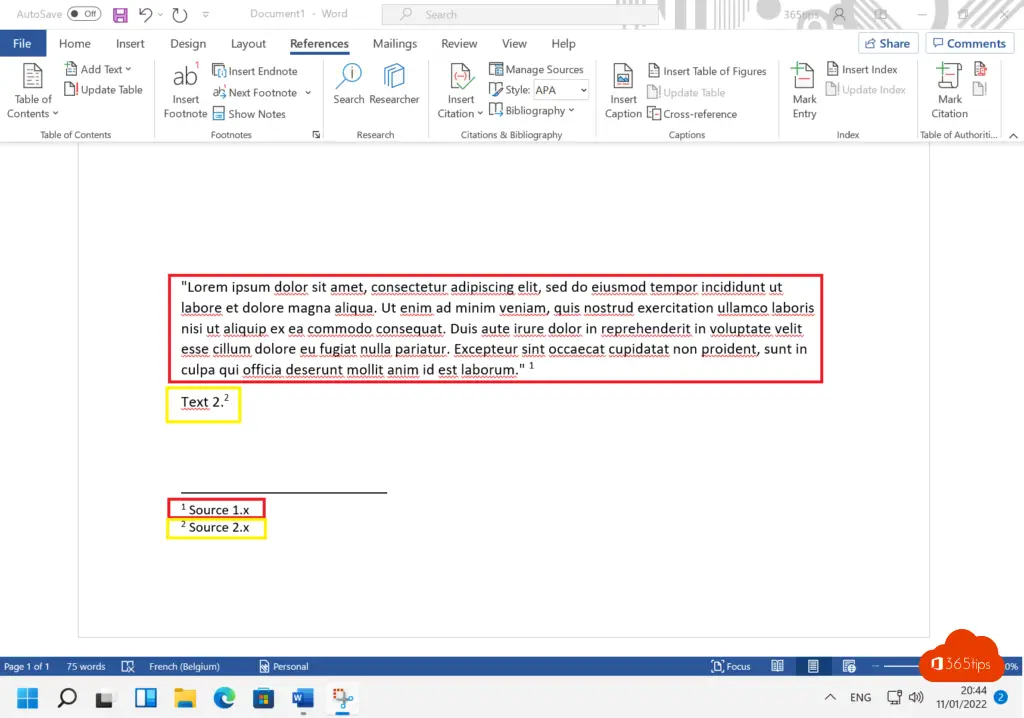
Other Microsoft Word tips
How to delete a page in Microsoft Word?
Tutorial: How to prevent the creation of new Microsoft Teams ?
How to save a Word document as pdf
Tutorial: Activate Dark Mode in Microsoft Word Office 365
