Shortcut keys in OneNote for Windows 10
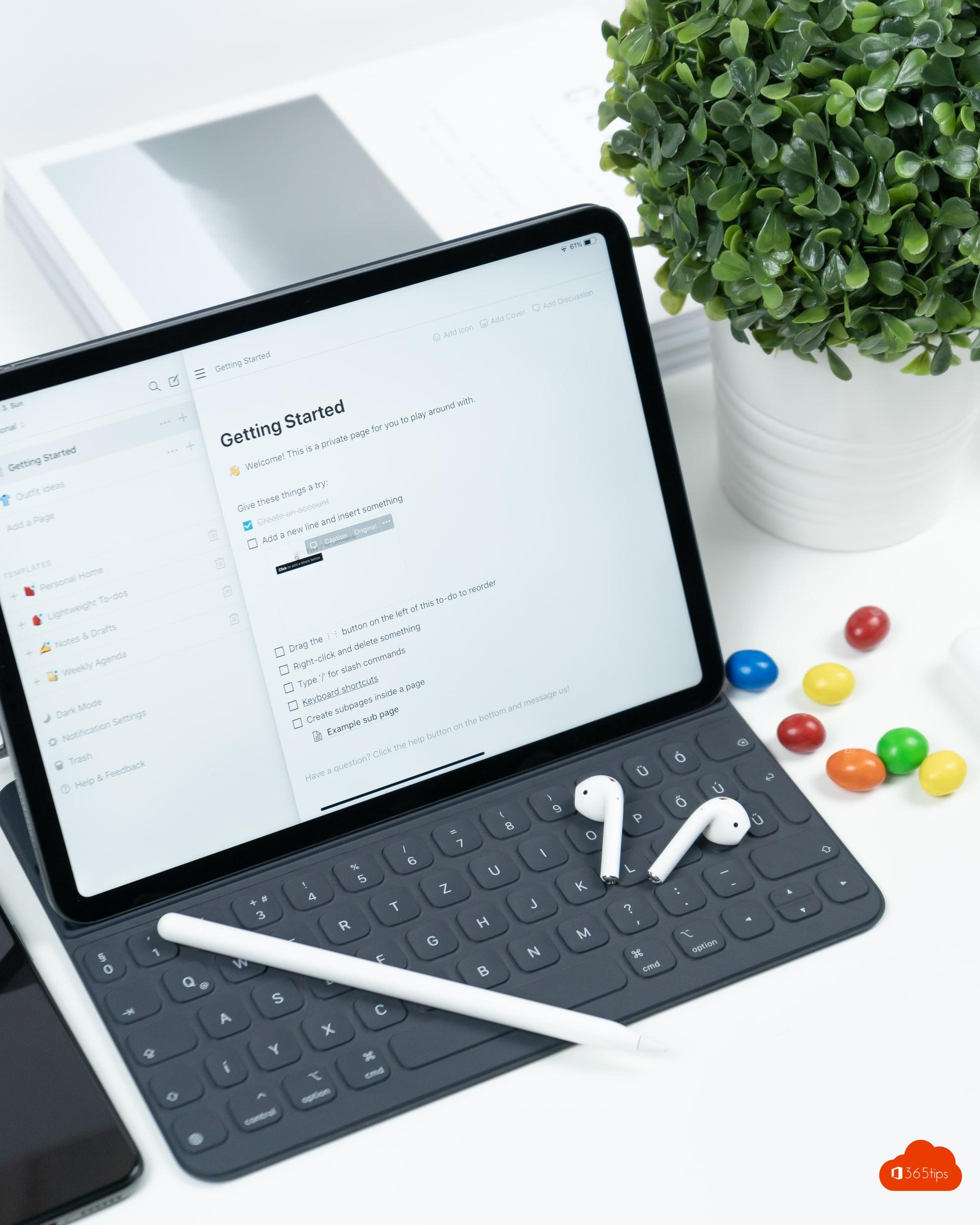
Why keyboard shortcuts often make your life easier!
Shortcut keys are indispensable tools that increase your productivity and make your navigation within a software program like OneNote a lot more efficient. In this blog post, we will take a closer look at the useful keyboard shortcuts available in OneNote, specifically in the standard version of OneNote for Windows 10.
Whether you are an avid user of keyboard shortcuts, or someone just starting to discover these time-saving hacks, we have something for everyone. And of course, we're curious: which keyboard shortcut will become your new favorite?
So let's explore the world of OneNote shortcuts together and discover how they can streamline your daily notes and to-do lists. Ready to take your OneNote experience to the next level? Then read on quickly!
These are the most commonly used keyboard shortcuts in OneNote in Windows
There are many useful keyboard shortcuts for OneNote that you can use to work faster and save you time. Here are some of the best keyboard shortcuts for OneNote:
Ctrl + N: Create a new notepadCtrl + Shift + N: Create a new note bundleCtrl + T: Create a new noteCtrl + Shift + D: Duplicate the current noteCtrl + K: Create a hyperlinkCtrl + Shift + F: Search and replace textCtrl + 1: Switch between note bundlesCtrl + 2: Switch between notebooksCtrl + 3: Switch between notes
There are many more keyboard shortcuts available for OneNote. If you want to know more, I recommend consulting OneNote's help function or searching online for OneNote keyboard shortcuts. These can help you work even faster and more efficiently in OneNote.
| You want to do this | Press |
| Moving the focus to the current section | Ctrl+Shift+G |
| To open the shortcut menu | Shift+F10 |
| Add a new page at the end of the selected section | Ctrl+N |
| Opening a notepad | Ctrl+O |
| Switch to another notepad on the navigation bar | Ctrl+G. Then press the down arrow or up arrow to select another notepad, and finally press Enter |
| Creating a new section | Ctrl+T |
| Create a new page under the current page tab at the same level | Ctrl+Alt+N |
| Creating a new subpage under the current page | Ctrl+Alt+Shift+N |
| Enable or disable full page view | F11 |
| Moving the focus to the current page tab | Ctrl+Alt+G |
| Moving or copying the current page | Ctrl+Alt+M |
| To select the current page | Ctrl+Shift+A |
| Jump to and select the page title | Ctrl+Shift+T |
| Open a search box to search in all open notebooks | Ctrl+E |
Other blog posts
Windows 10 keyboard shortcuts
Shortcut keys for Paint in Windows 10
Shortcut keys in Microsoft Teams
Shortcut keys in OneNote for Windows 10
Microsoft Teams search bar commands
