Turn off chat in a Teams meeting?
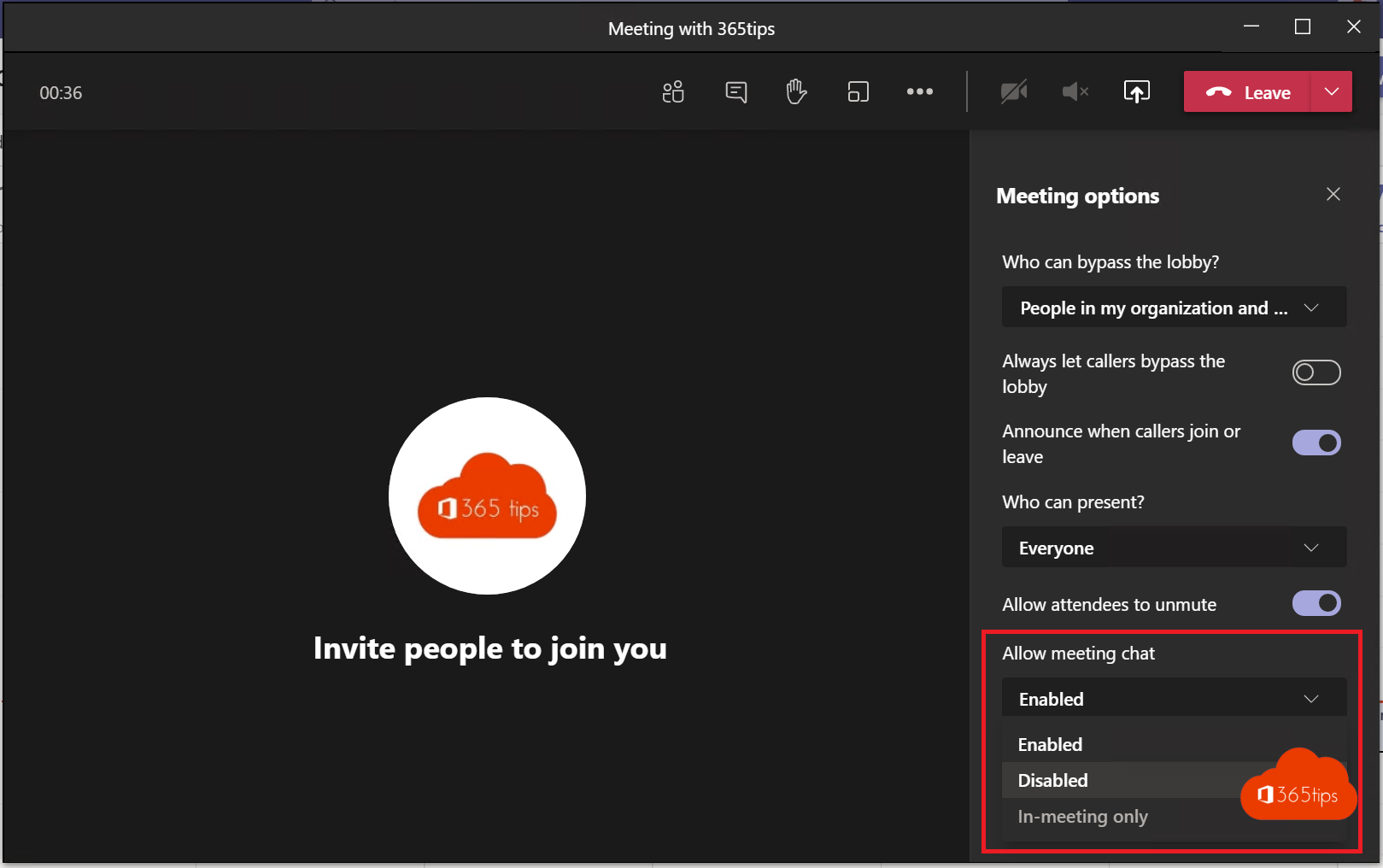
As the popularity of Microsoft Teams rises, so does the need to have more control over how a meeting goes.
You often want participants not to chat during the meeting in order to keep their attention on the meeting.
Or you want participants to be able to provide feedback so they can maximize their participation.
Through this blog, you can get started customizing chat settings during and before a meeting.
Having trouble? Send in message in the chat below and also help others with your questions and answers.
You can also disable Chat in the full tenant. You can read all about it in this blog .
There are 3 ways to disable Microsoft Teams chat:
- Active (enabled)
- Inactive (disabled)
- In the meeting (meeting only)
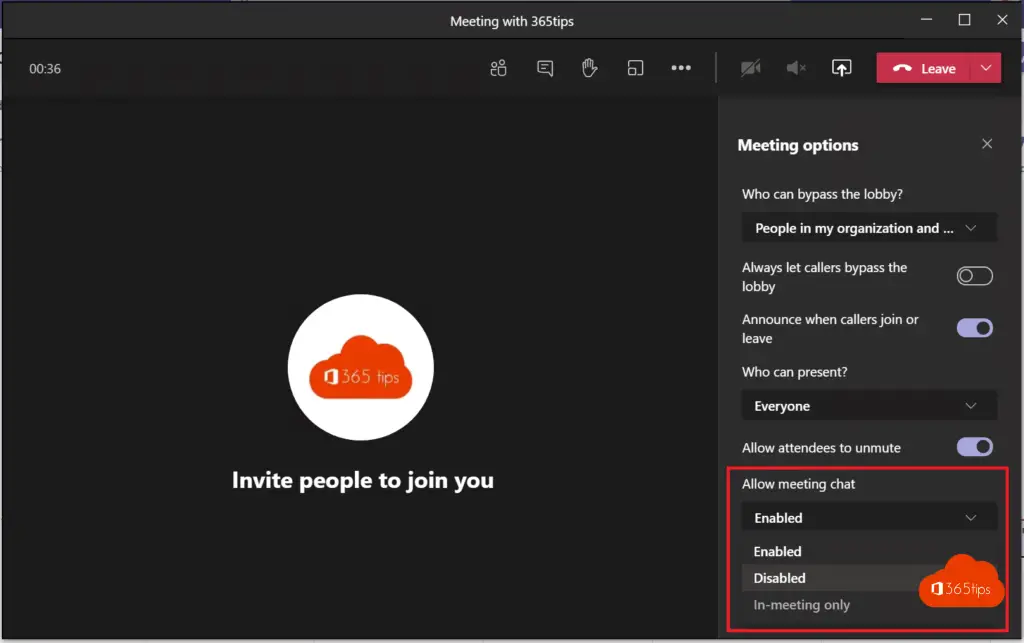
Manage team meeting chat setting - during the meeting
During the meeting, you can use 'meeting options' to adjust the settings as indicated above.
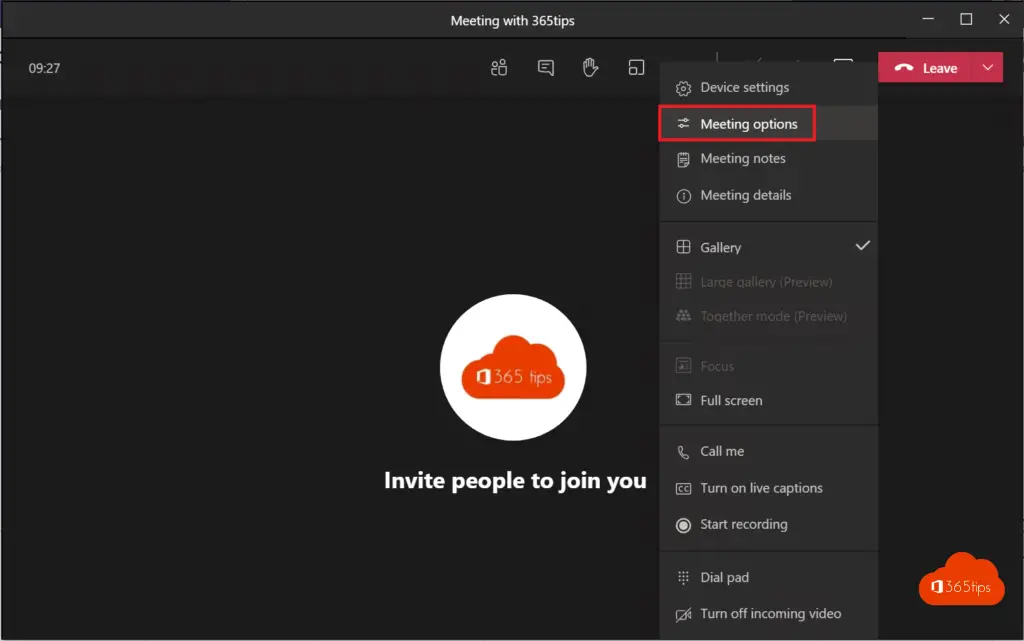
Manage team meeting chat setting - before the meeting
Schedule a meeting through this blog.
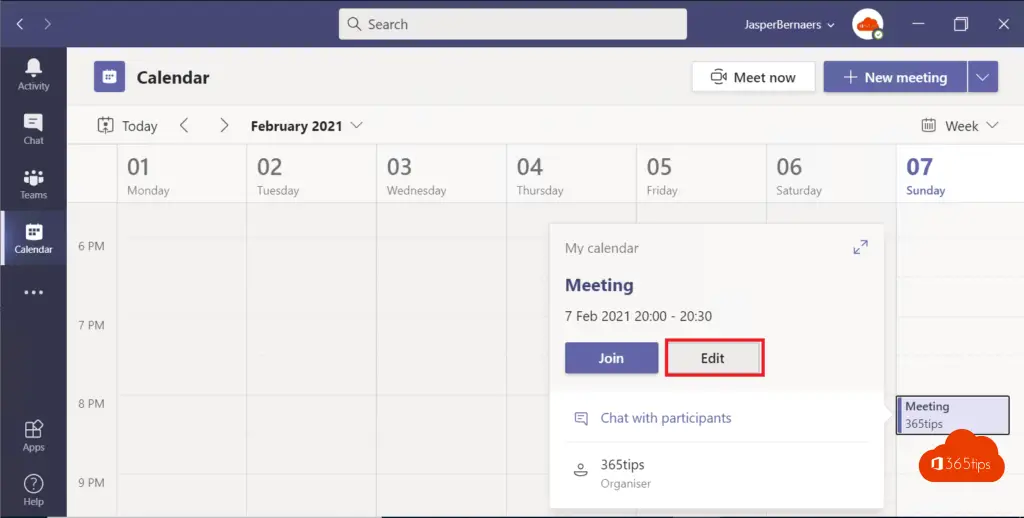
Press meeting options.
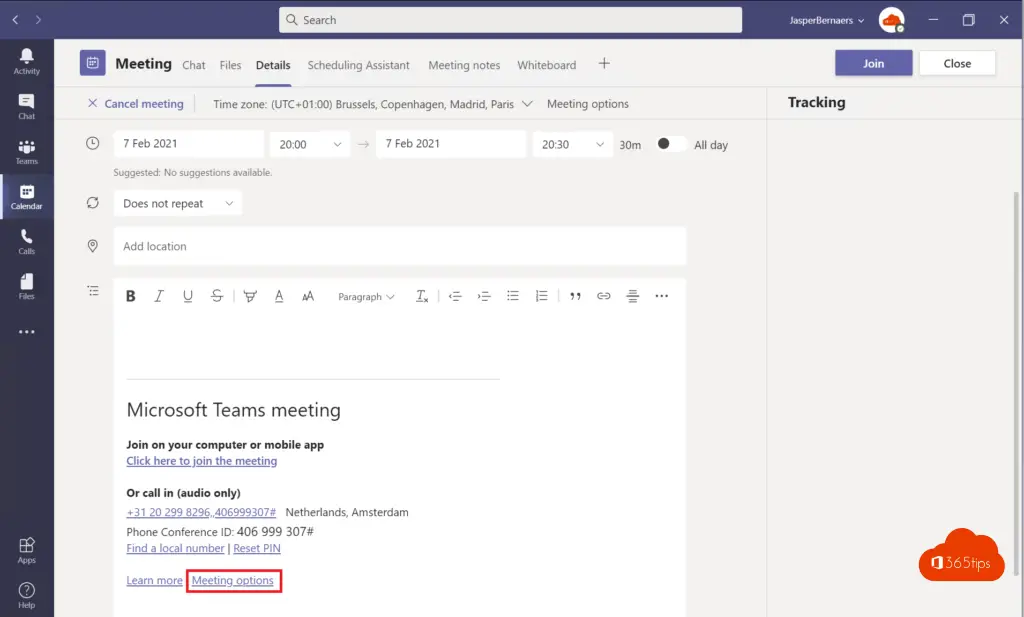
Set the meeting chat capability to your personal preference.
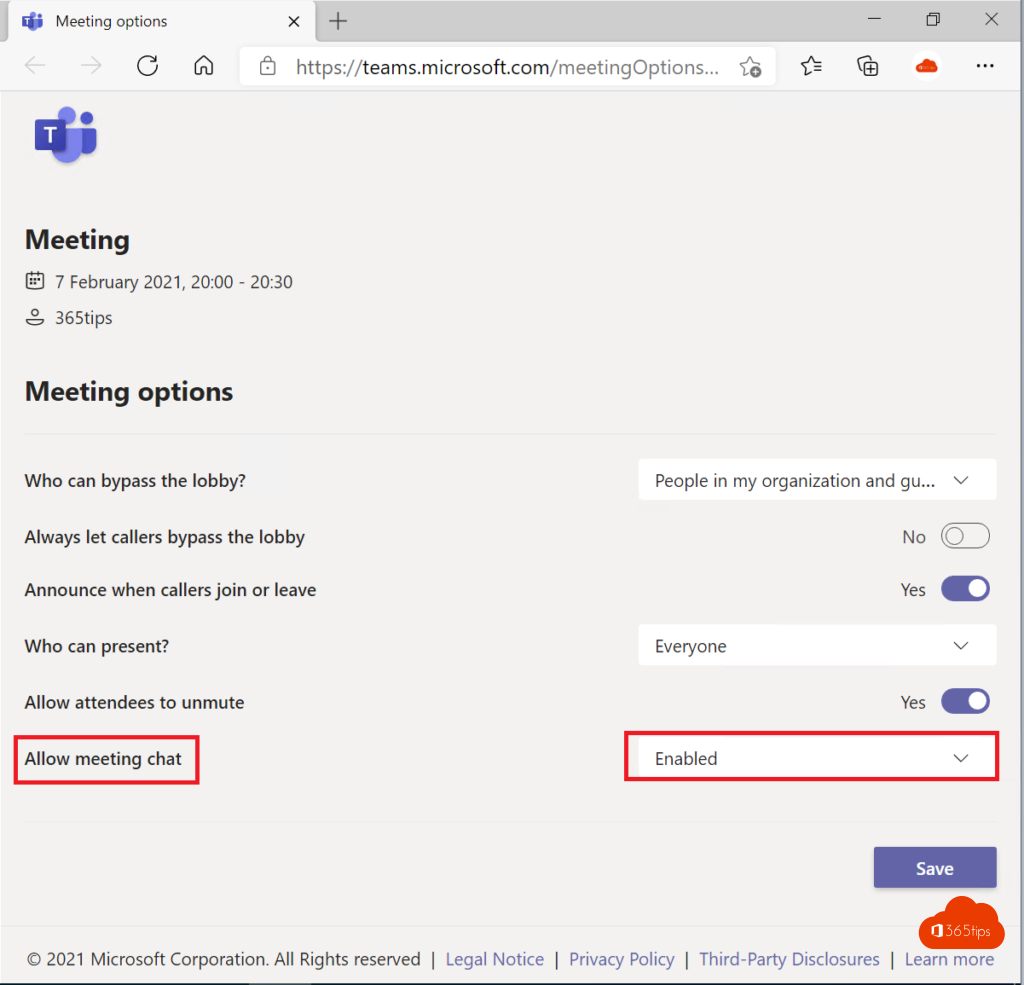
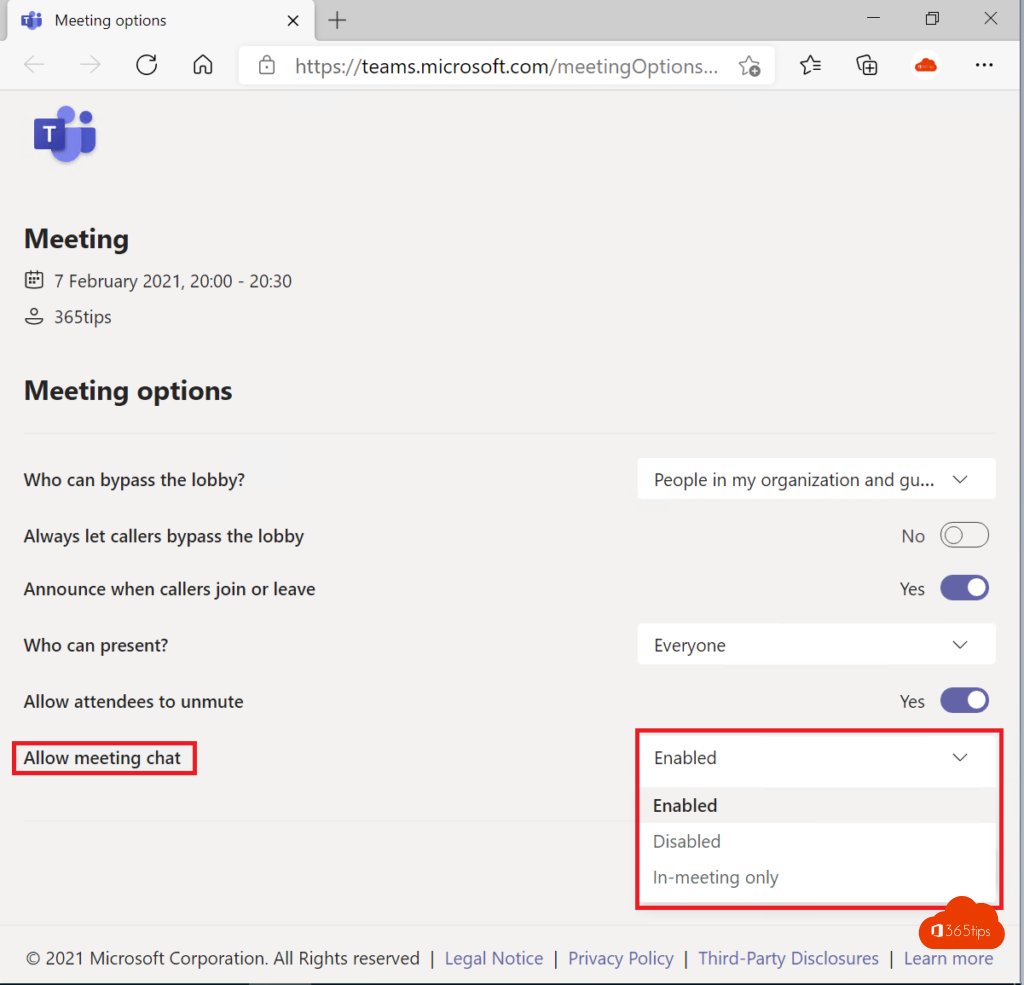
Via Outlook Online block chat before or during a Microsoft Teams meeting.
Browse To: https: //outlook.office.com - Choose links - Calendar
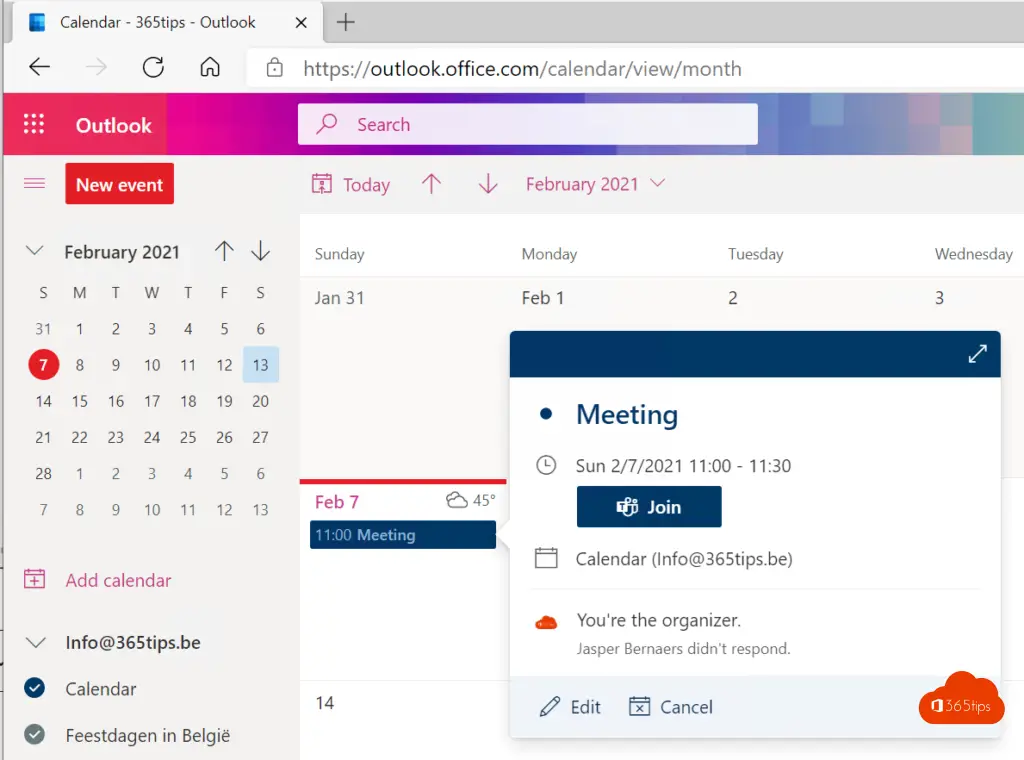
Select the desired meeting and then press: 'meeting options'
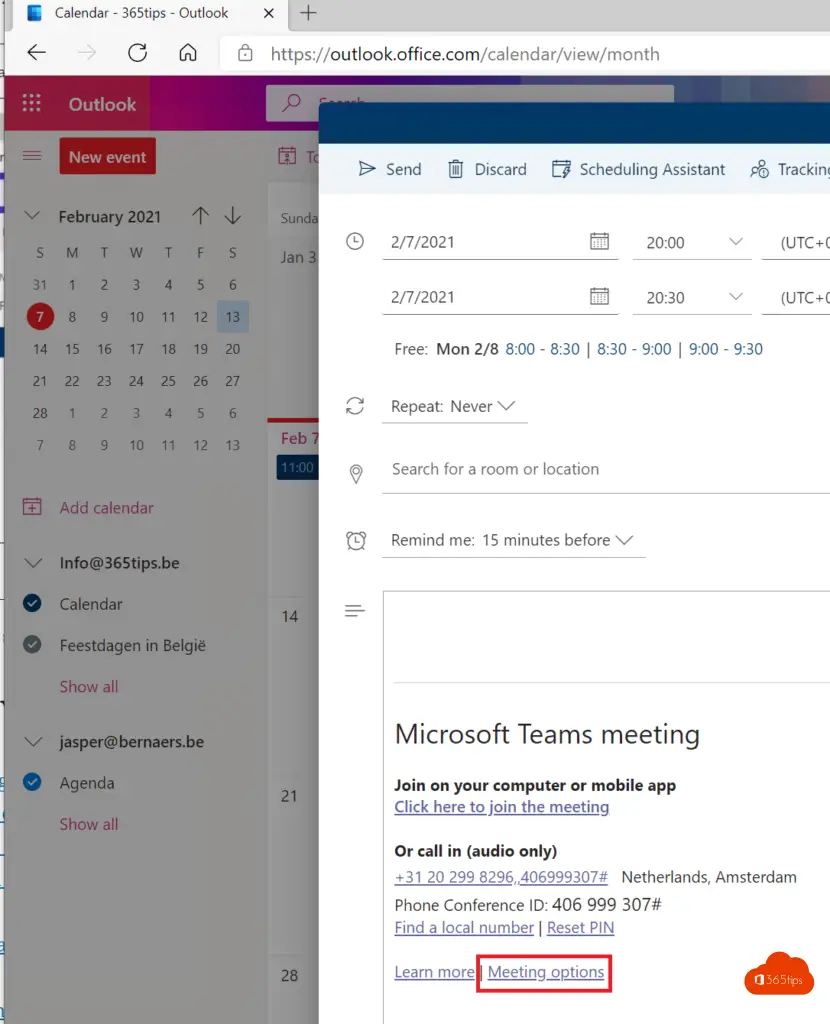
Adjust the settings in your web browser
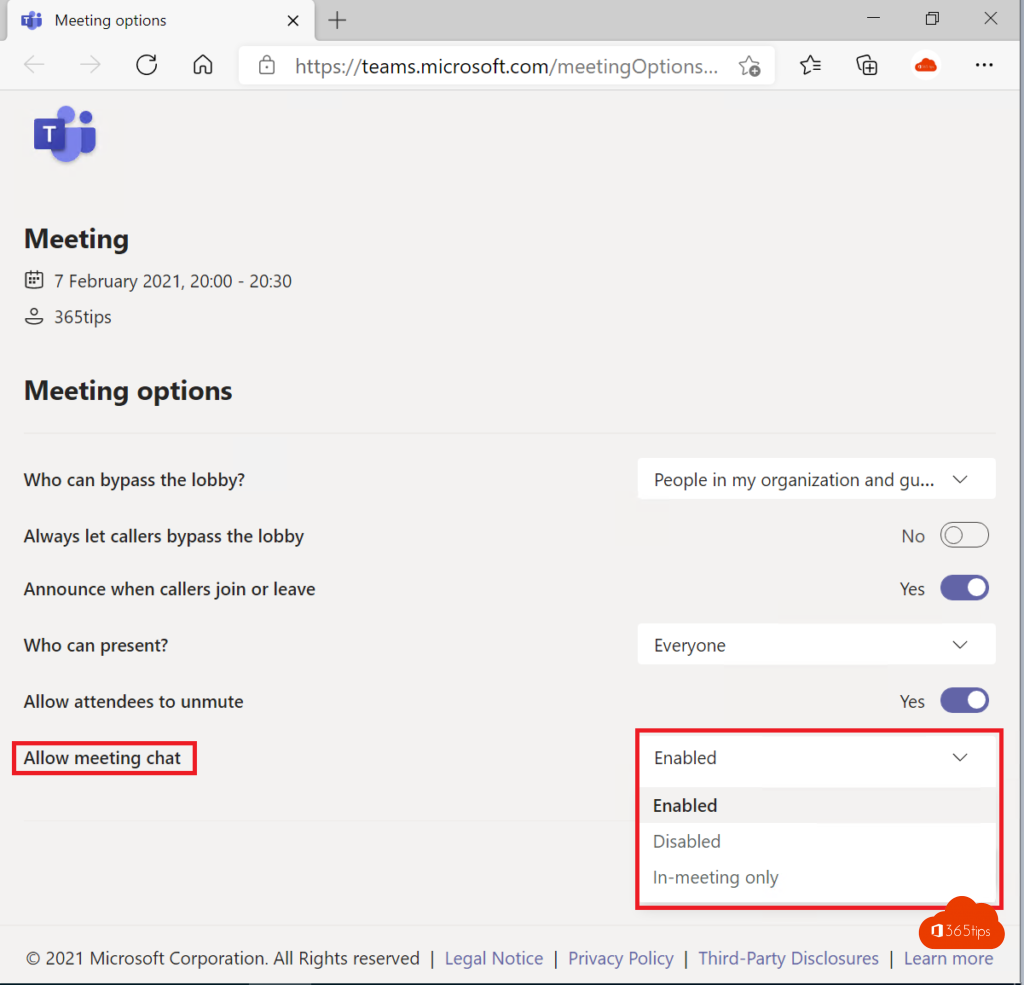
Other blogs about meetings
Stop a Teams meeting for everyone simultaneously
Making external people presenters in a teams meeting
Guide: telephony Microsoft Teams landlines and recording calls
Disable Meet-now in Teams so students don't start a meeting
February 2021 - block download of recordings in meetings with Microsoft Teams
save meeting recording automatically in OneDrive For Business! - Microsoft Teams
Enable new Teams meeting experience for together mode

Bonjour, nous rencontrons des problèmes pour l'accès au "chat". Certains participants d'une formation de plusieurs jours n'ont soudainement plus accès au "chat" alors que pas de souci les premiers jours de formation.
Ils ont le message : "You can't send messages because you are not a member of the chat".
En vérifiant dans les options du meeting, il était bien indiqué "enabled" pour le chat.
J'avais aussi "added" un participant "to the meeting and shared all chat history", mais cela n'a pas fonctionné.
La seule solution rapide trouvée a été de créer un nouveau lien teams et y inviter tous les participants. Ils avaient alors tous de nouveau accès au "chat".
Est-ce parce que nous utilisons le même lien teams pour plusieurs jours avec des personnes externes à l'entreprise ?
Avez-vous une solution plus rapide ?
D'avance merci pour votre retour
D. Jacques