🧠 How to enable or disable Focus Inbox by user or for everyone in Office 365
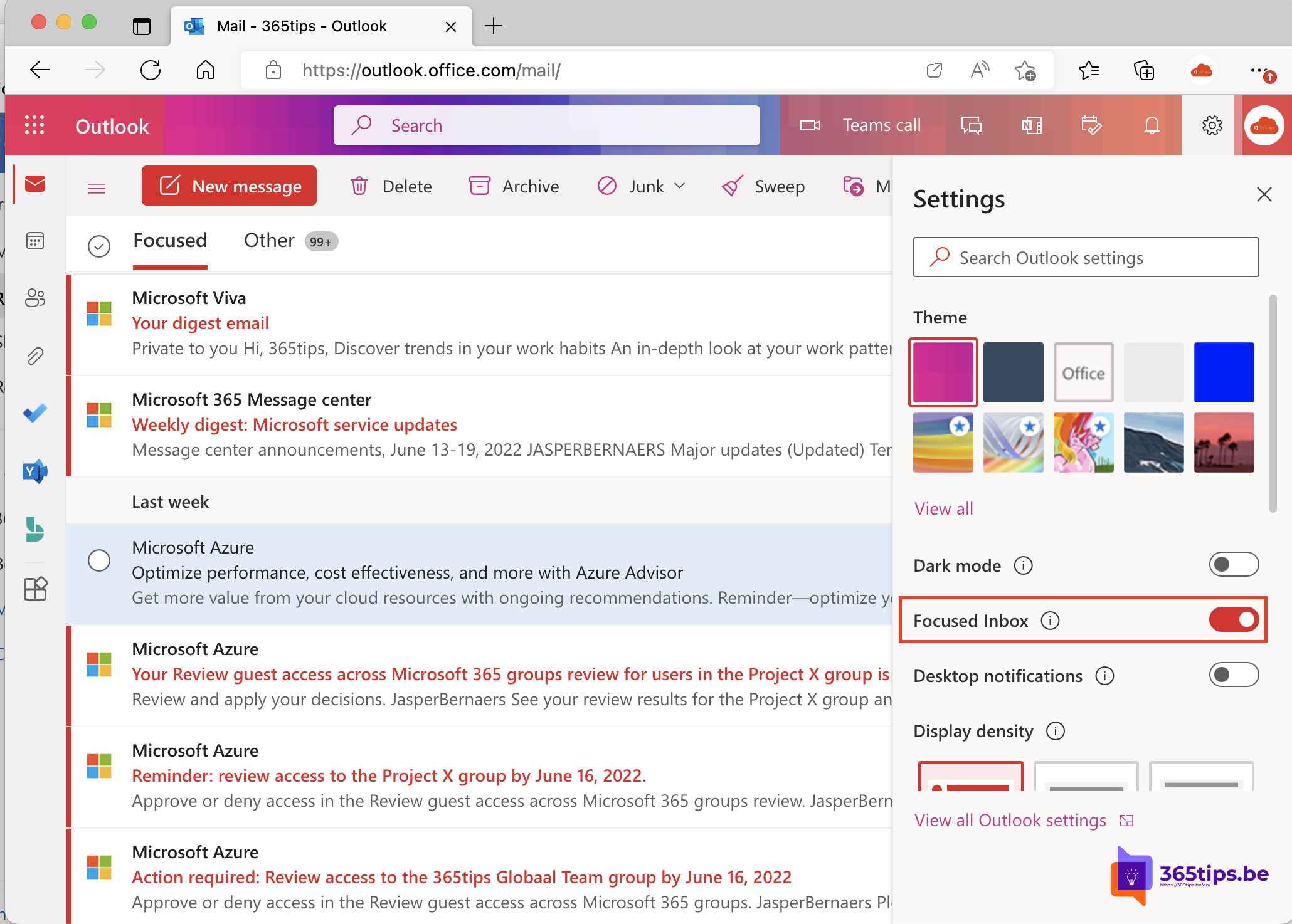
What is Focus Inbox in Microsoft Office 365 or Outlook Online?
Focus Inbox is a feature in Microsoft Office 365 and Outlook Online that helps you organize and prioritize your emails. It divides your inbox into two tabs: "Priority" and "Other." Emails considered important are automatically placed in the "Priority" tab, while the remaining emails end up in the "Other" tab. This makes it easier to focus your attention on the most relevant and urgent messages without worrying about missing important information.
Focus Inbox learns from your personal behavior and as you use it, will ensure that you do not receive less important emails in your Focus Inbox.
How to disable Focus Inbox for for end users?
Navigate to: https://outlook.office.com and then select settings. (Via the cogwheel)
Then choose to disable Focussed Inbox by turning off the button. (To the left)
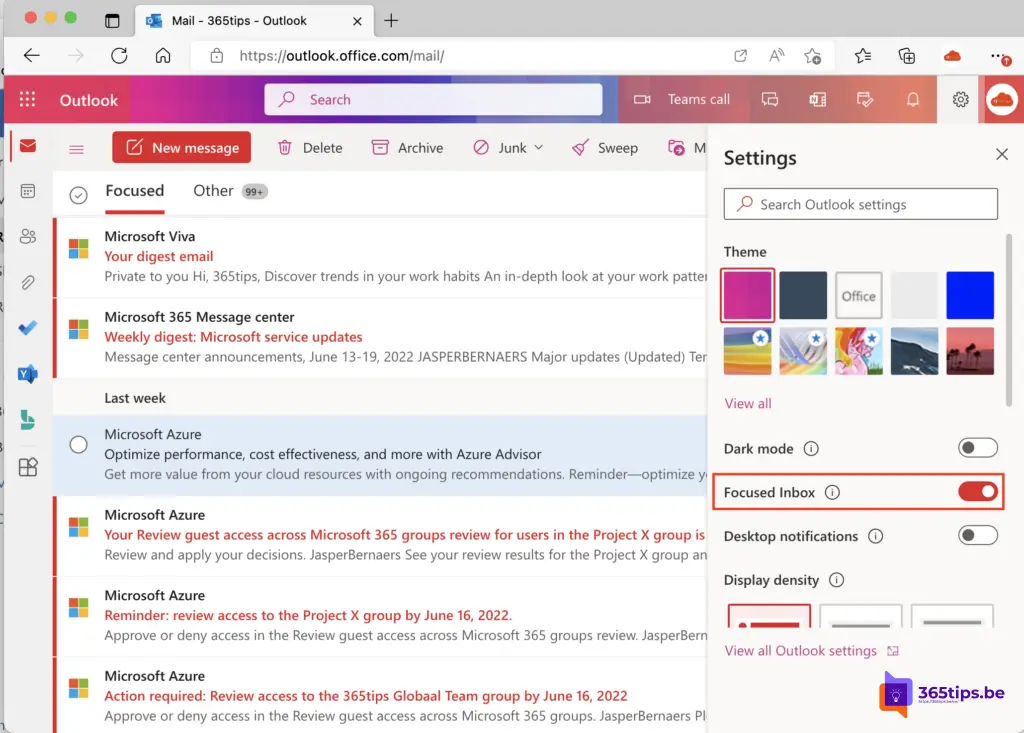
How to disable Focus Inbox for the full tenant?
Focus Inbox can be done by logging into Exchange Online. You can do this through this procedure: How to install and use the new Exchange Online PowerShell V2 module.
Set-OrganizationConfig -FocusedInboxOn $false
If you will run this command you will disable FocusedInboxOn for all users in Microsoft 365.
Disable Focus Inbox for one user as an IT Administrator
Disabling Focus Inbox can also be done on a per-user basis. This can be a convenient choice for some users via the following PowerShell command:
Set-FocusedInbox -Identity <tim@contoso.com> -FocusedInboxOn $false
Also read
How to set Full Access, send-on-behalf or Send-As in Exchange Online ?
Sending an email using an alias in Exchange Online - Microsoft Outlook
How to restore a Exchange mailbox to another mailbox during deletion
How to block ActiveSync for Office 365 users in Exchange Online
Basic Authentication for Microsoft Exchange will stop as of October 21, 2022