How to share computer sound in Teams on a Macbook or iMac?
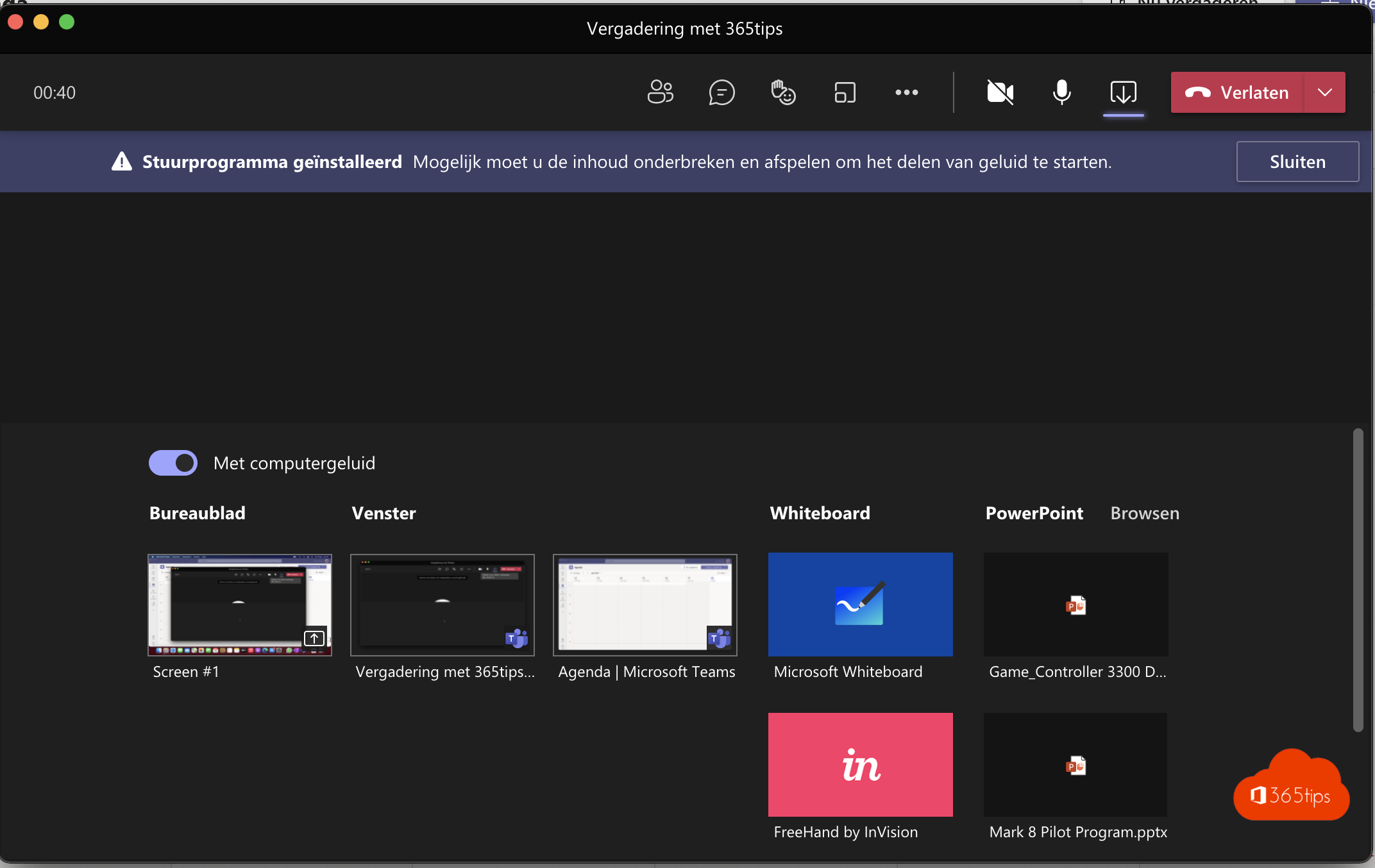
The desktop version of Microsoft Teams is getting a new feature that allows Mac users to share system audio with other meeting participants. Until now, this capability was limited to the Windows client, but that's history as of now.
How to share computer sound in Teams on a Macbook or iMac?
To share computer sound in Teams on a Macbook, first make sure you have the Teams app installed. Once you have the app installed, follow the steps below to share computer sound:
- Open Teams and join the meeting where you want to share the audio.
- Click on the 'participate' menu in the upper right corner of the screen and select 'participate to audio'.
- Click on the 'participate' menu again and select 'Audio Settings'.
- Select "My Device" from the list of audio sources and click "OK.
- Once you are ready to share the audio, click on the 'participate' menu and select 'participate to audio' to share your computer's audio with the meeting.
- If you want to stop the sound from sharing, click on the 'participate' menu and select 'participate to the audio' to stop the sound from sharing.
I hope this helps you share your computer's sound in Teams on your Macbook. If you need further help, please feel free to send a message at the bottom of the chat.
Open the Teams program and navigate to your calendar
Go to your calendar, press meet now or select a meeting.
Select screen sharing at the top right in Microsoft Teams
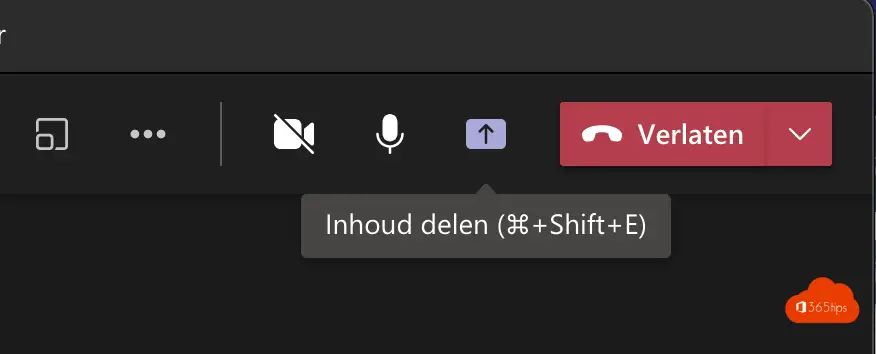
Select "Enable computer sound"
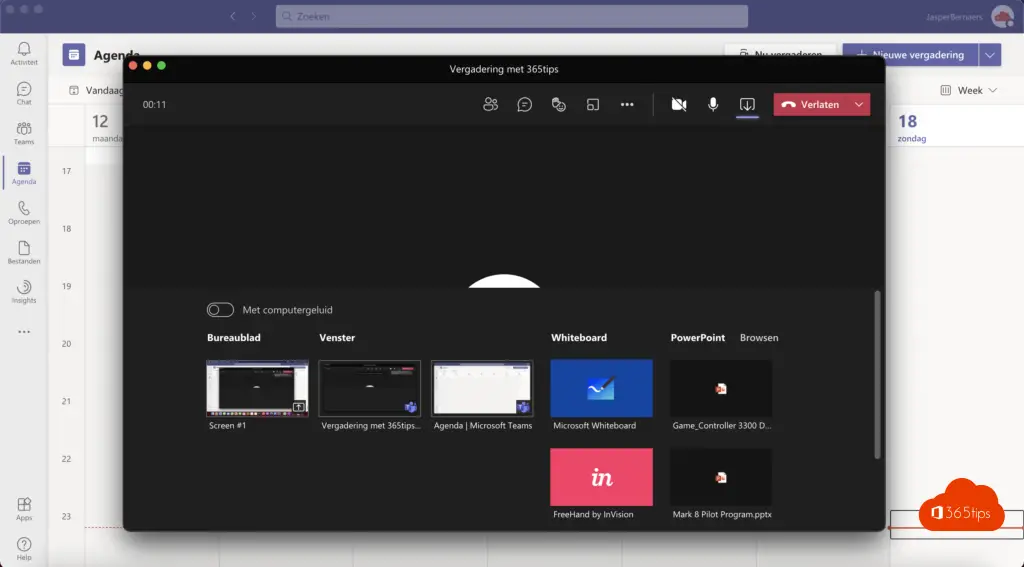
Sharing computer sound through Windows
See instructions, here.
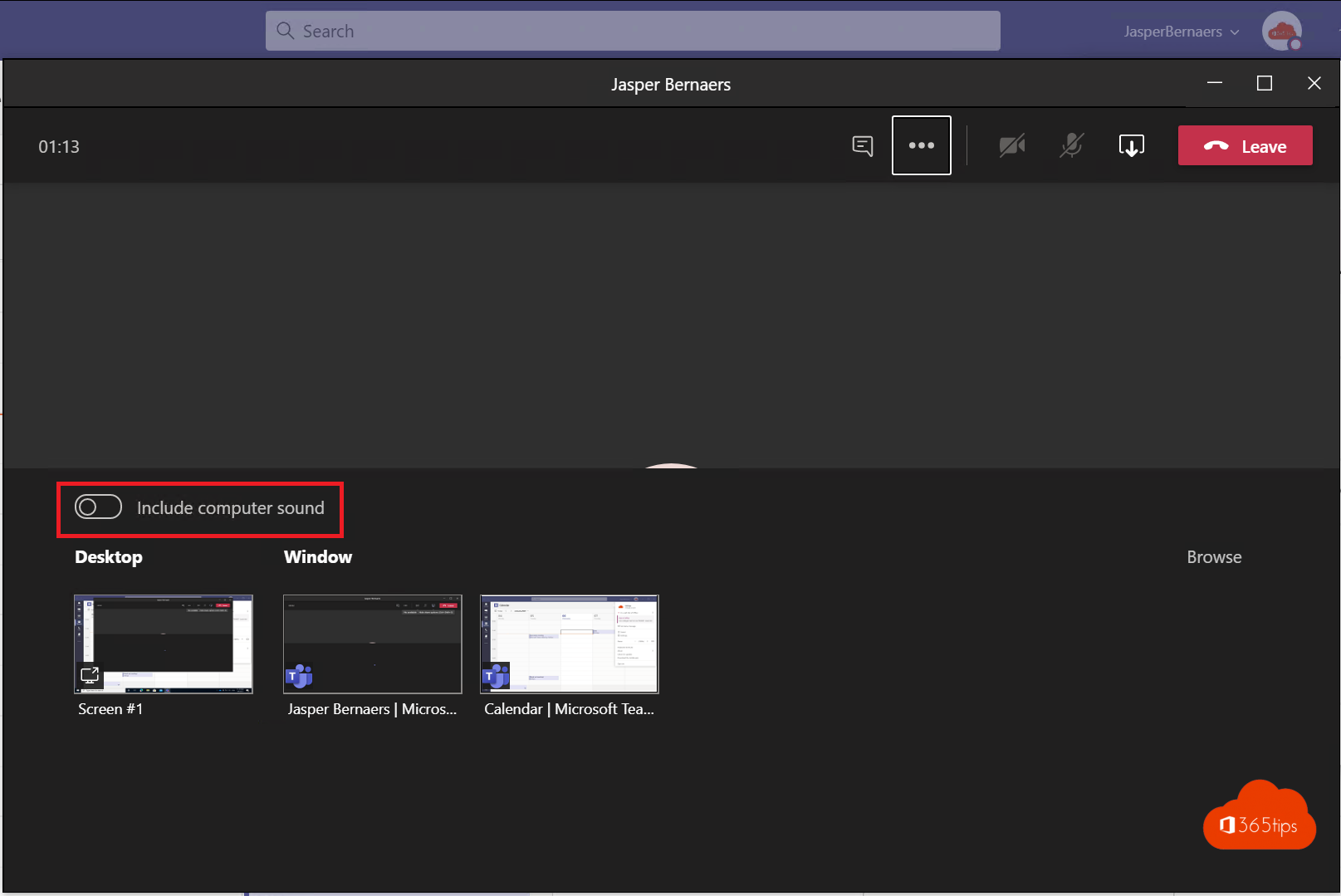
Preview enable features in Microsoft Teams?
Browse to https://admin.teams.microsoft.com and enable Public preview through these instructions.
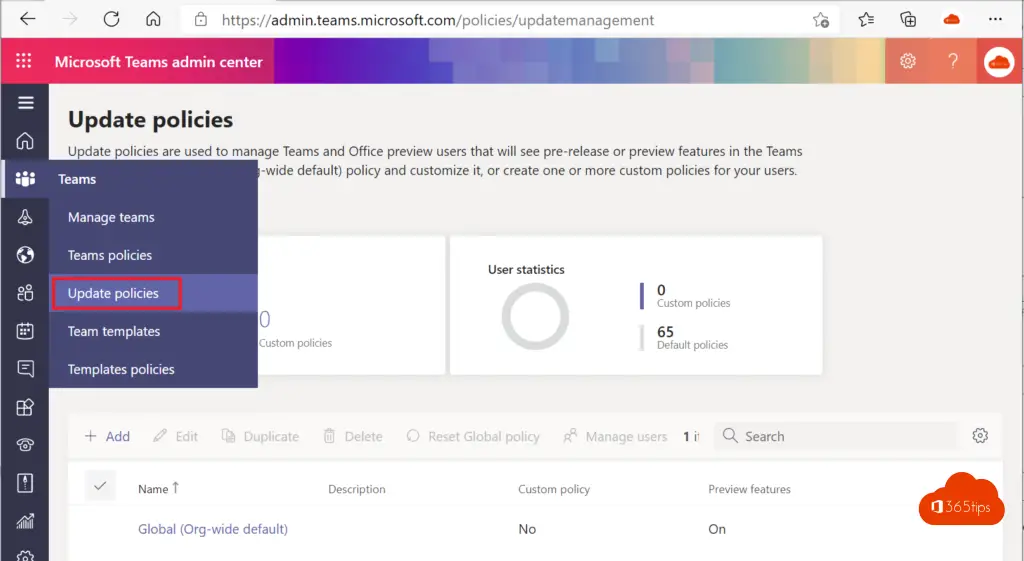
Select via Update Policies - Global - Show Preview features.
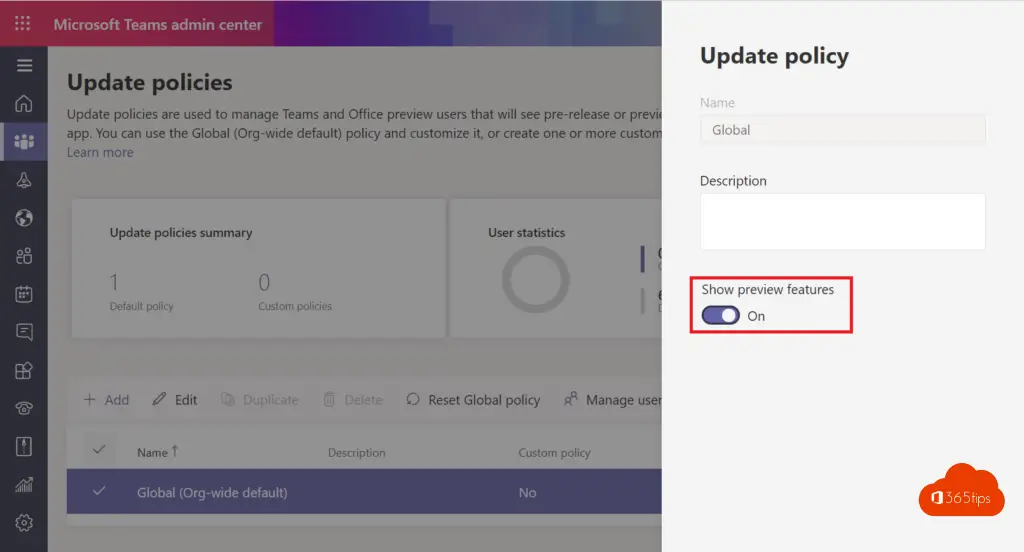
Navigate according to info - Public Preview.
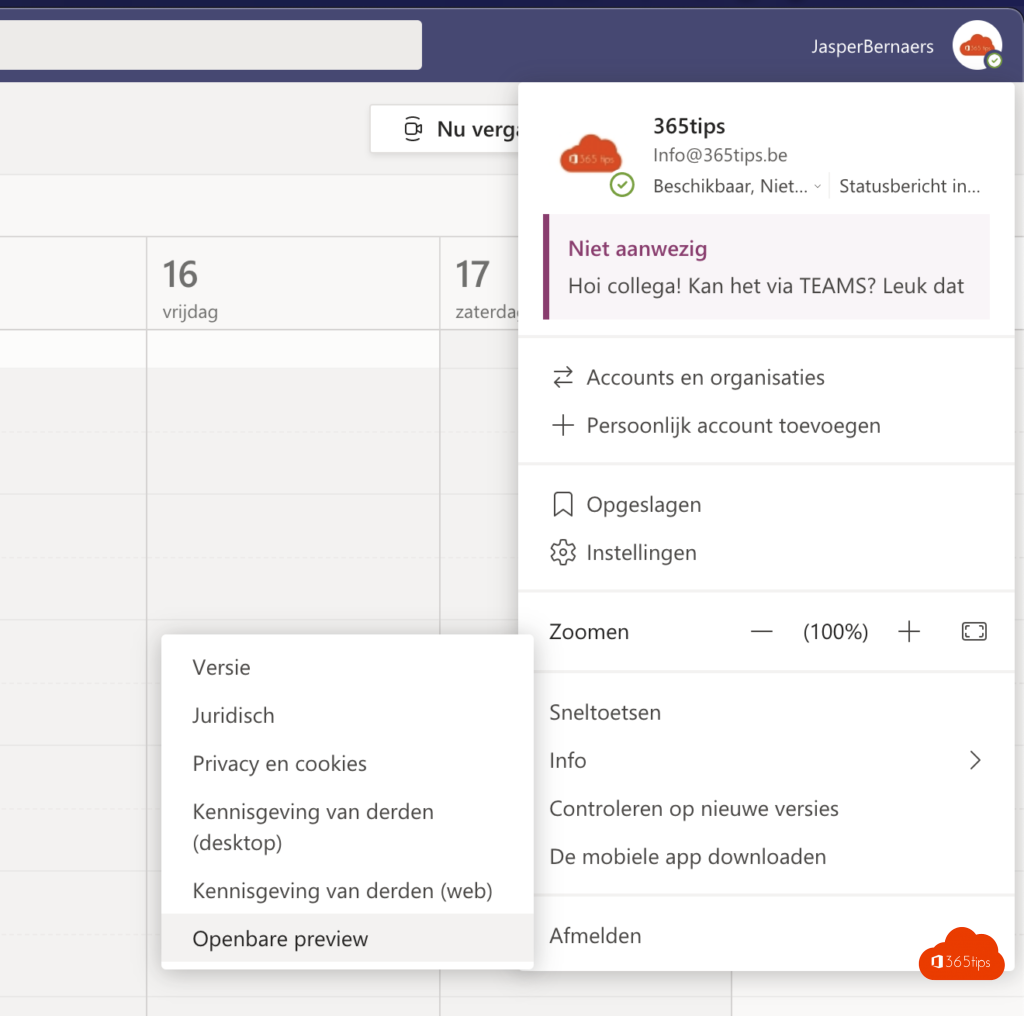
Switch to public-preview.
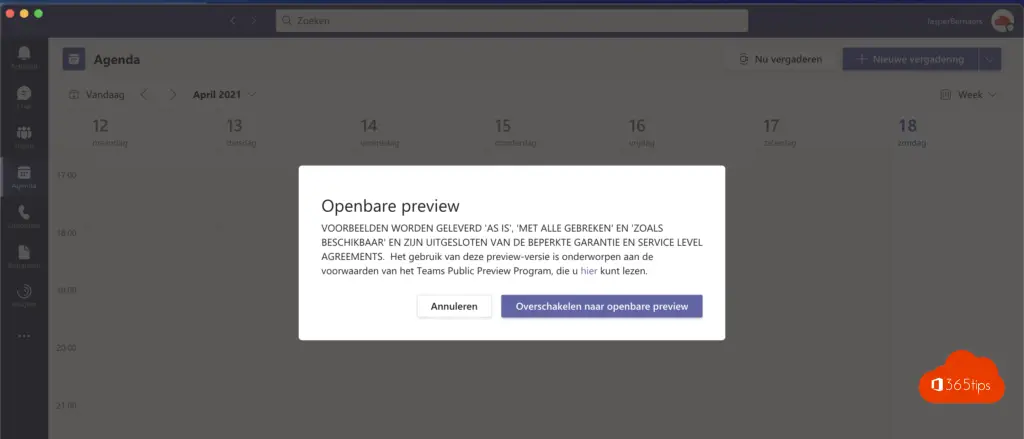
Install the drivers by selecting with computer sound.
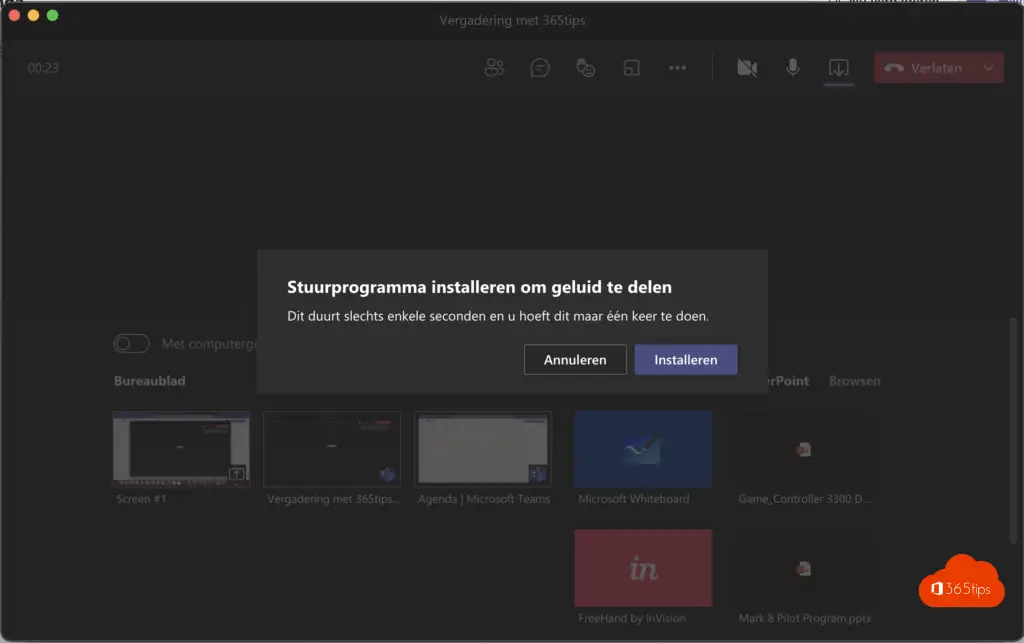
That's it!
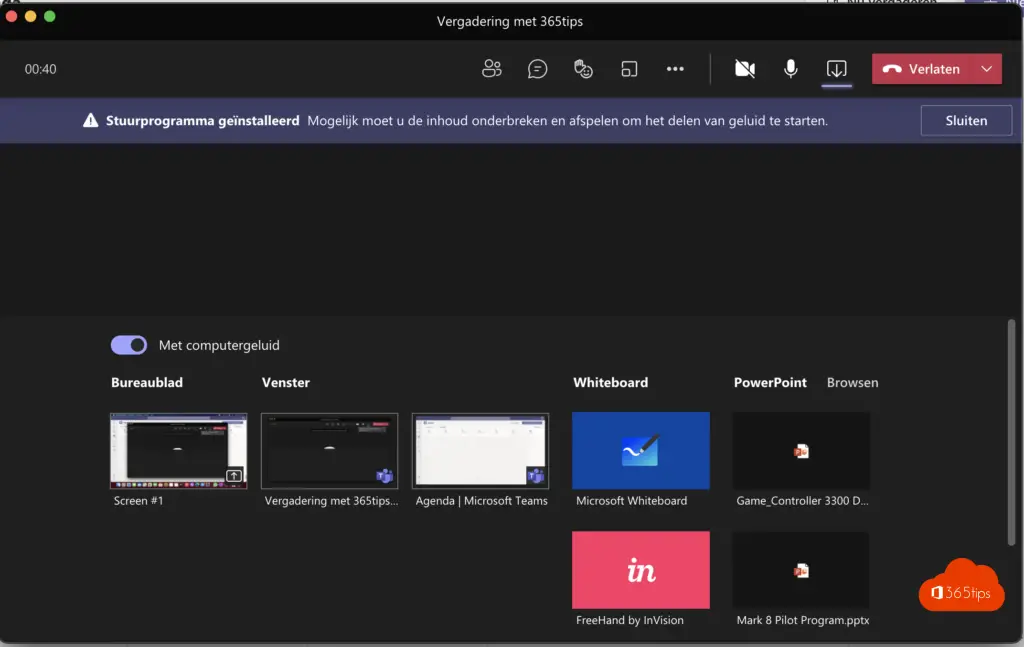
Other Microsoft Teams blogs
Keep Microsoft Teams tidy via these 2 tips
Tutorial: Calling with Microsoft Teams - Telephony
Photo galleries in Microsoft Teams - Best practice!
Microsoft Teams: role of co-organizer in meetings
Activate Microsoft Viva in a Microsoft 365 tenant - Insights
Reply to specific messages in Microsoft Teams