How to open task manager - Stop and start services in Windows 11
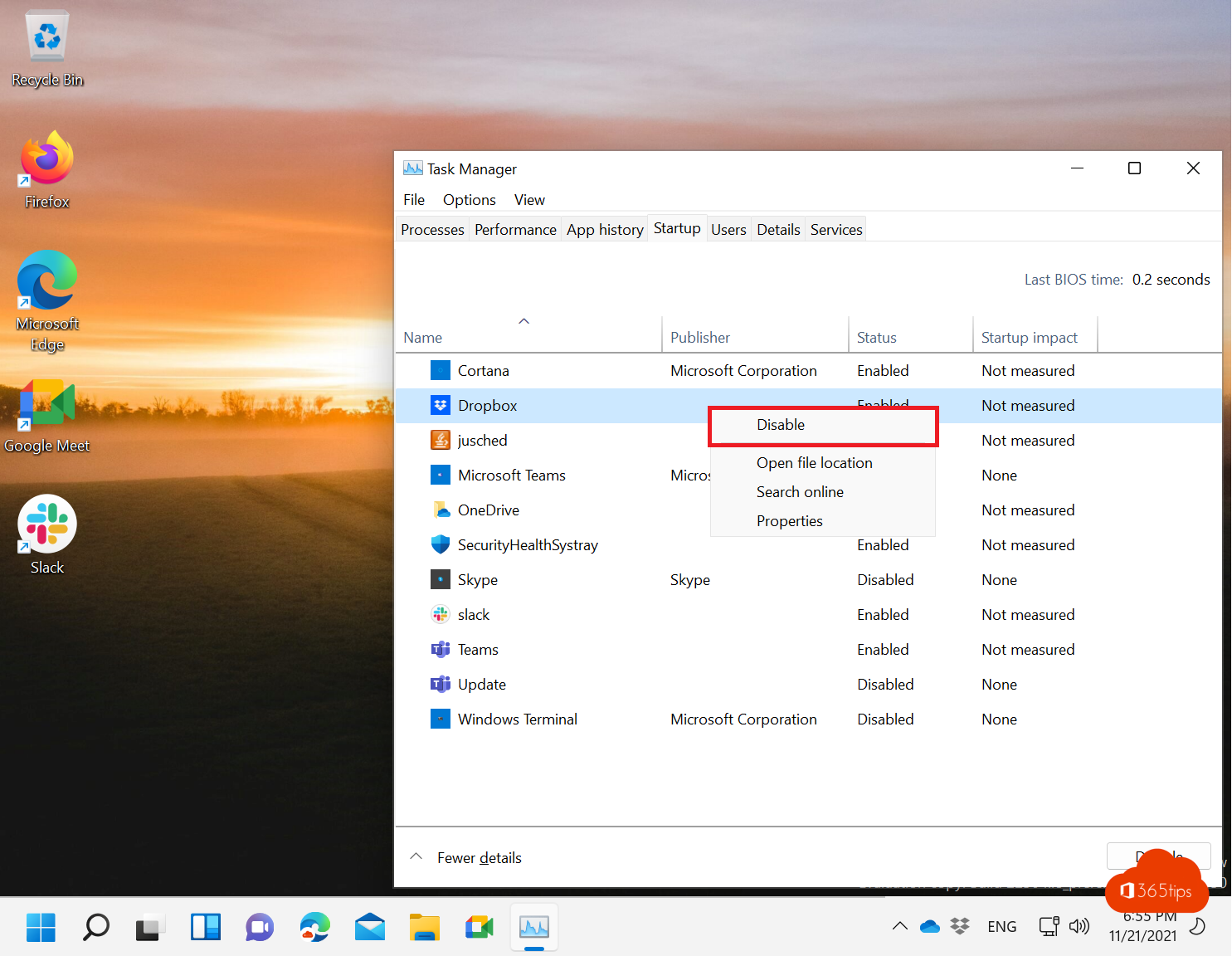
Since the launch of Windows 11, several technical features have been relegated to the background. Microsoft did this intentionally to offer a better user experience. Some examples that brought changes to Windows 11 are the revamped right-click menu or the new central start menu.
In this blog you will read all about task management. How to stop and start services in Windows 11. You will also read how to navigate faster through all the new menus.
Open task manager in Windows 11
By now you have noticed that it is no longer possible to right-click on the start bar to open the option to launch task manager as in Windows 10. This hotkey will take you directly to task manager.
Shortcut key: CTRL + SHIFT + ESC
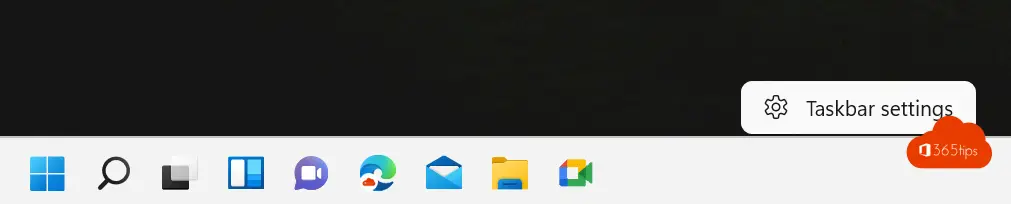
Stopping a service completely at Windows 11 startup
Windows 11, like previous operating systems, will slow down as tasks and services start up at computer startup. There are several ways to start and stop services.
Access task management via the hotkey: CTRL + SHIFT + ESC
At the top, choose Startup -> Disable a task by selecting block.
From now on, Dropbox will not launch automatically when the computer boots up.
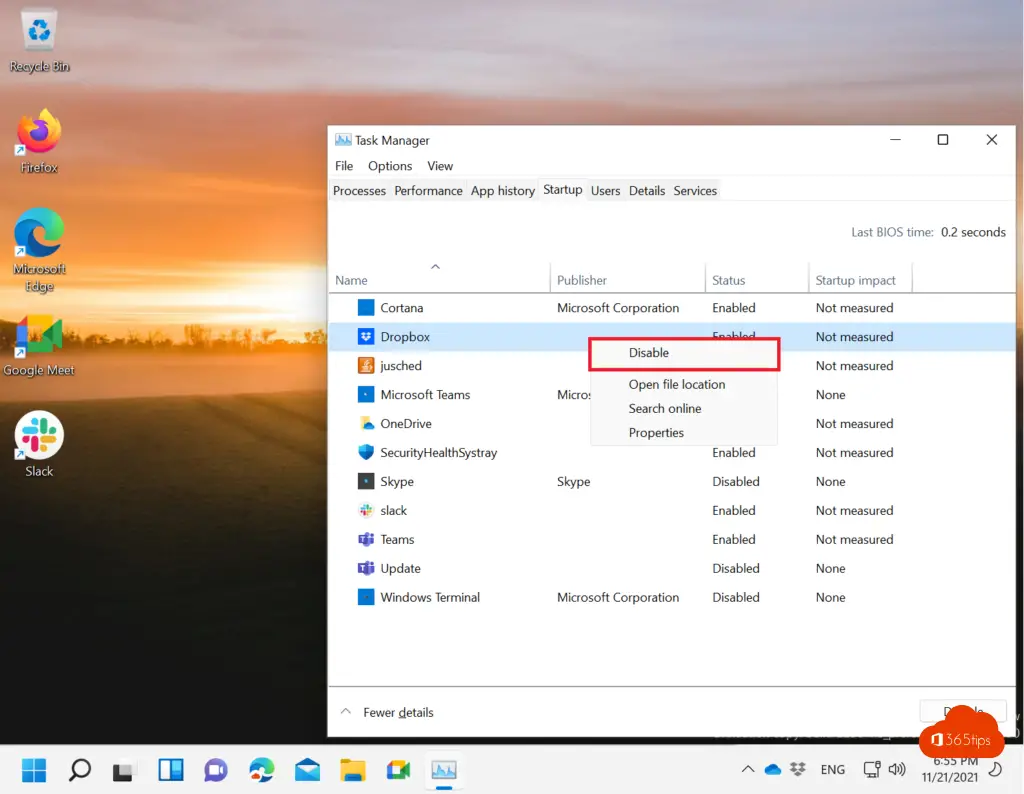
Starting, stopping, pausing or restarting Windows 11 services
Press Window key + R to open the execute screen. Enter services.msc to quickly access the services menu.
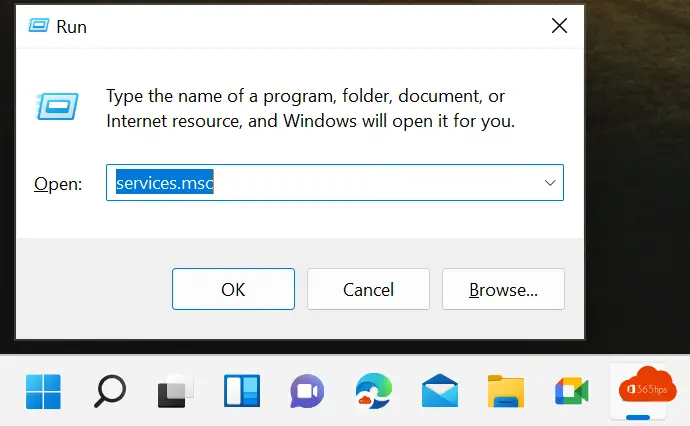
Restart or stop a service can be done by a right-click and the desired choice.
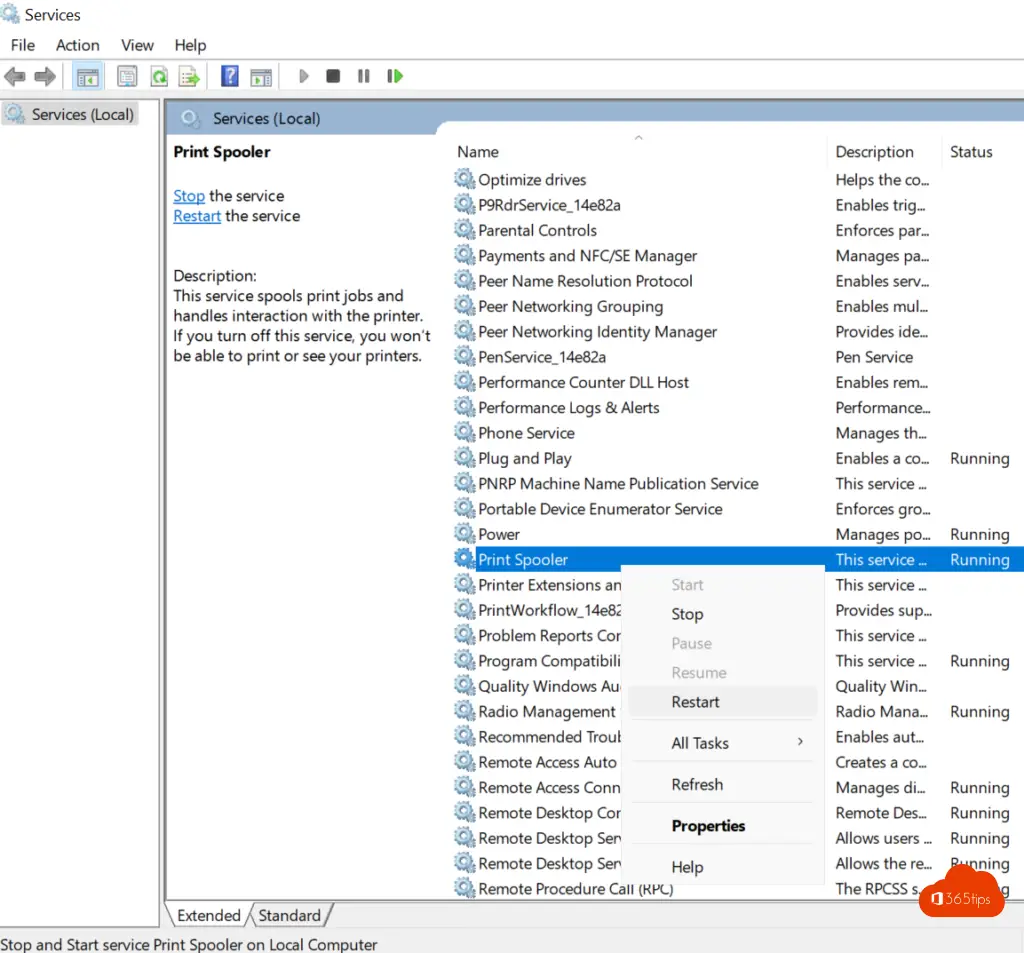
Disabling a service at Windows 11 startup
Press Window key + R to open the execute screen. Enter services.msc to quickly access the services menu.
Then choose Disabled to disable the print spooler (in this example).
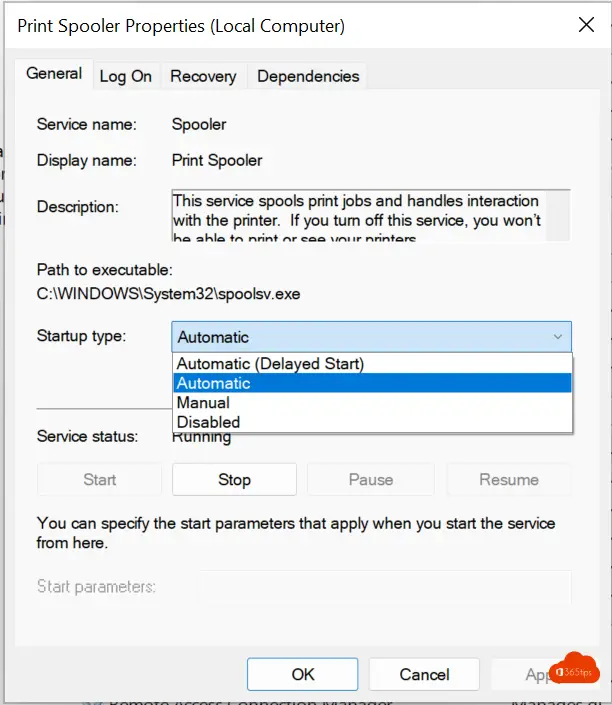
Using Task Manager via Window key + X
Press Windows + X to activate the menu with the following options: apps and features, power options, event viewer, system, device manager, network connections, disk management, computer management, windows Terminal, task manager, settings, file explorer, search, run, shut down or sign out, desktop.
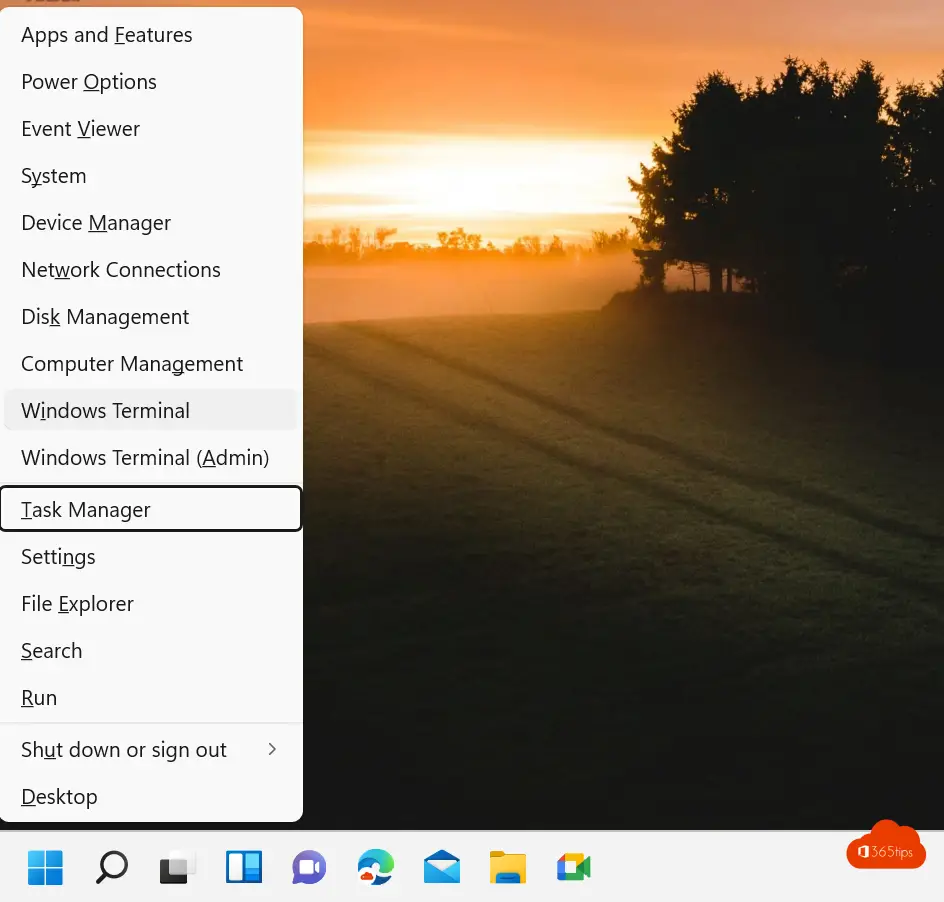
Also read
The best Microsoft Teams features: 26 tips to get started in 2022!
How to prevent users from deleting channels, tabs & apps in Teams
How to download and install Windows 11. Instructions, tips & tricks!
