How to insert email messages from Microsoft Outlook to Teams?
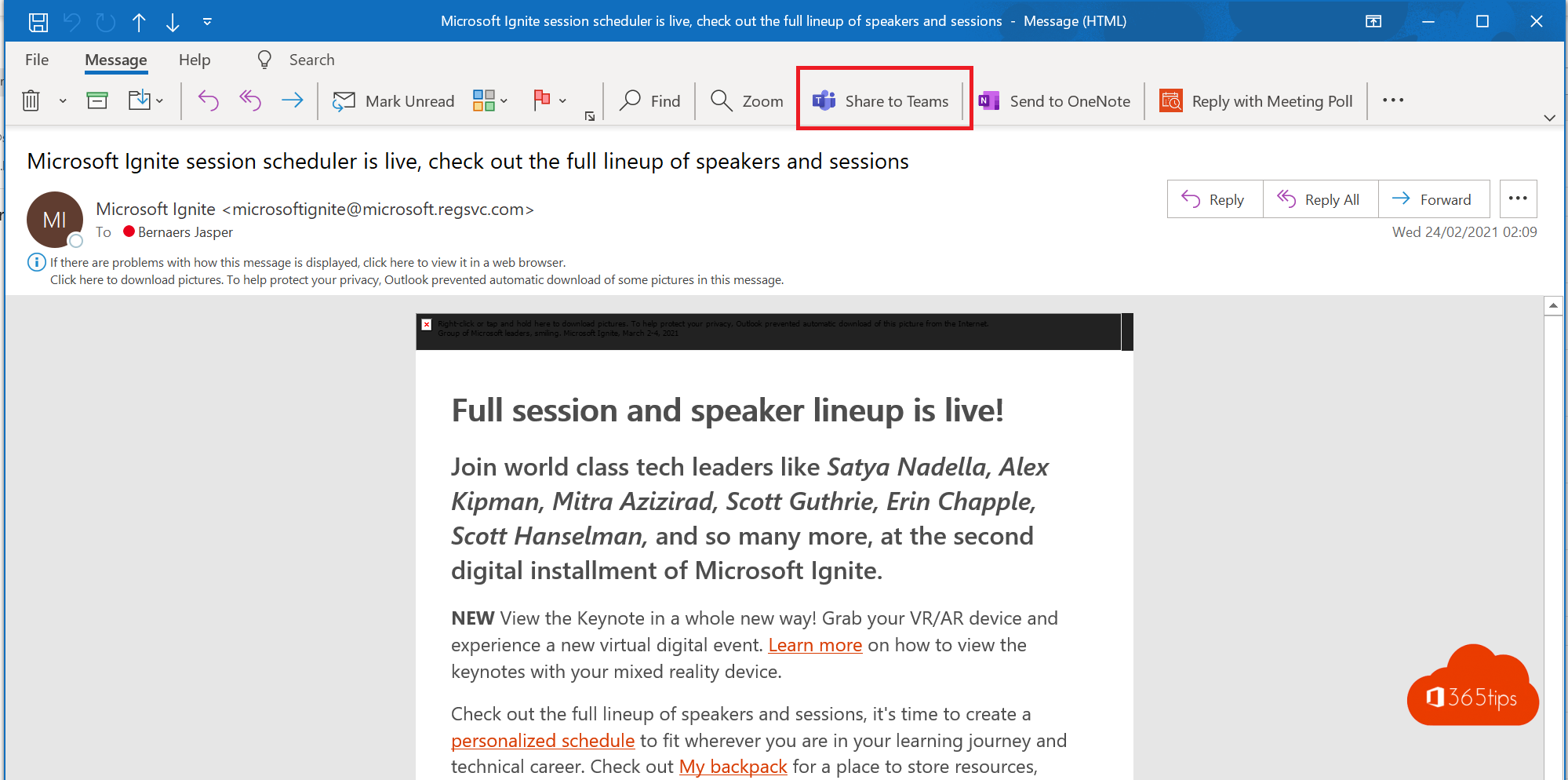
Sharing an email with your colleagues in Teams can be done in 3 ways:
- You can forward the e-mail to the Teams channel using these instructions.
- Or you can drag this email from Outlook to Microsoft Teams pictured below.
- Or you can use the new functionality "Share to Teams".
Open Microsoft Outlook
In an email message, press Share to Teams
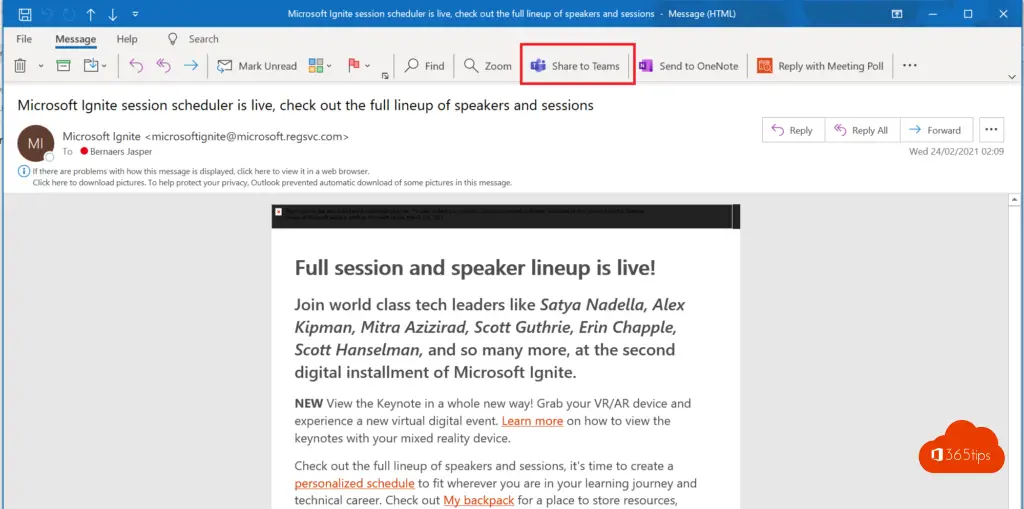
Select the team to which you wish to copy the message at the top.
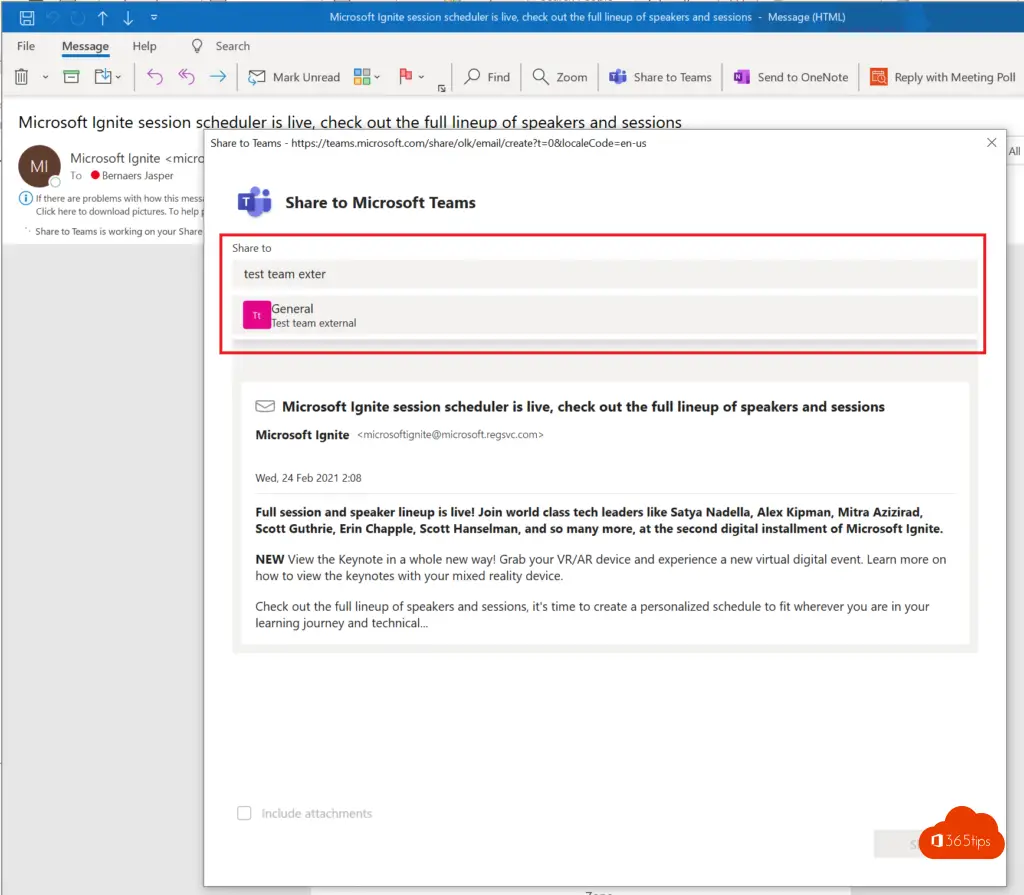
Alternative way to copy an email to Microsoft Teams?
Start a new conversation.
Start a new message in Microsoft Teams.
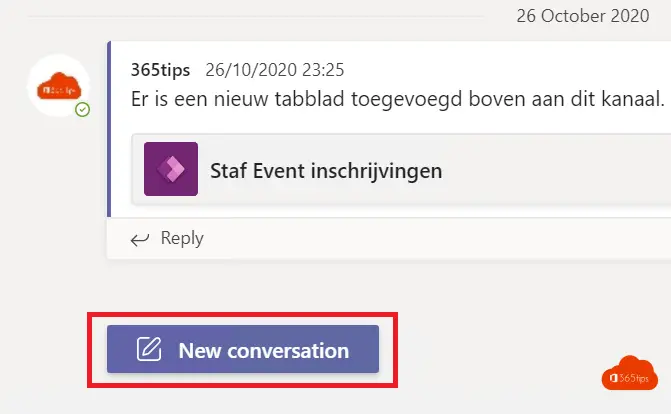
Drag and drop the email from Outlook to Teams
You can drag the e-mail from Outlook to Microsoft Teams. OR you can email this email through tip 2.
Also read
Save a message for later - Microsoft Teams
Tutorial: Microsoft Teams breakout rooms !
Add a "Chat with me at Teams" link to your email signature
Collaborate with multiple people on one file in Office 365
Microsoft Teams search bar commands
Zoom | The most requested tips and tricks - Tutorial

Currently works only from the Windows client of Outlook in my opinion. Is it known if/when Outlook web will follow?
Any attachments in the email dragged this way to Teams cannot be opened from Teams . Only via download. Forwarding to the Teams channel is another option, but it too is not very intuitive. I hope Microsoft continues to improve the ease of use soon.