🎛️ Microsoft Teams Administrator Center - Microsoft 365
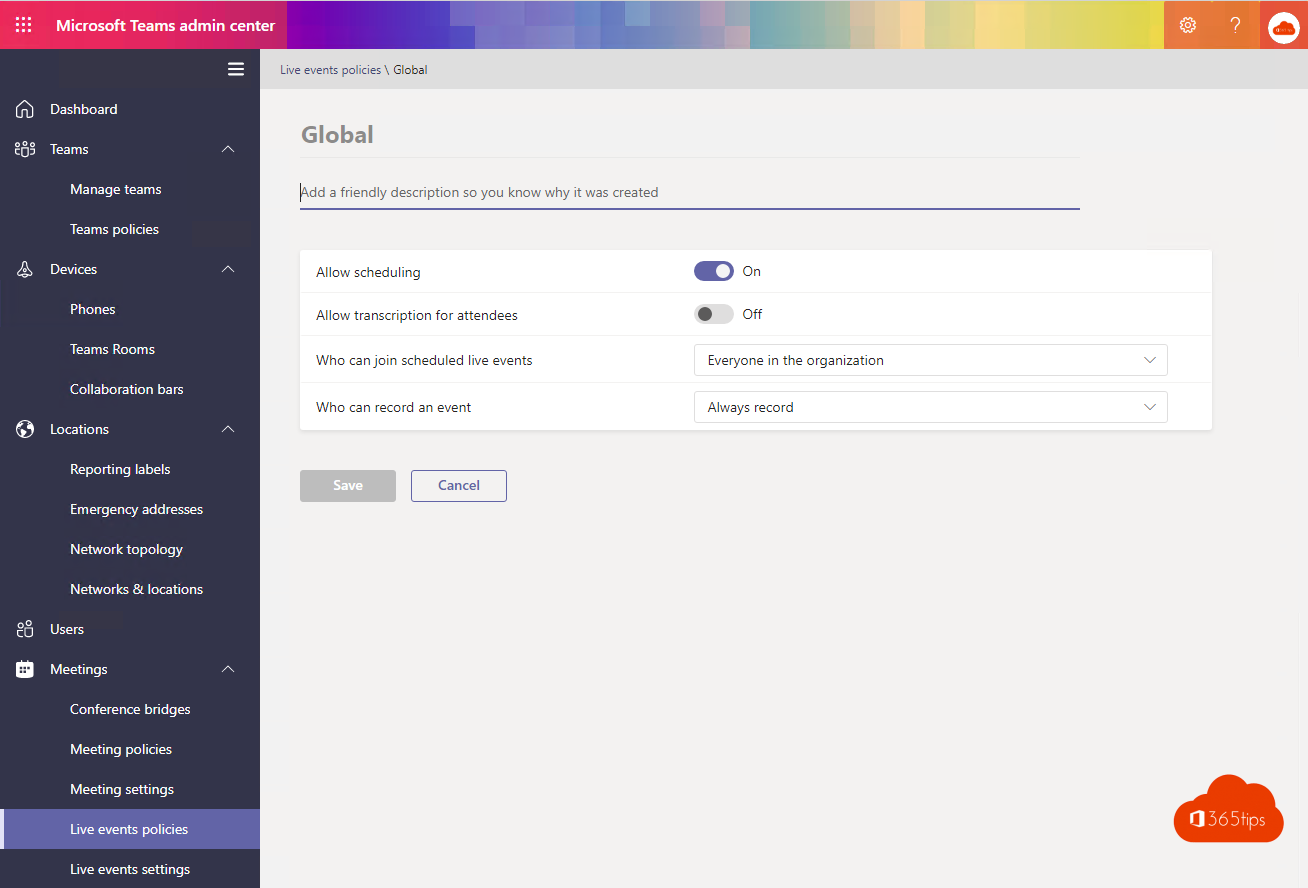
Microsoft Teams Admin Center is where you can manage all the settings for Microsoft Teams . In this blog we will briefly go through all the options!
Also read: 200 blogs with technical tips on Microsoft Teams -> Here!
The fastest way to the Admin Center
Navigate to: https://admin.teams.microsoft.com, or use the URL page of 365tips.
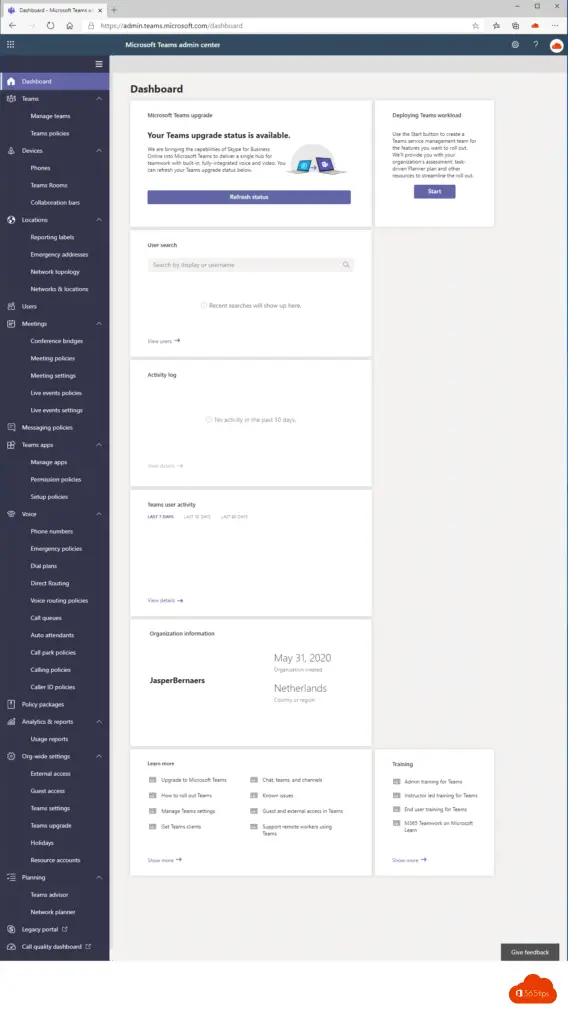
The Microsoft Teams Dashboard
From the Dashboard, you can quickly look up users. This can also be done directly at: https://admin.teams.microsoft.com/users
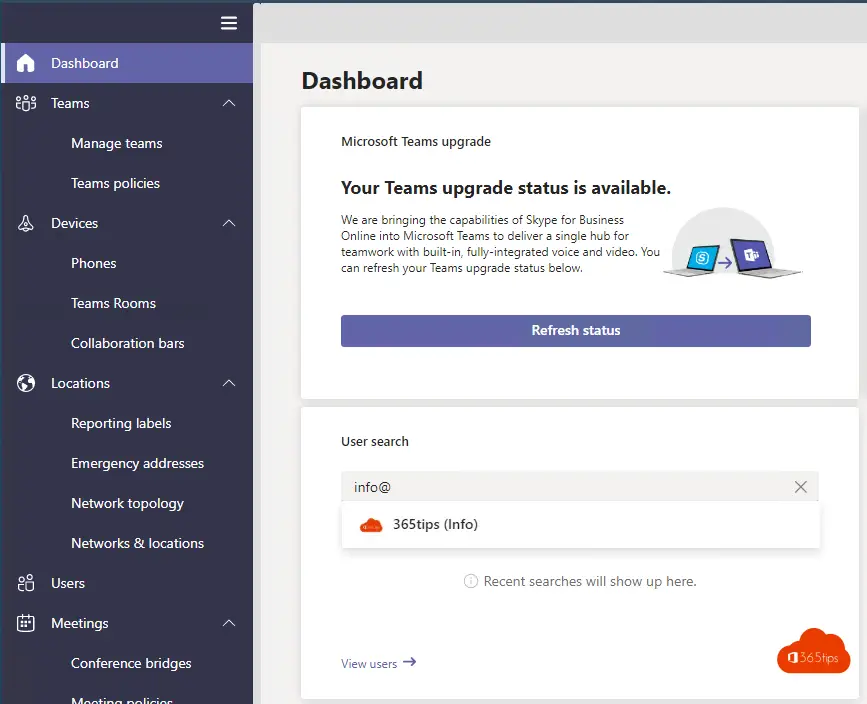
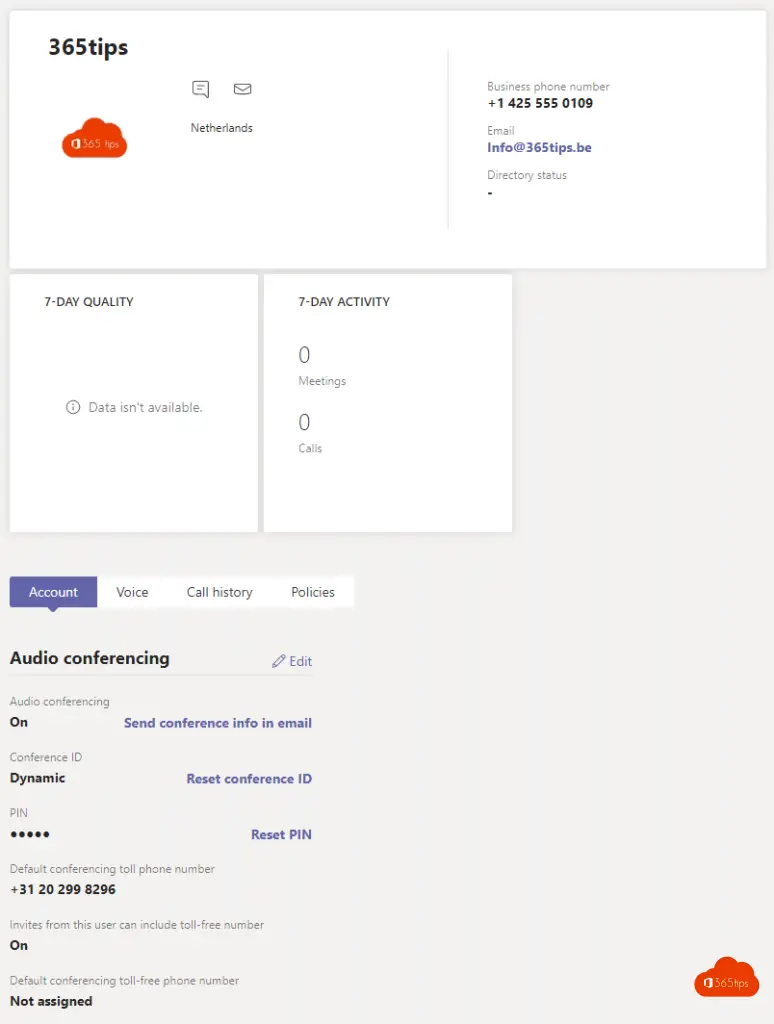
Chat blocking for everyone in Microsoft Teams
Browse To: https://admin.teams.microsoft.com/policies/messaging
Open the global policy - disable Chat in Teams .
Recommended is to do on a selection of groups of people, such as students or extere contacts you allow on your environment.
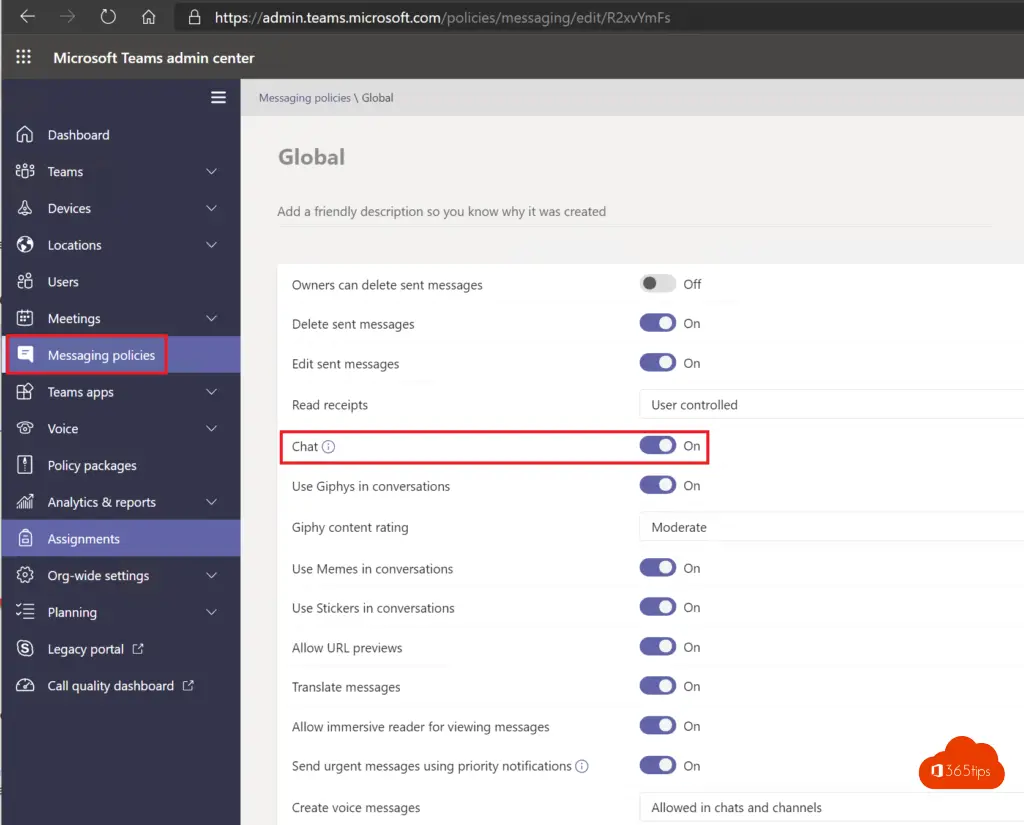
Telephones
In this screen you can find the Microsoft Teams devices. OR configure or retrieve teams rooms.
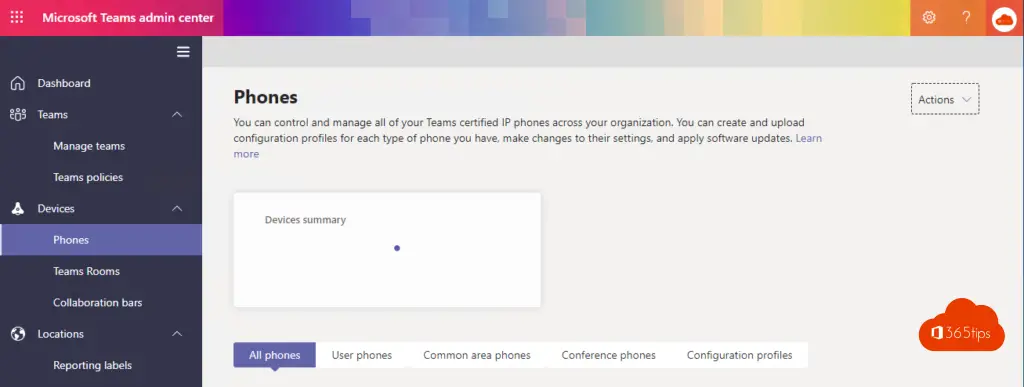
Meeting Policy
Meeting policies are used to determine what features are available to users when they are participate participate in Microsoft Teams meetings. You can use the general policy (default for the entire organization) and modify it or create one or more custom meeting policies for people hosting meetings in your organization.
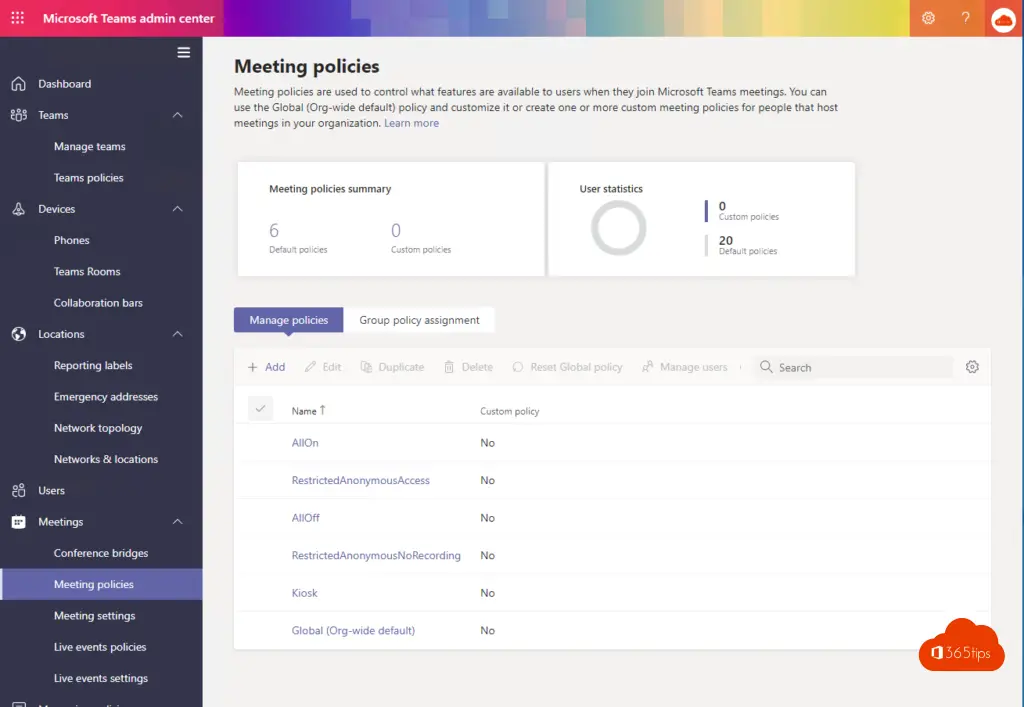
Meetings - Live Events
Live events can be enabled through Meetings - Live Events. A full blog for live event activation can be found here.
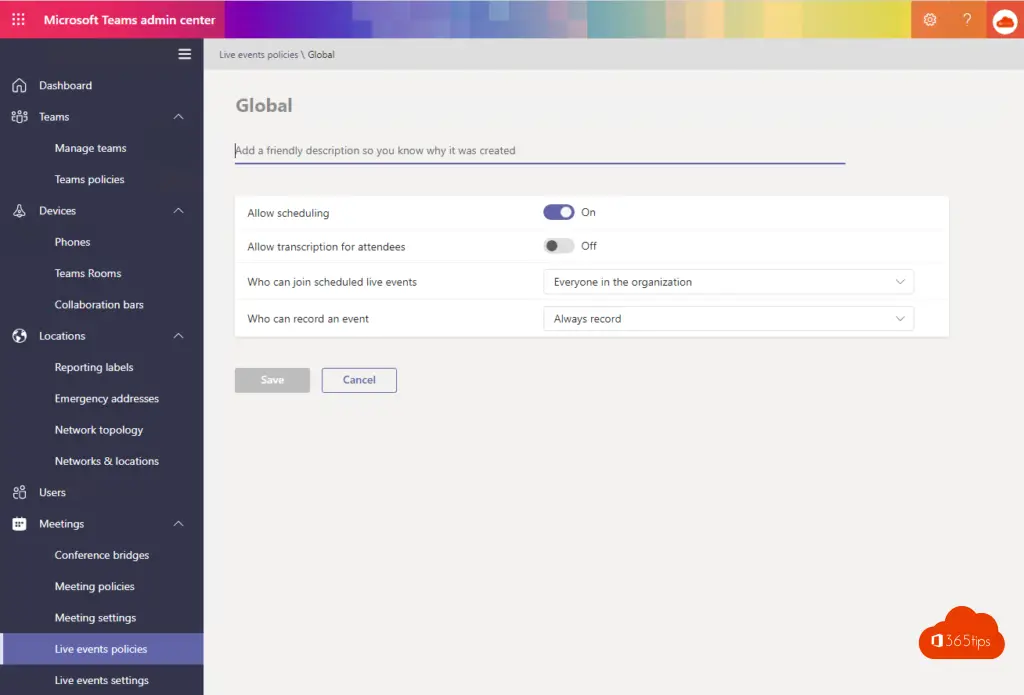
Messaging policies
In this view, you can put settings that are very relevant to look at thoroughly. You can even block chat within Microsoft Teams. Disabling read confirmation, enabling or disabling Teams translation, allowing people to edit their teams chat after posting or not. Direct link: https://admin.teams.microsoft.com/policies/broadcasts
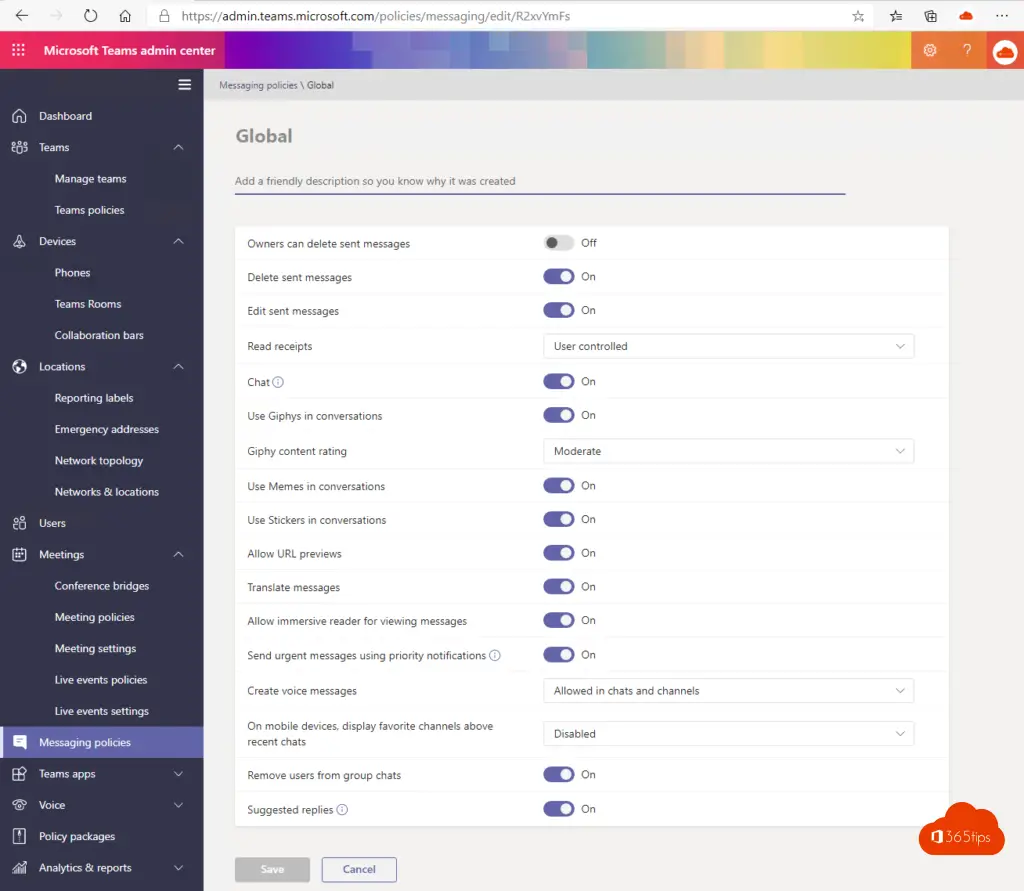
Microsoft Teams Apps
737 Microsoft Teams app are allowed in this test environment by default. If you want to keep a finger on the pulse of applications you would rather not see in the environment, you can block the application individually here.
Direct link: https://admin.teams.microsoft.com/policies/manage-apps
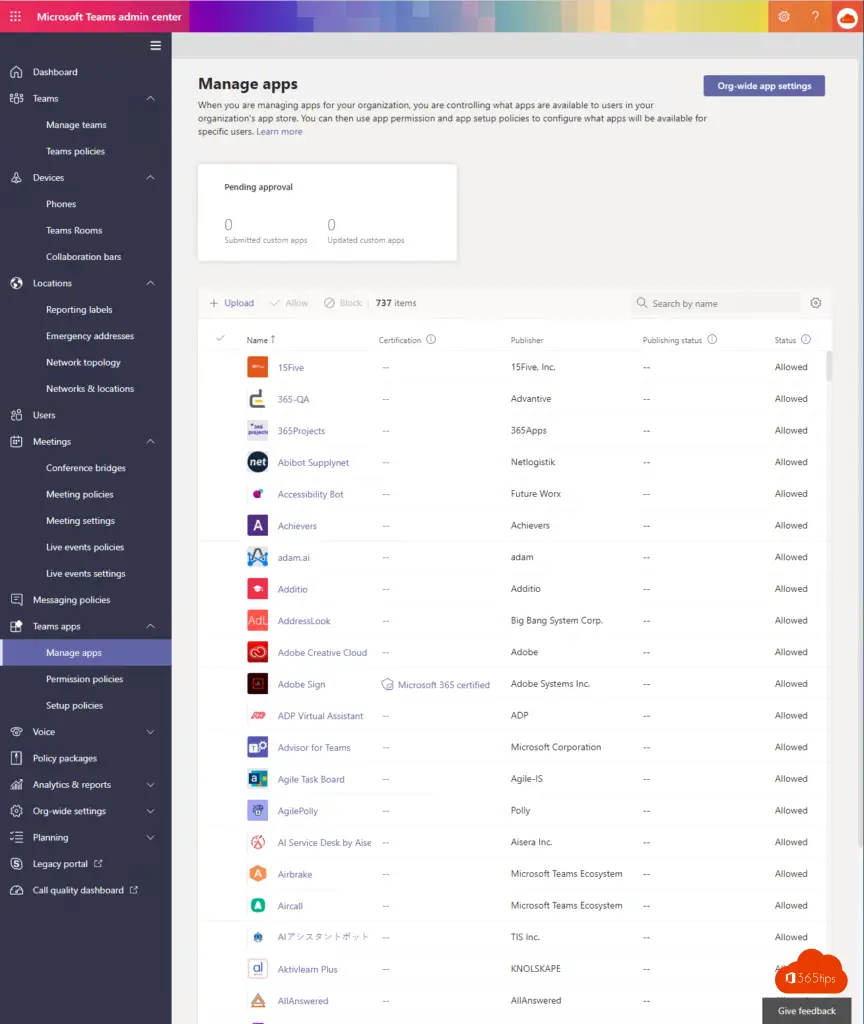
Within the permission policies of Teams apps, you can block Third-Party apps from being allowed in your organization.
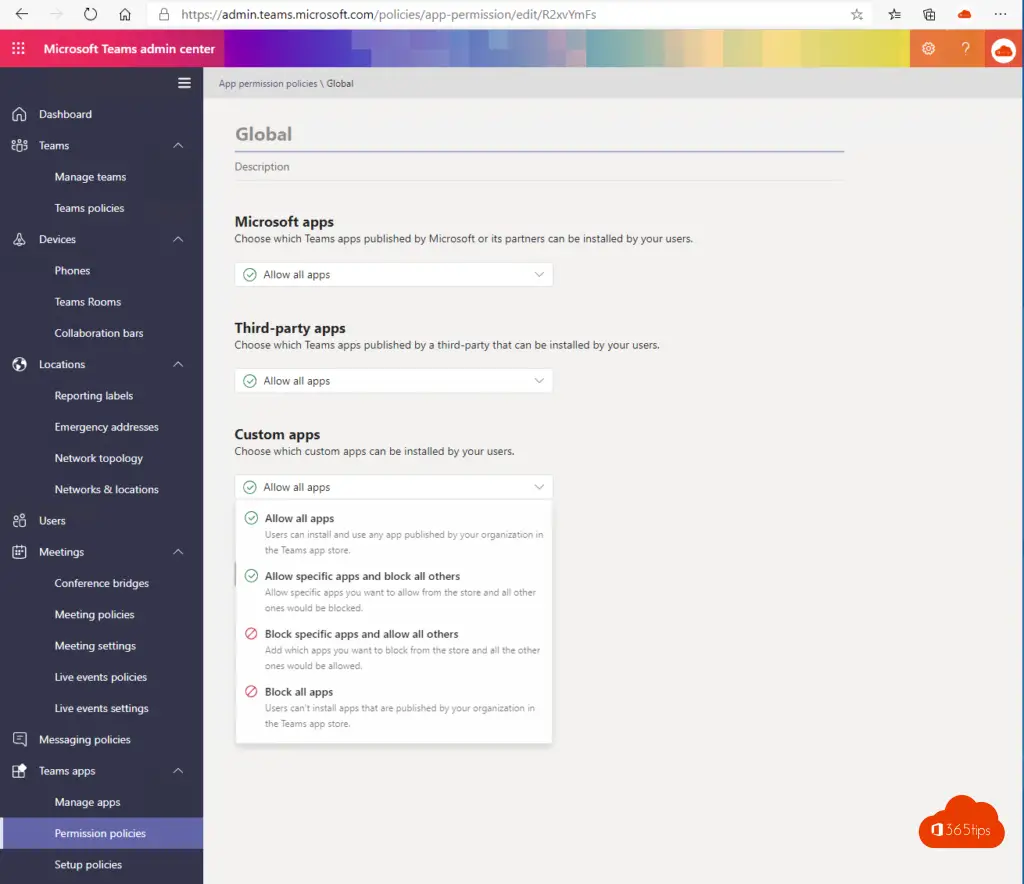
Phone numbers
In this menu you can find all telephony related issues.
Direct link: https://admin.teams.microsoft.com/phone-numbers
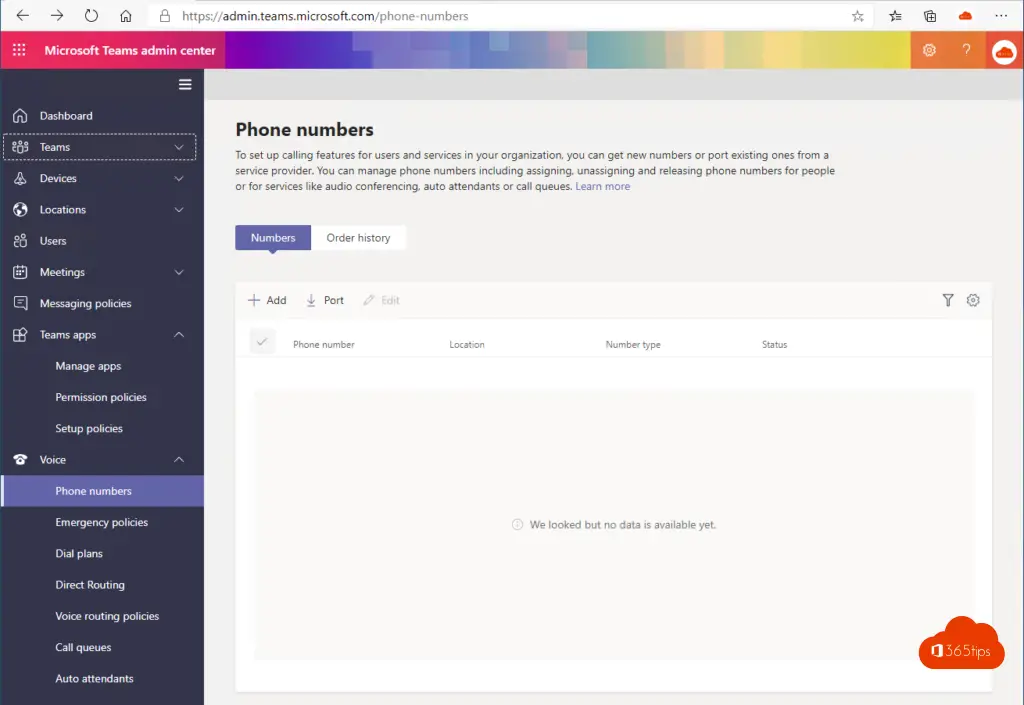
Analytics & reports
Current Teams usage, apps usage, teams live events usage. Very useful factors to be able to focus on. It is also possible to measure adoption via: 5 tips to measure adoption in Office 365.
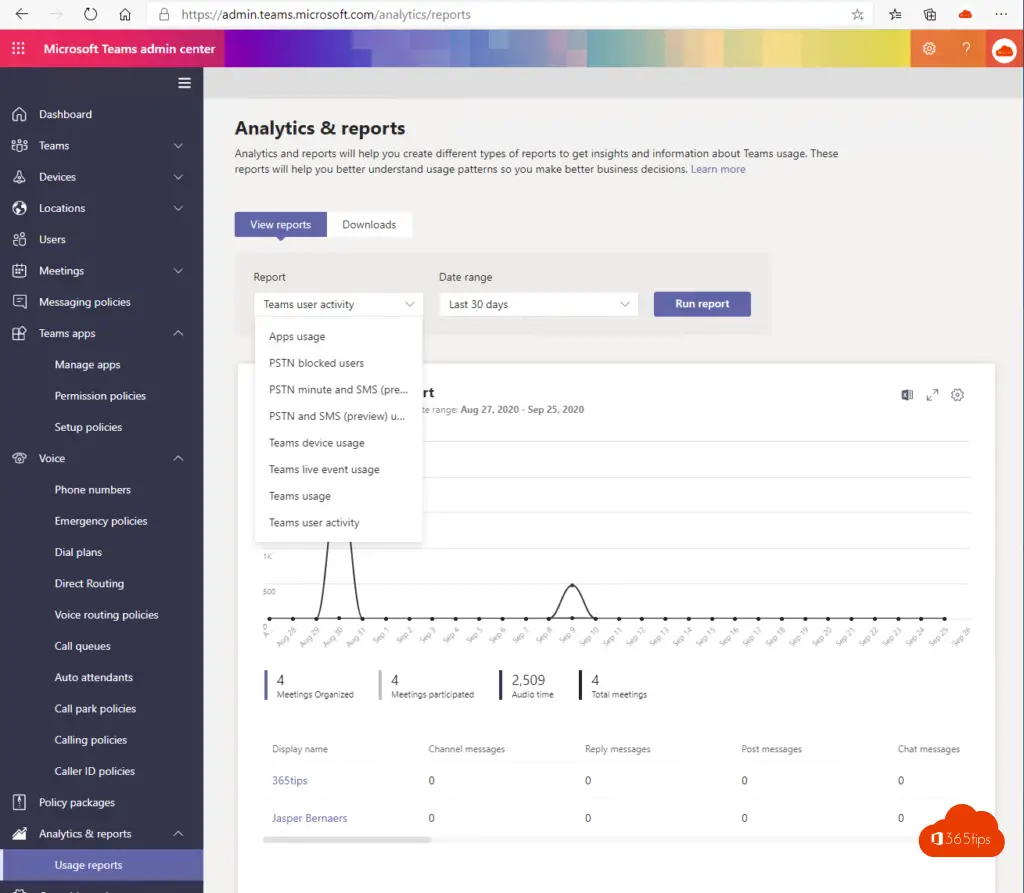
Organization-wide configurations
External access allows your Teams- and Skype for Business users to communicate with other users outside your organization. By default, your organization can communicate with all external domains. If you add blocked domains, all other domains are allowed, but if you add allowed domains, all other domains are blocked.
One of the most important admin panels to adjust settings. Want to allow Microsoft Teams use to chat with outsiders? You can do that right here. https://admin.teams.microsoft.com/company-wide-settings/external-communications
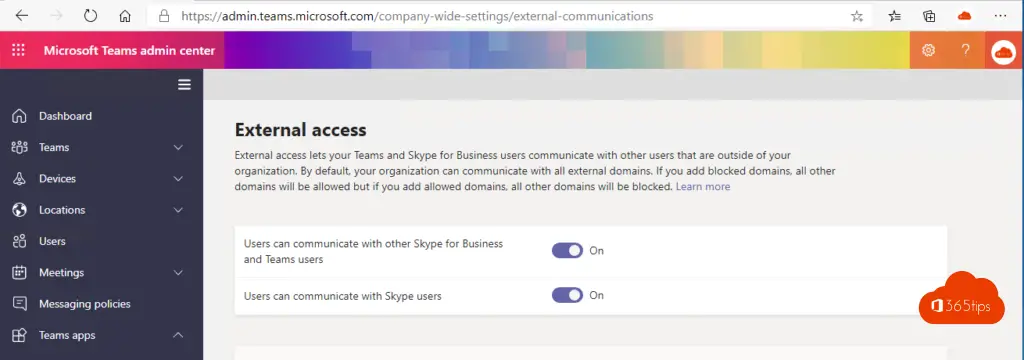
Allow guests?
Guest Access in Teams gives people from outside your organization access to teams and channels. Enabling Guest Access allows you to enable or disable features that guest users can or cannot use. Be sure to follow the steps in this checklist to set up the requirements so team owners can add guest users to their teams . Learn more
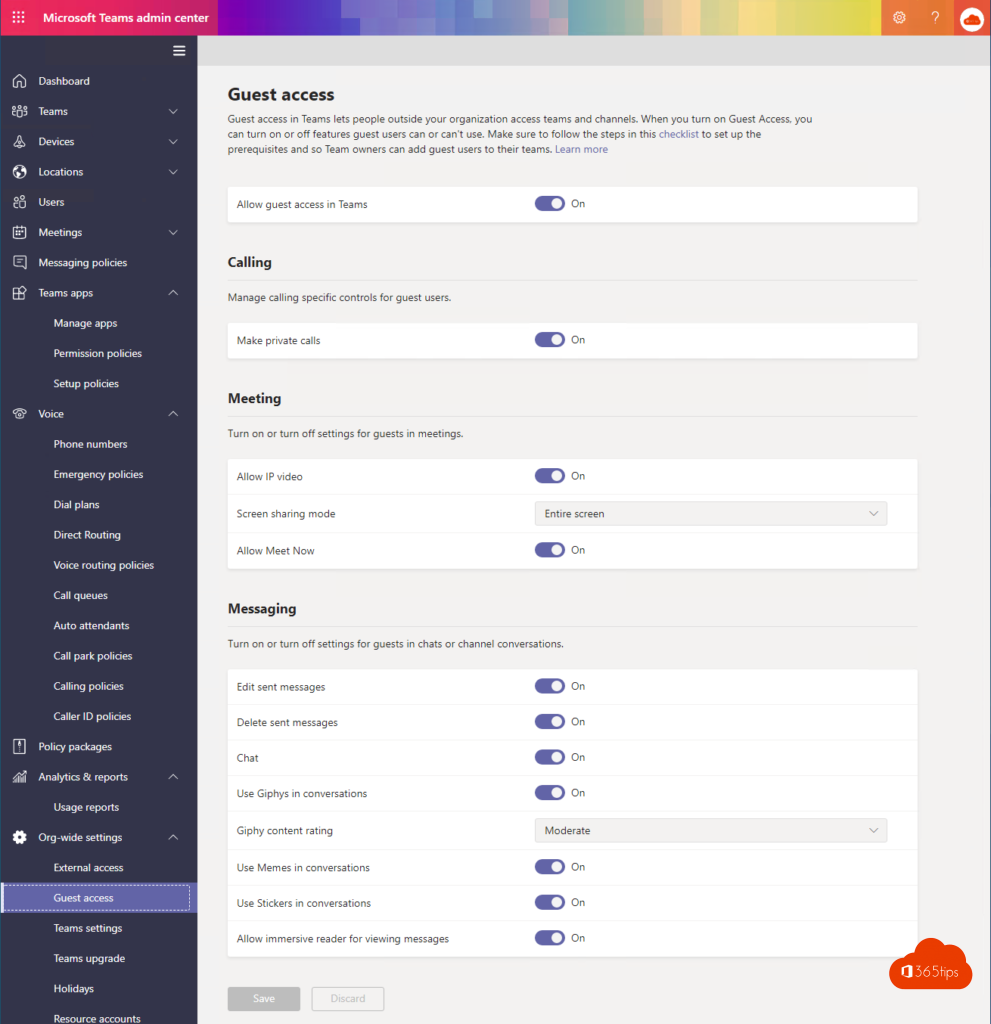
Notification settings
Teams settings allow you to set up your teams for features such as email integration, cloud storage options and device configuration. When you make changes to settings here, they are applied to all teams within your organization. Learn more
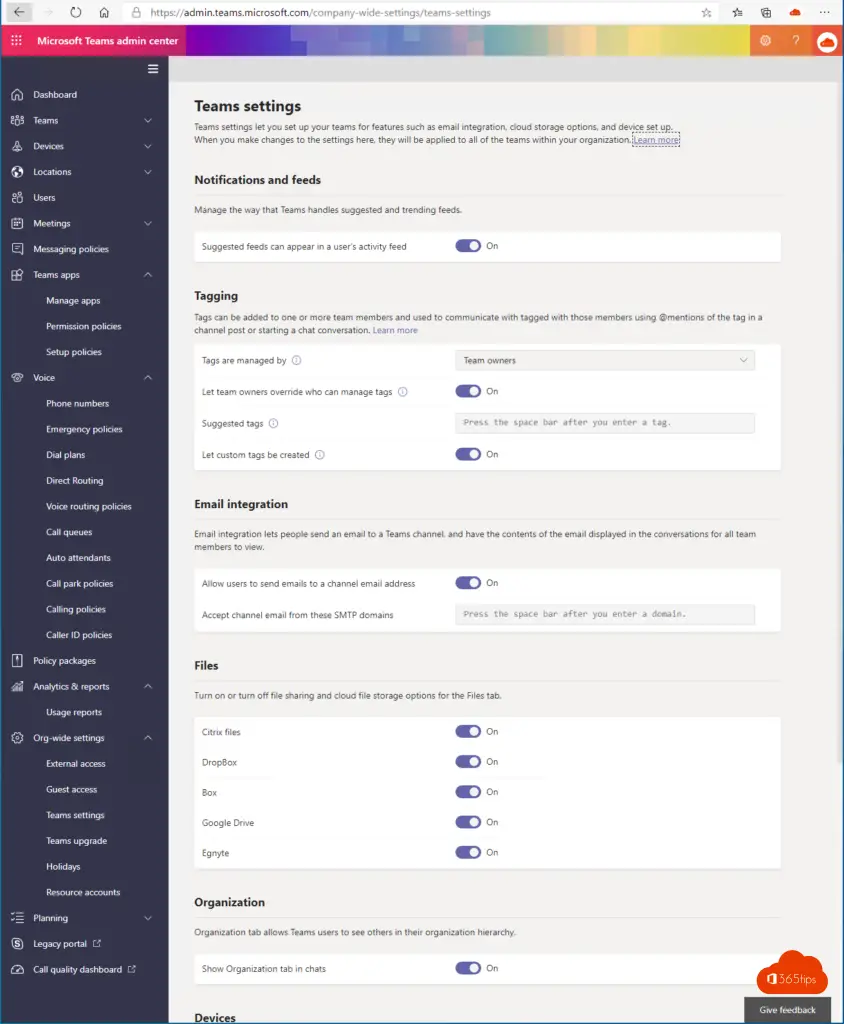
Help with rolling out Microsoft Teams
And last but not least. Microsoft Teams Deploy Features. These project plans give you concrete rollout plans you can use to properly deploy Teams . More on this in this blog. Microsoft Teams project plan to properly deploy teams
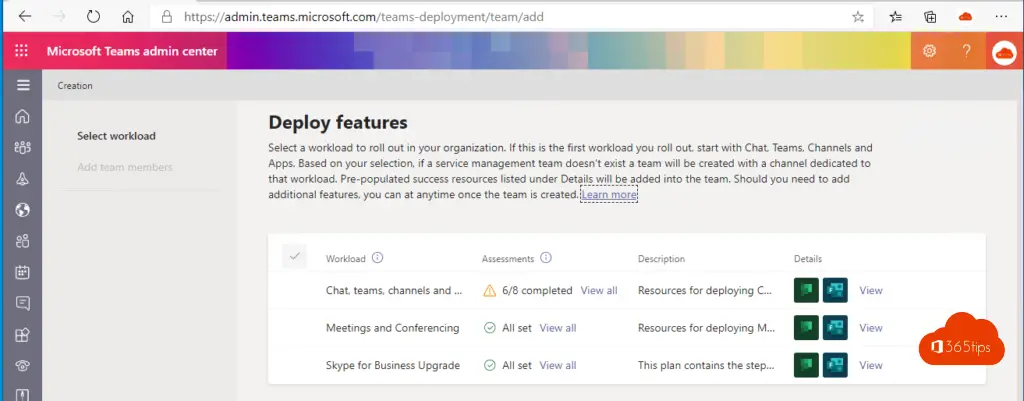
Also read
Office 365 in education - tenant create start without experience
Create your own Office 365 Tenant
Sharing your screen in Microsoft Teams - Whiteboard & Presentation
Tutorial: Microsoft Teams breakout rooms ! - Tutorial
Limits and specifications for Microsoft Teams
