Quick guide Office- or Microsoft 365 Admin center for administrators
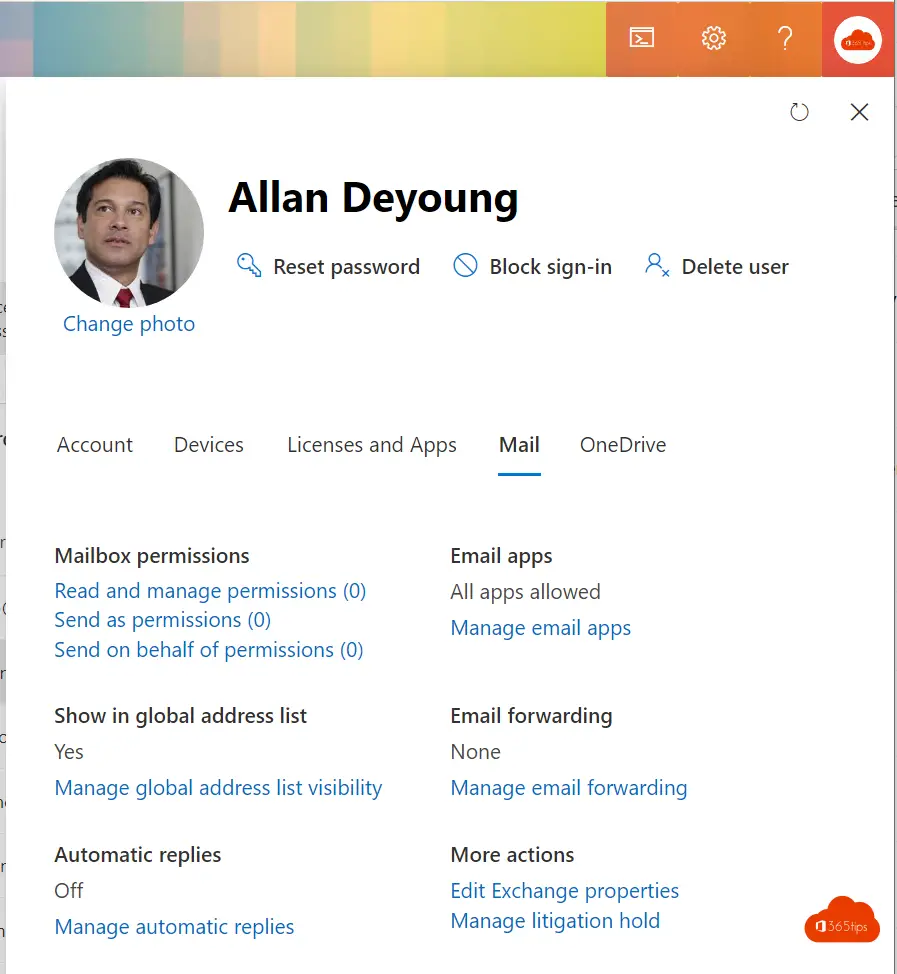
In this blog, an overview of everything you need to know as an administrator of Office 365 to get the basics in order.
Logging into the Microsoft 365 Admin center
Browse to: https://admin.microsoft.com or use this listing of all administrator links.
In this overview you can see all the settings you can manage as administrator.
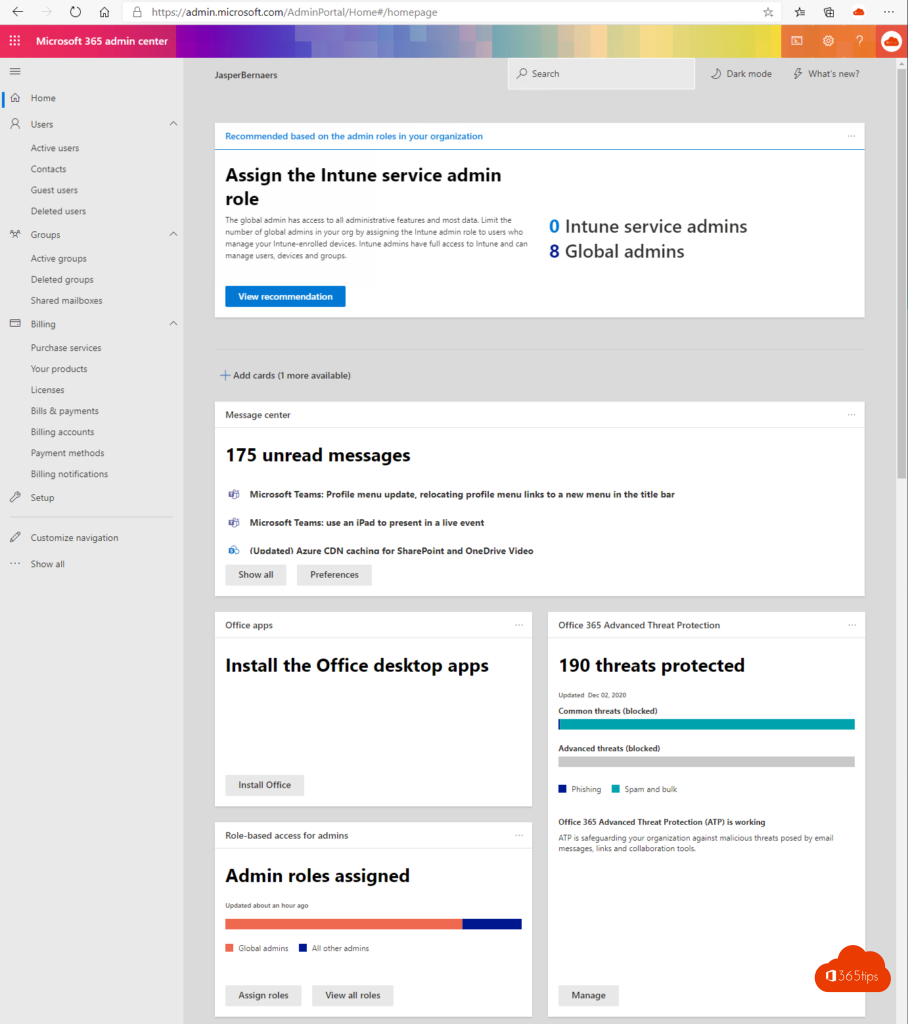
Create a user in Office 365
To create a user in Office 365 you can click on Active users on the left side and click; Add user.
Direct link: https://admin.microsoft.com/AdminPortal/Home#/users
Press: single user
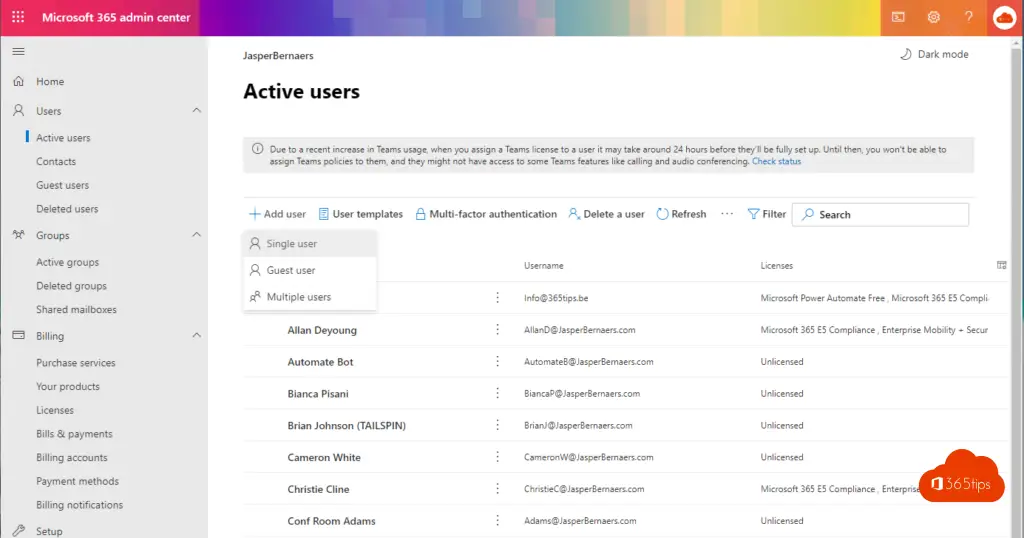
Please fill in the required fields

Choose the desired license
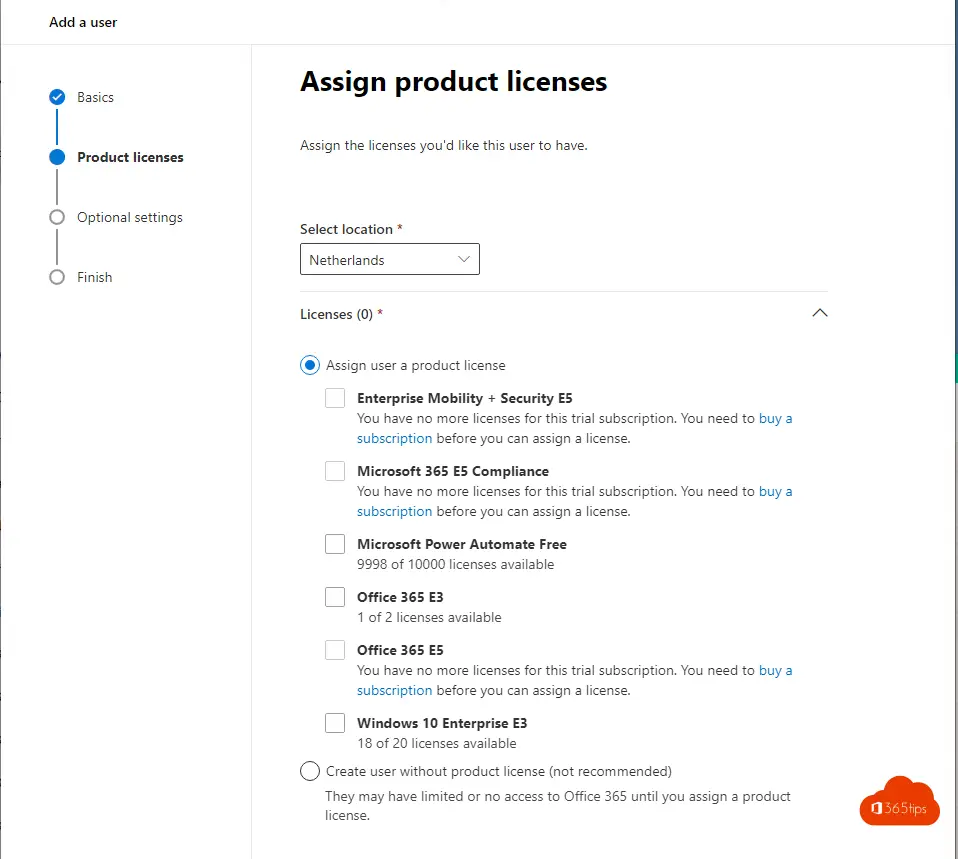
If your user needs administrator rights you can make the selection here. Note! There are different roles. Don't give everyone global administrator rights. Use read rights, for example.
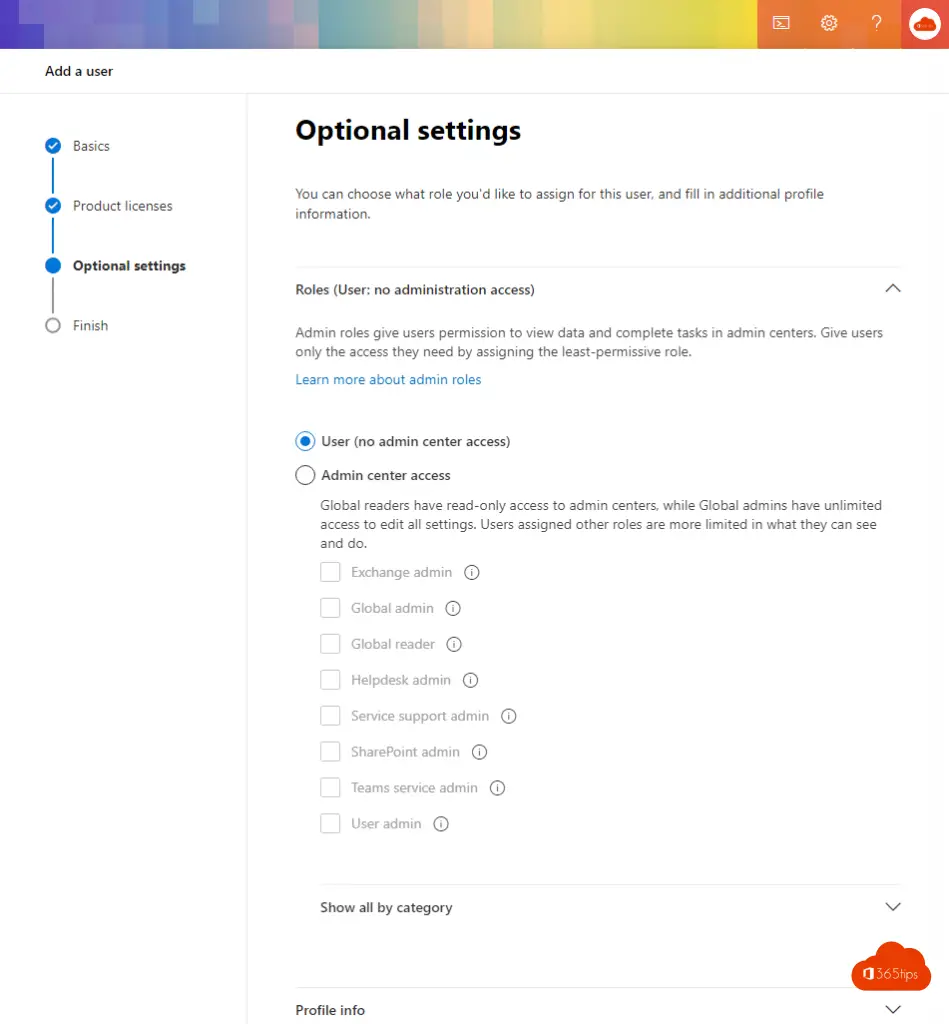
Finish!
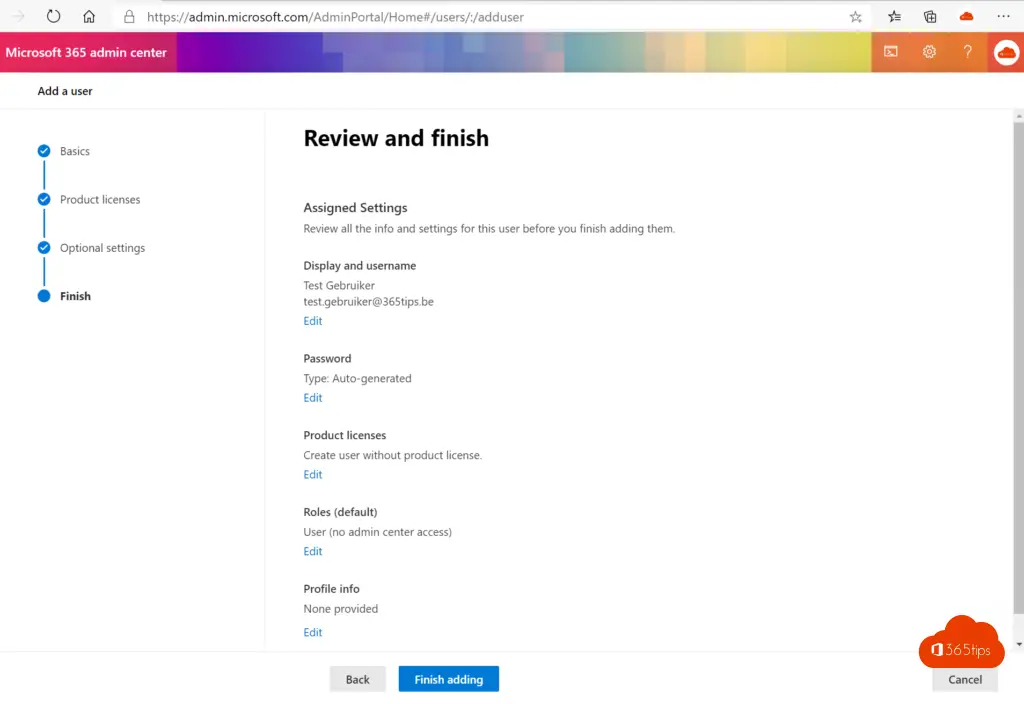
Creating a mailbox for a new user
A mailbox, Teams, OneDrive and all other features included in the license will be activated automatically. You do not need to do any specific configuration for this.
You can manage most things through the standard control panel.
If your users via Azure AD connect are provided at Office 365 then it is not possible to modify properties of the AD object. Email addresses and all other properties must be done on-premises. Permissions and settings of everything except the user + mail can be done in the cloud.
If you have your user in the cloud you can manage everything there.
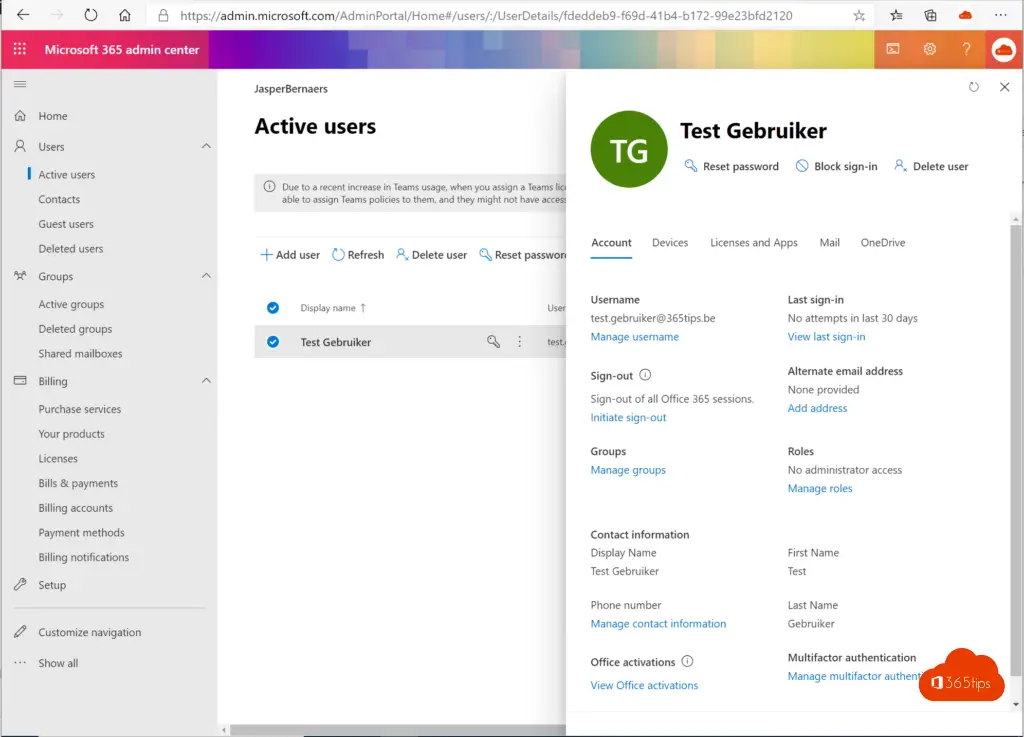
Account - Devices - Licenses and apps - Mail - Onedrive
These settings are personal settings that may be different for each user.
Manage group membership
Through https://admin.microsoft.com/AdminPortal/Home#/users it is possible to look up your user and click Groups.
Use this menu to add users to the AD groups.
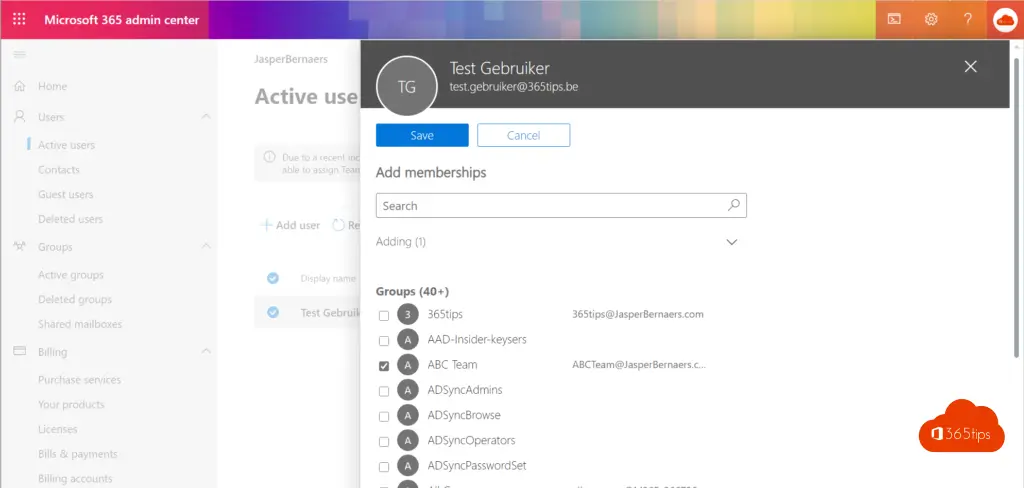
Change email settings in Office 365
Email settings can be adjusted via 2 ways: Via: https://admin.microsoft.com/AdminPortal/Home#/users or via https://outlook.office.com/ECP (the Exchange Control Panel)
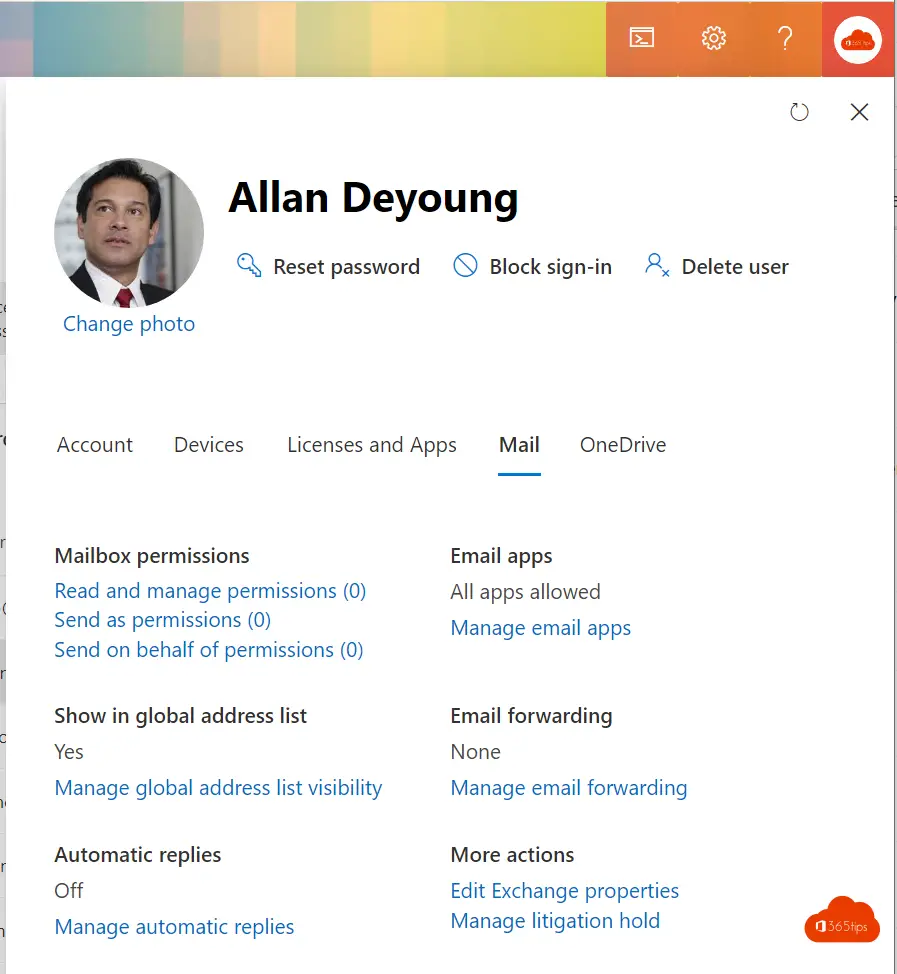
When you click Edit Exchange properties you will be automatically redirected to the ECP.
Here you can easily add an alias. Set forwarding or other desired settings.
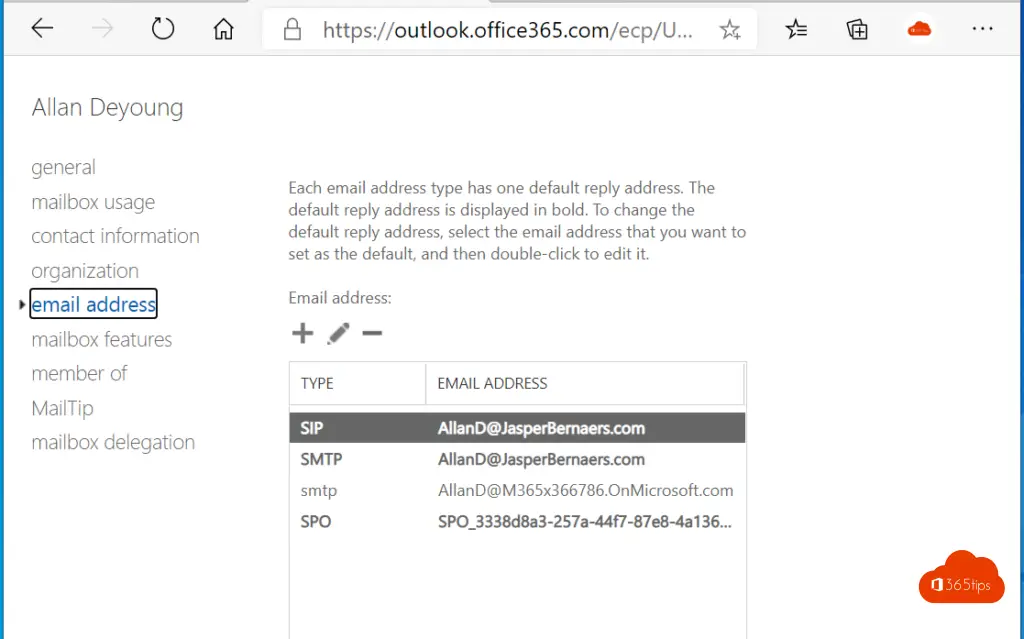
Customize OneDrive settings in the Microsoft 365 admin center
File access - the storage used - data retention - storage space - sharing.
These settings can be adjusted for each individual.
For example, you can set that one person can only use a small part of their OneDrive. You can read a full explanation of OneDrive here.
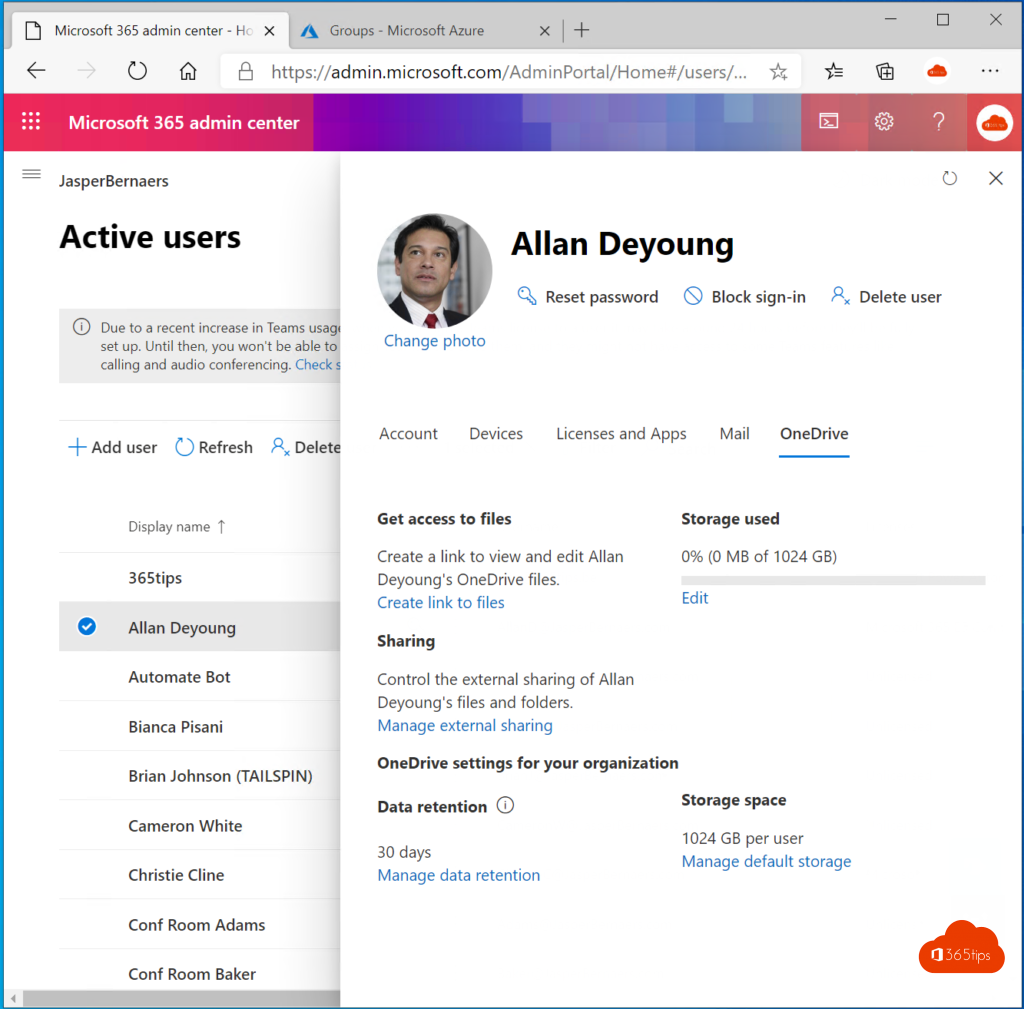
Enabling Multi-Factor authentication (MFA).
Browse To: https://admin.microsoft.com/AdminPortal/Home#/users
Find the desired user.
At the bottom right, press: Manage multifactor authentication
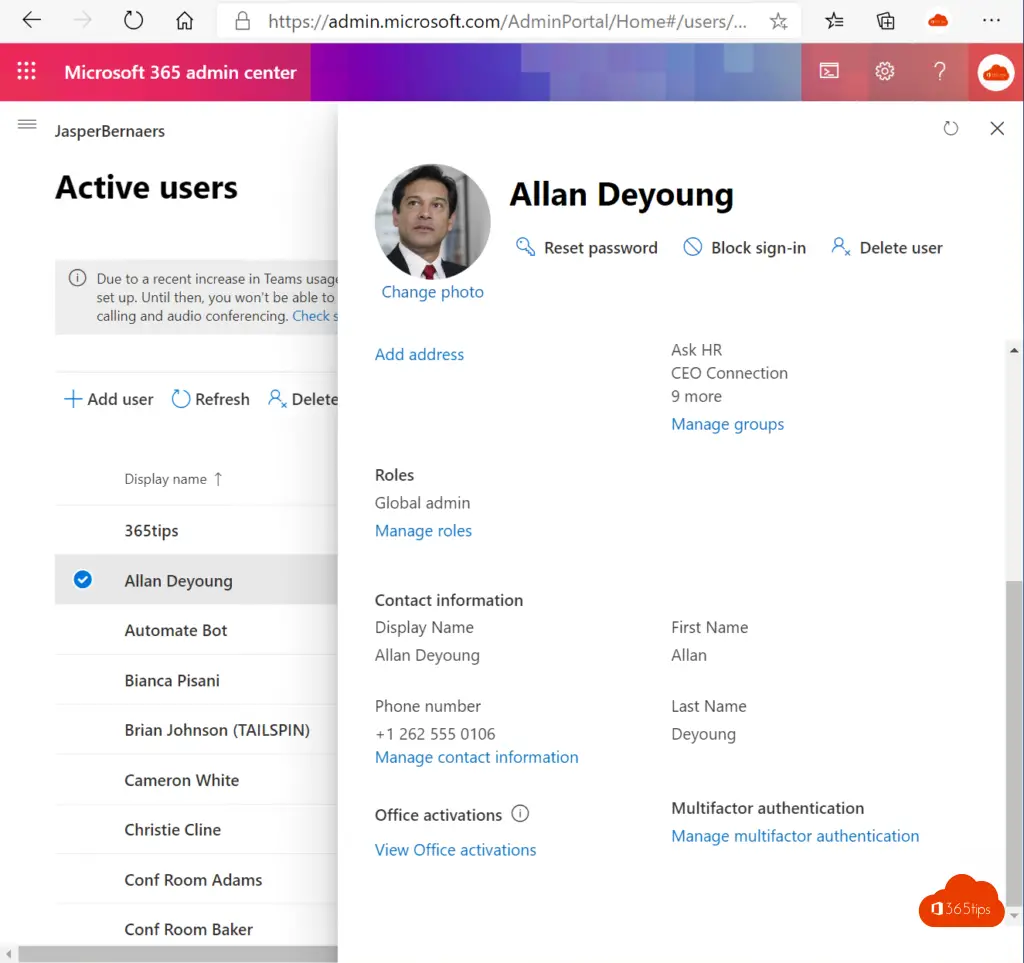
Activate MFA for this particular user.
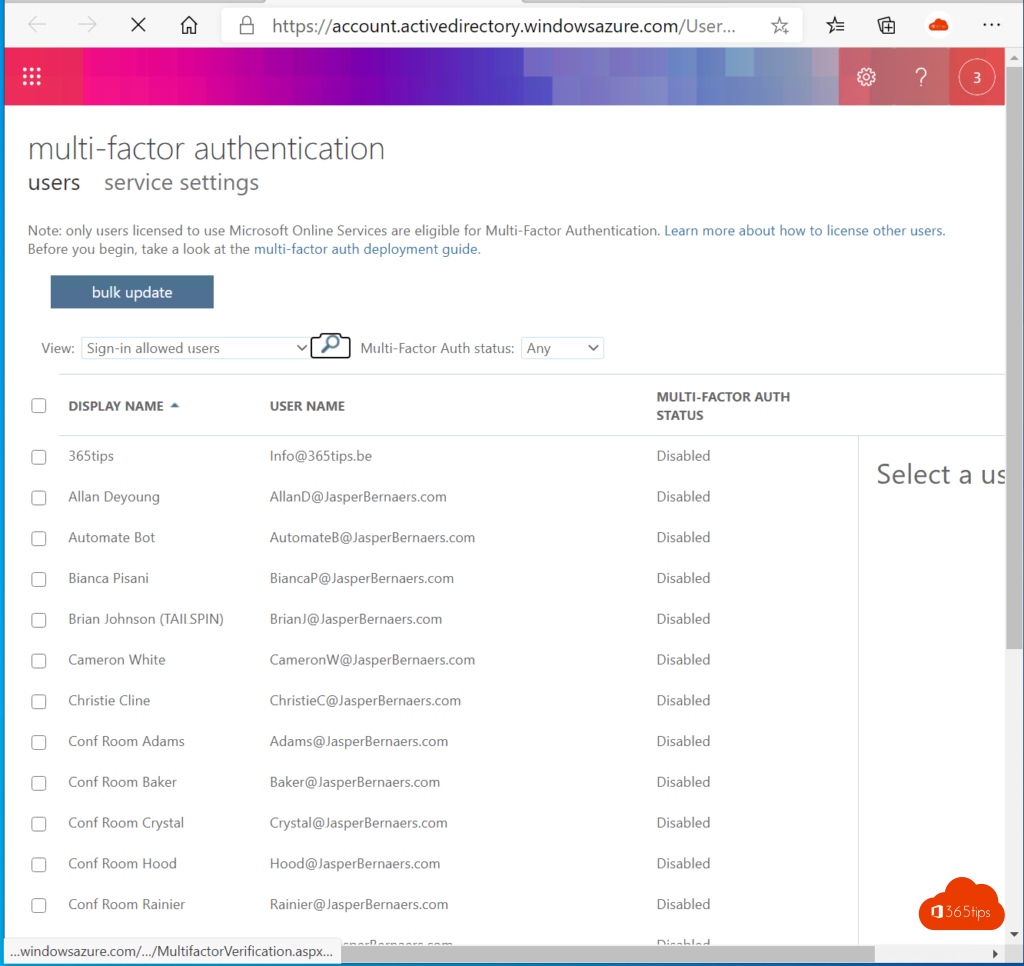
Even better, turn on MFA for everyone, you read in this blog.
What explanations are you still missing?
Comment below to ask for more explanation about Office 365 administrator center. Or search via here.
Also read
Microsoft Teams admin center
Microsoft Teams Governance plan of action
Log on and get started with OneDrive for Business - Quickstart!
Teams meeting recording automatically saved in OneDrive For Business!
