🔟 These are the 10 most important features of OneDrive for businesses
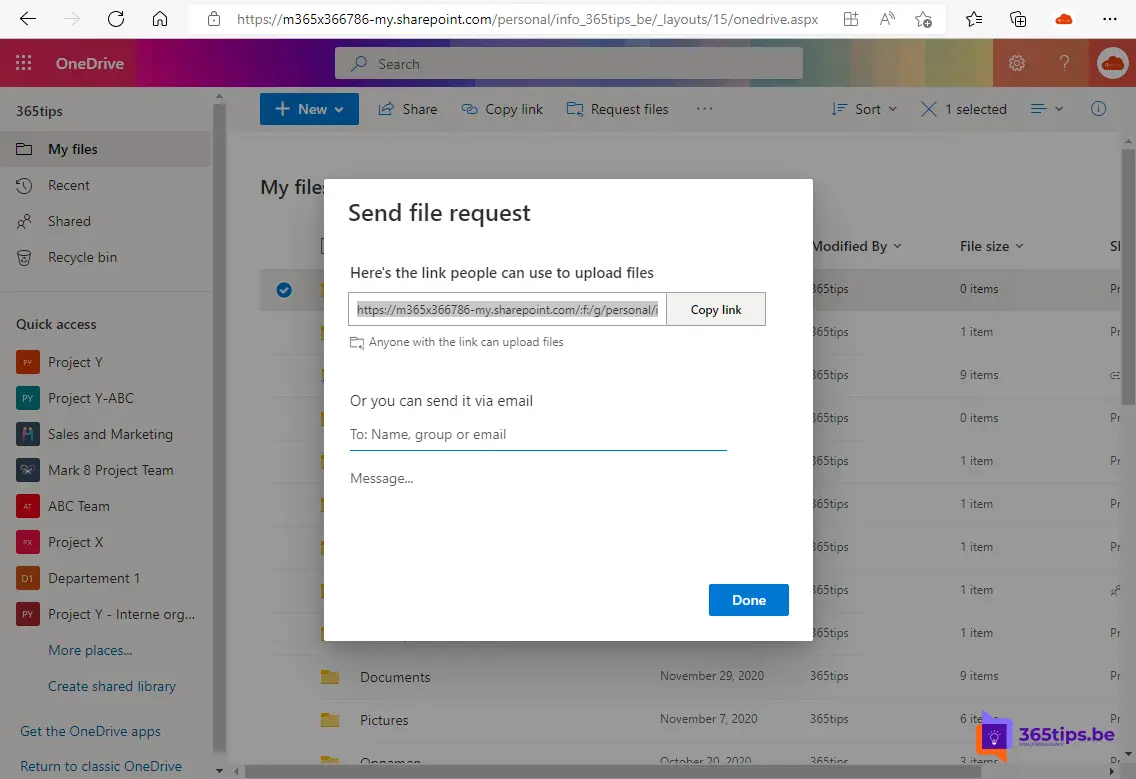
1. Automatically save email attachments in OneDrive
Do you want easy access to your Office 365-email attachments from OneDrive for Business? All attachments sent to your Office 365-inbox will be saved in a folder called Flow Email Attachments.
TIP: Automatically save all your email attachments in OneDrive
2. Automatically back up your desktop, documents and images with OneDrive for business
Did you know you can easily back up your desktop, documents and/or images? Recently, you can use OneDrive for business to back up all your personal files.
TIP: Automatically backup your desktop, documents an images with OneDrive
3. Sharing a document for validation (revision).
When you share a document from SharePoint or OneDrive, you can set it to highlight modifications. This is a useful feature to ensure that you can see third-party modifications on a document you make available in an easily traceable way.
TIP: Sharing a OneDrive document in revision mode
4. Quickly and securely share large files with OneDrive
Sending large files up to 100 GB is not always easy. WeTransfer, Dropbox, Google Drive are the most well-known and established platforms for sharing large files. The advantage of WeTransfer is that you can easily send documents with 2 clicks. The disadvantage is that these files are not owned or remain in your possession. Document ownership is important, anyway if you care about data security and further distribution of various versis. If you share files via OneDrive, you can always pause the sharing to prevent further sharing.
TIP: Send large files securely with OneDrive
5. Request files in a secure manner
Filerequest or file request is a capability that we used to encounter in the consumer version of OneDrive, Dropbox or other platforms. For a while now, OneDrive for Business also has this capability.
TIP: File request or filerequest with OneDrive for Business
6. Easy file sharing through OneDrive for Business
Sharing a file in Teams: Through Microsoft Teams you can select files - copy link and forward the URL to internal colleagues, or external contacts. For this you do not need to allow external sharing from the team site itself.
TIP: How to share files in Office 365 best practice
7. Recover files from OneDrive backup up to 93 days
Accidentally deleted a OneDrive file? Tricky, can happen! Using the instructions below, you can recover your file.
TIP: OneDrive file(s) deleted, now what?
8. Easily migrate your own documents to OneDrive
Has your organization switched to Office 365 and would you like to migrate your documents to OneDrive? Then follow the instructions below!
TIP: Migrate your personal data to your own OneDrive in 7 steps!
9. Add your Office 365 work account to your home computer in 5 steps
Add your Microsoft account or work or school account to your Windows 10 computer to very easily log in to your Office 365 aplications and the Office 365 web apps.
TIP: Add your Office 365 work account to your home computer in 5 steps!
10 reason to use OneDrive
Why use Onedrive? Here are the 10 main reasons to use OneDrive for Business or OnDrive for Business.
ARTICLE: 10 reasons to use OneDrive for Business.
Also read this complete overview of all OneDrive tips
