Configure automatic login + sync in Edge with intune
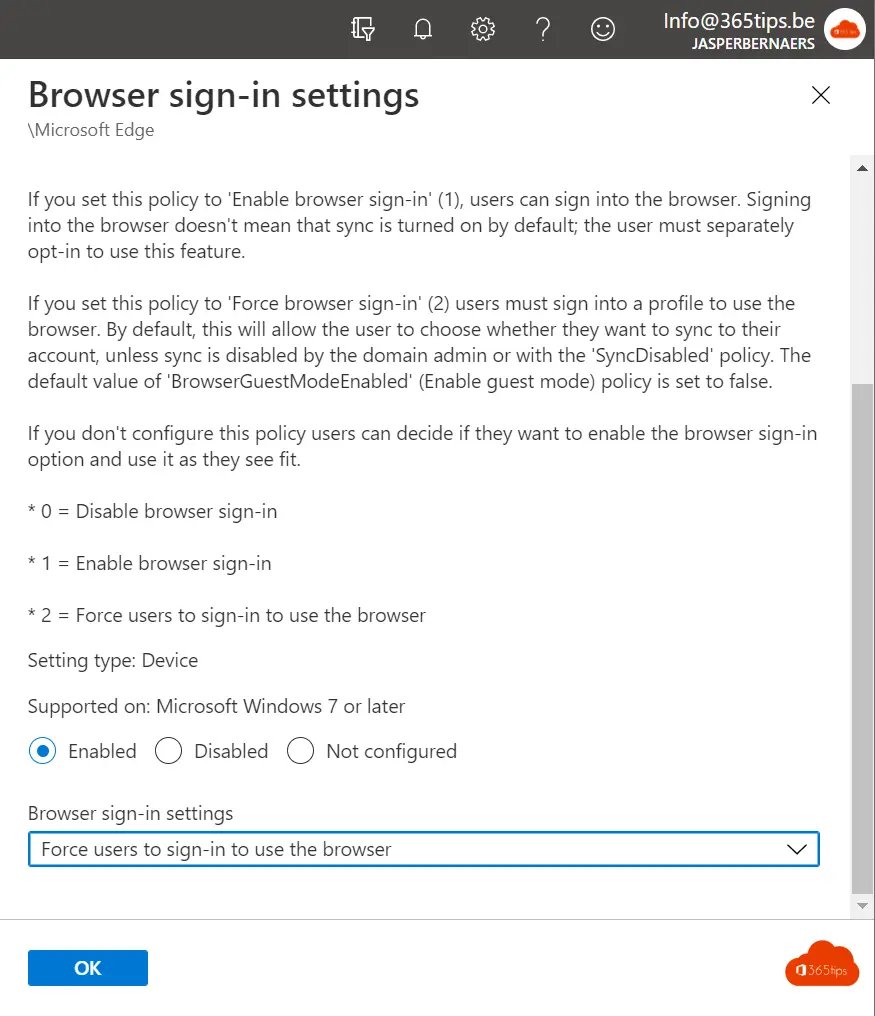
Logging into the browser does not mean that synchronization is enabled by default; the user must log in separately to use this feature. (1)
If you set this policy to "Enforce login to browser" (2), users must login to a profile to use the browser. By default, this allows the user to choose whether they want to sync with their account. (2)
If you do not configure this policy, users can decide whether to enable the login option with the browser and use it as they see fit.
0 = Disable browser sign-in
1 = Enable browser sign-in
2 = force users to log into Edge
Installing Microsoft Edge - via Intune
First of all, install Microsoft Edge via Endpoint manager. This can be done through this blog.
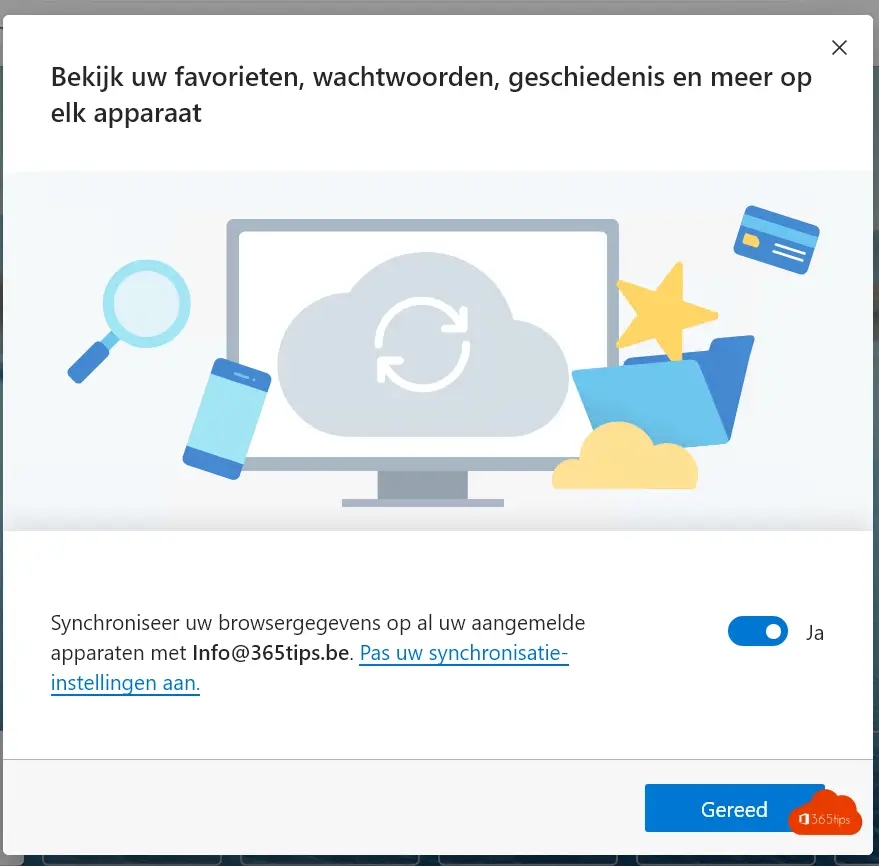
Configuring the intune profile
Browse to: https://endpoint.microsoft.com/#home to access the endpoint manager portal.
Press Devices -> Configuration profile -> Create profile -> Windows 10 -> Administrative Template
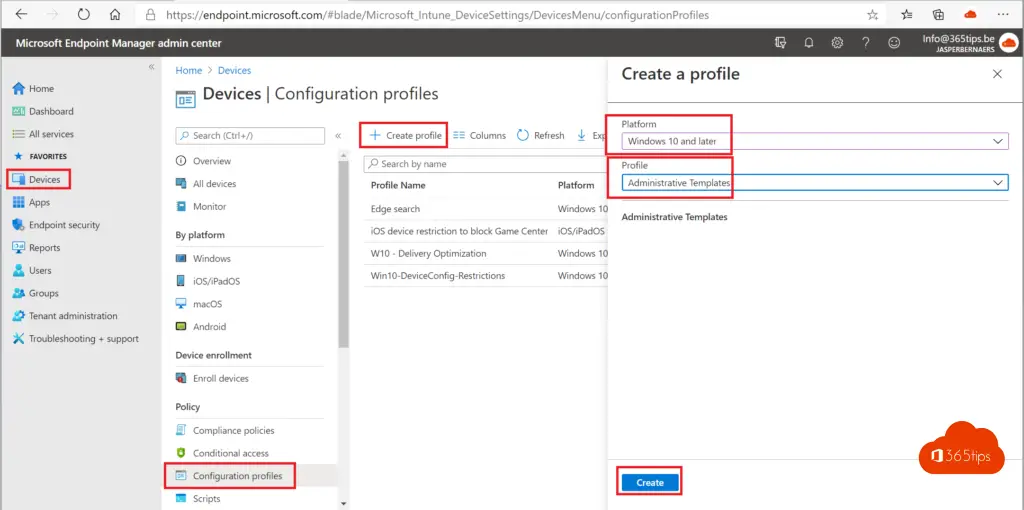
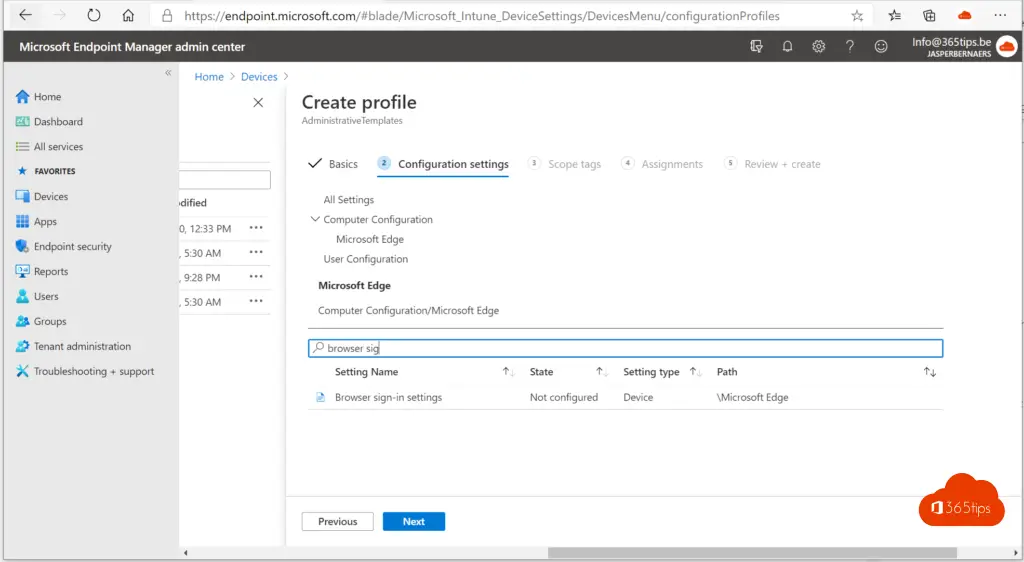
Under Configuration settings, choose Browser sign-in settings
Enabled
Force users to sign-in to use the browser
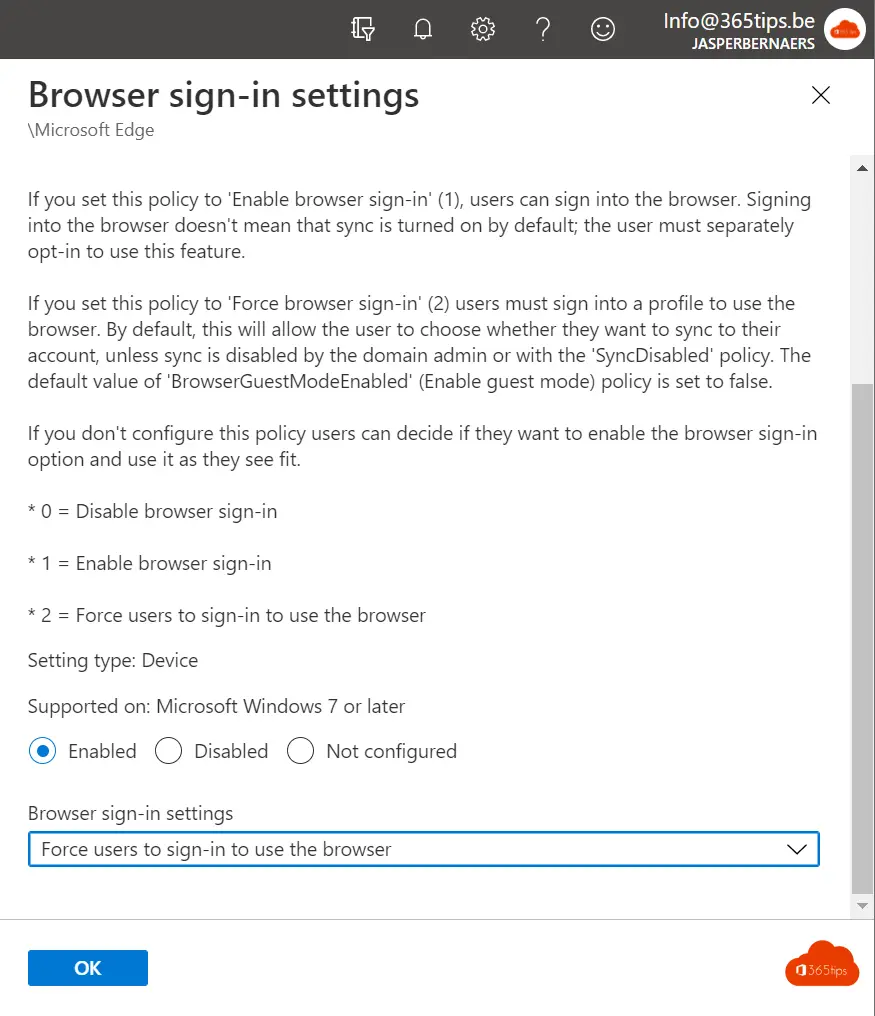
Assign this policy to the desired group.
Other endpoint manager blogs
Install Microsoft Intune Company Portal on all computers
Set Google automatically as default search engine in Edge Browser
Windows insider ring testing with Microsoft EndPoint manager - Intune
Delivery optimization best-practices for Microsoft EndPoint Manager
