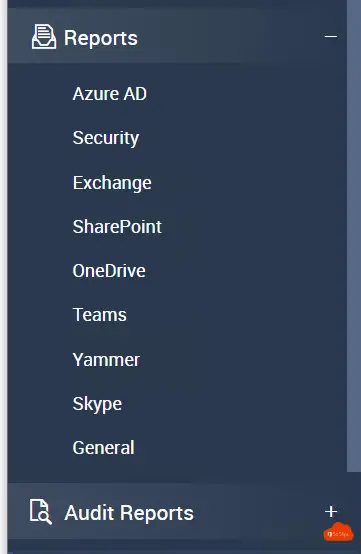Free Office 365 reports with AdminDroid
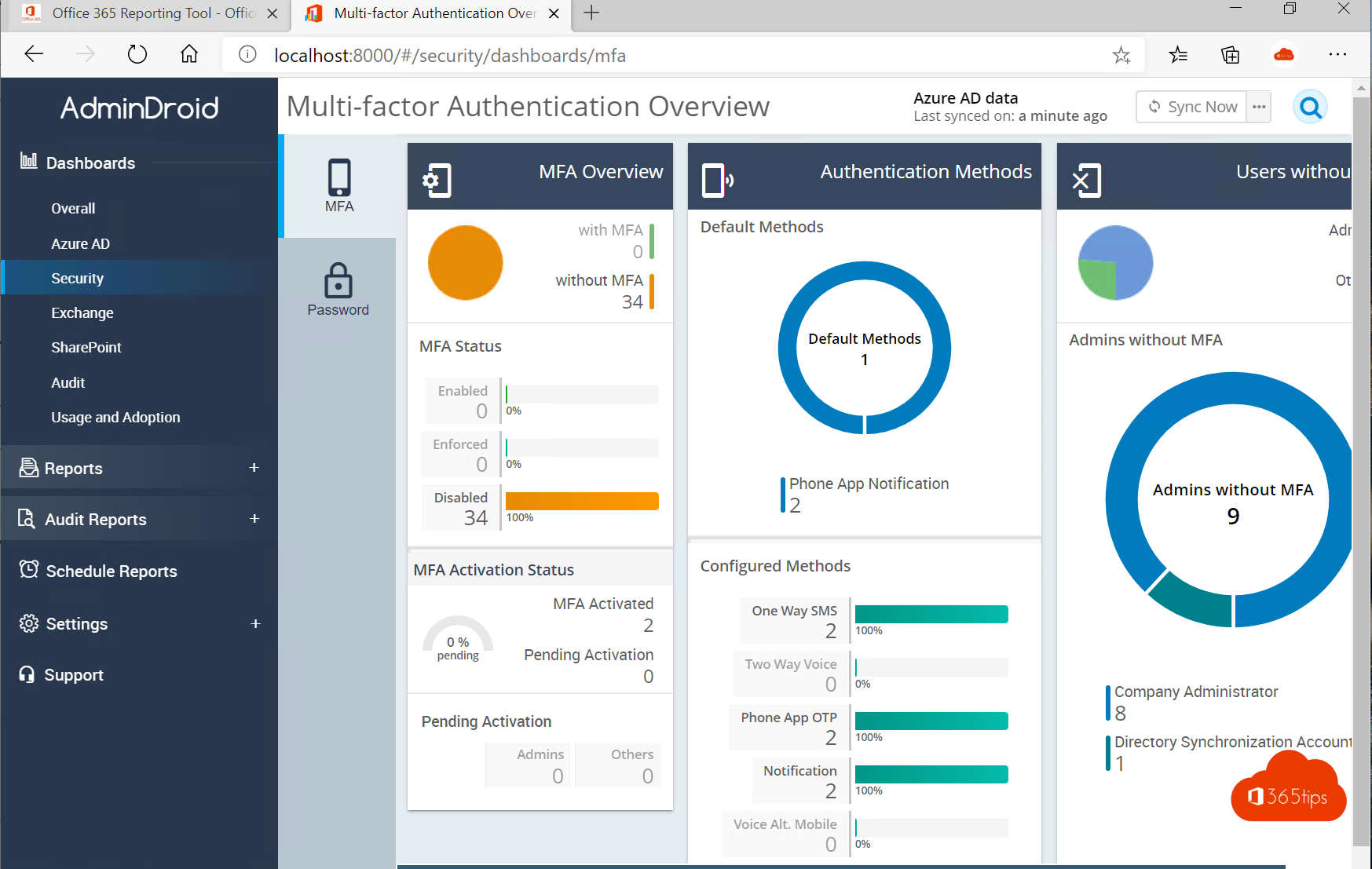
This Office 365-reporting tool provides over 750 pre-built reports on Office 365-users, license, group, group members, security, MFA / 2FA, password expiration, license expiration, subscription usage, mailbox usage, spam, malware, sent/received emails Mail traffic, Browser usage, OS usage, Mailbox quota, Mailbox size, Mailbox control, Mailbox forwarding, External forwarding, Inactive mailboxes, Maibox permissions, Mailbox protocols, ActiveSync, Mobile devices, Mailboxes on hold, Exchange-groups, Inbox rules, Site Usage, site collection control, inactive sites, SharePoint-administrators, guest users, remote users, anonymous users, site group members, PSTN usage, Skype conferencing, active Skype users, Yammer groups, team channels, device usage, internal/external file sharing, Office 365 active/inactive users, Pro Plus activations, inactive groups, etc.
- Azure Active Directory (44 reports)
- Security Reports (22 Reports)
- Exchange Online (103 reports)
- SharePoint Online (42 reports)
- OneDrive for Business (11 reports)
- Skype for Business (22 reports)
- Yammer (20 reports)
- Microsoft Teams (16 reports)
- General Office 365 Reports (9 reports)
Here's how to install AdminDroid on your PC
Downloading can be done through here.
Perform configuration
Press Authorize Now and login with a global administrator acccount.

Give the AdminDroid Office 365 Reporting access to Office 365
Permissions Requested For Your Organization Accept
AdminDroid Office 365 Reporter
App Data
This application has not been published by Microsoft or your organization.
This app wants to:
Open the folder as the logged-in user If you agree, this app can access the specified resources for all users in your organization. No one else is asked for permission.Upon acceptance of these permissions, this app may use your data as described in the Terms of Service and Privacy Statement. The publisher has not provided links to view the terms of service. You can change these permissions at https://myapps.microsoft.com. Show details
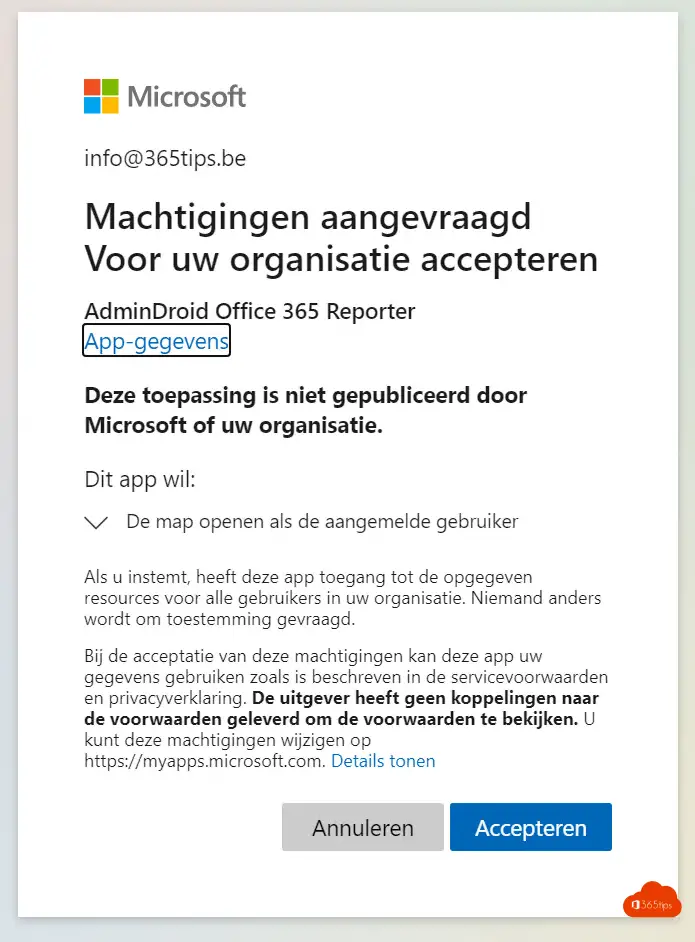
The first scan runs automatically

Security reporting is built in

Exchange & other reports
If you want better reports it is necessary to create an account that creates a service account with the necessary permissions to do analysis of all accounts, mailboxes, etc..

After creating the account, the scan starts

Standard reports
All standard reports can be found on the left side. Reports on. Azure AD, Security, Exchange, SharePoint, OneDrive, Teams, Yammer, Skype, General.