How to activate and book workspaces in Microsoft Exchange Online ?
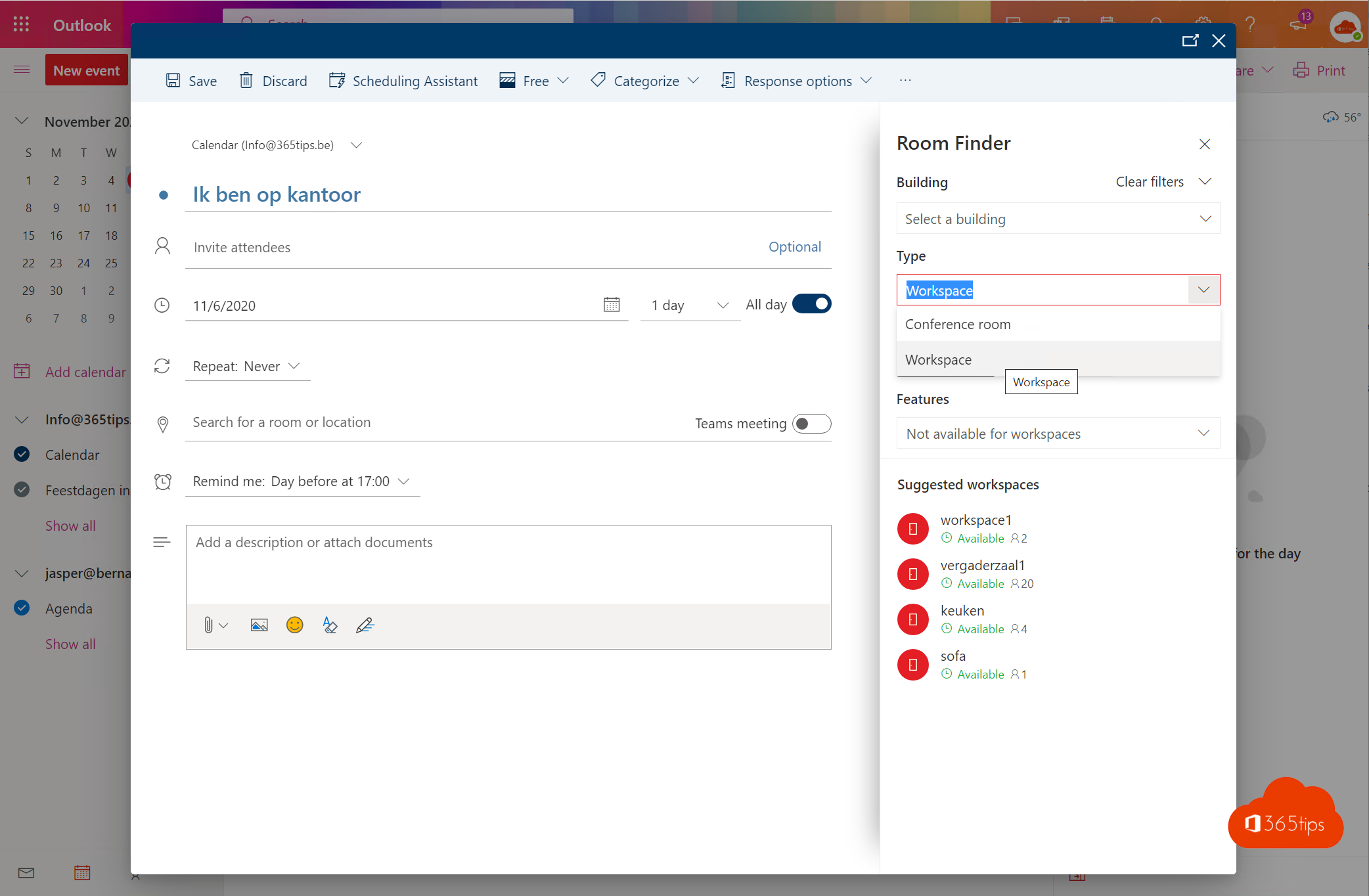
For several days now, it has been possible to book an office at a physical location through the new capabilities of Microsoft workspaces.
In the image below, you can see that the room finder (roomfinder) has a new drop-down menu for "type. In the drop-down list, you can select a workspace or meeting room. This can be the workspace allowed by the organization. So there is a physical workshop attached with digital control on the number of places. Other people cannot book a place that is already taken.
This is what users can see through the online calendar of Office 365. Not yet possible for all Office 365 Outlook clients but possible in Outlook Online.
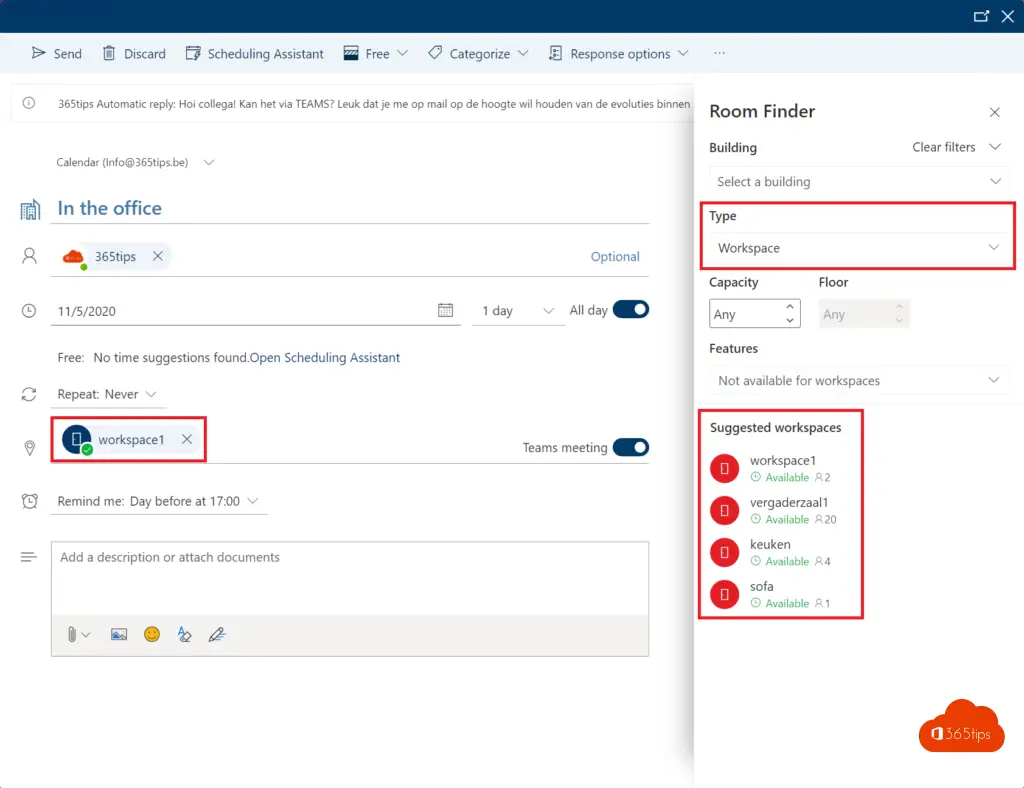
Connect to Exchange Online
Import-Module ExchangeOnlineManagement Connect-ExchangeOnline -UserPrincipalName info@365tips.be
At UPN, enter your login name of a global Administrator. Learn more via this blog.
Create a 'workspace' mailbox
Workspace or workplace mailboxes are the physical workspaces that you as an organization want to make available for users to book. This with a maximum capacity.
new-mailbox -room workspace1 | Set-Mailbox -type Workspace new-mailbox -room sofa | Set-Mailbox -type Workspace new-mailbox -room meeting room1 | Set-Mailbox -type Workspace new-mailbox -room kitchen | Set-Mailbox -type Workspace
Create a room list
Create a room list to house all workspace workspaces (mailboxes).
New-DistributionGroup -Name "365tipsHQ" -roomlist
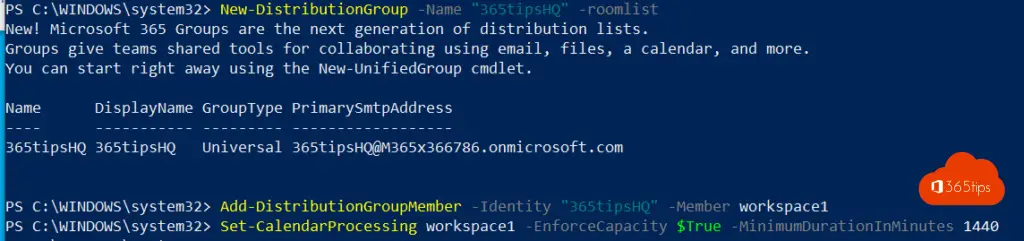
Add the desired 'members' to the room list
Add the members to this roomlisr to make sure you can group them by floor, office, building, unit... anyway if you have the intention to create many workspaces.
Add-DistributionGroupMember -Identity "365tipsHQ" -member workspace1 Add-DistributionGroupMember -Identity "365tipsHQ" -member sofa Add-DistributionGroupMember -Identity "365tipsHQ" -member meeting room1 Add-DistributionGroupMember -Identity "365tipsHQ" -member kitchen
Doing checks can get get- and then the command you ran earlier.
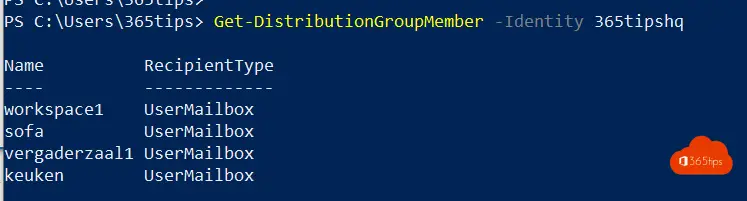
Set mailbox capacity properly
Capacity is most important when it comes to security of the users who will later be provided these physical locations.
Set-Place -identity kitchen -Capacity 4
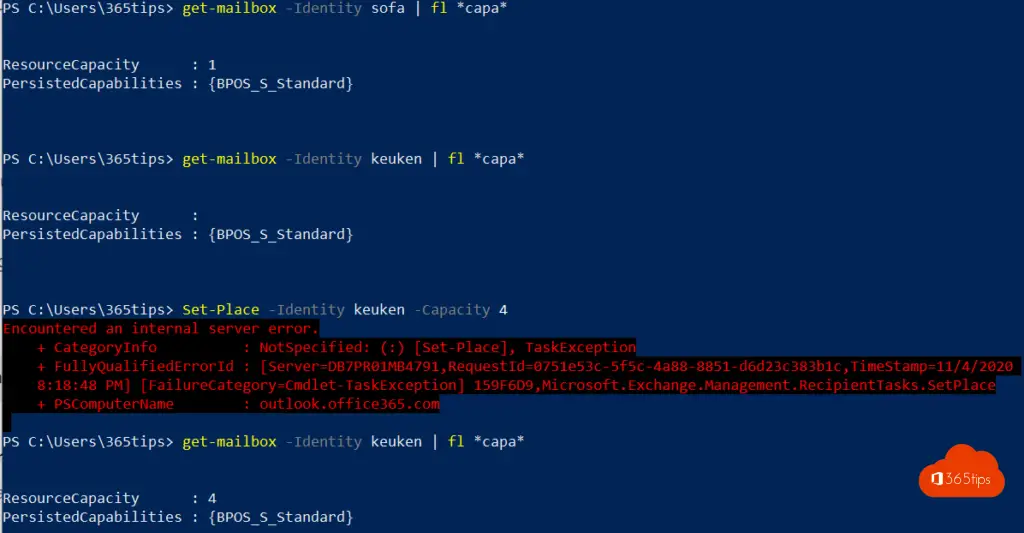
Set your meeting room time to max 24 hours
You can for security and control reasons allow the same people to book per 24 hours to keep this physical place shielded. OR you can reduce this time and allow people a maximum of 6 hours to book.
Set-CalendarProcessing workspace1 -EnforceCapacity $True -MinimumDurationInMinutes 1440
1440 minutes = 24 hours.
Once you have done all the steps you need to wait 24 hours. The first workspace was visible in Outlook in this test case after 14 hours.
Enter workplaces at Office 365 Online ?
Browse to https://o utlook.office.com and navigate to your calendar.
When you book a new meeting you have the option to choose types on the right. Here choose Workspaces. (workspaces)
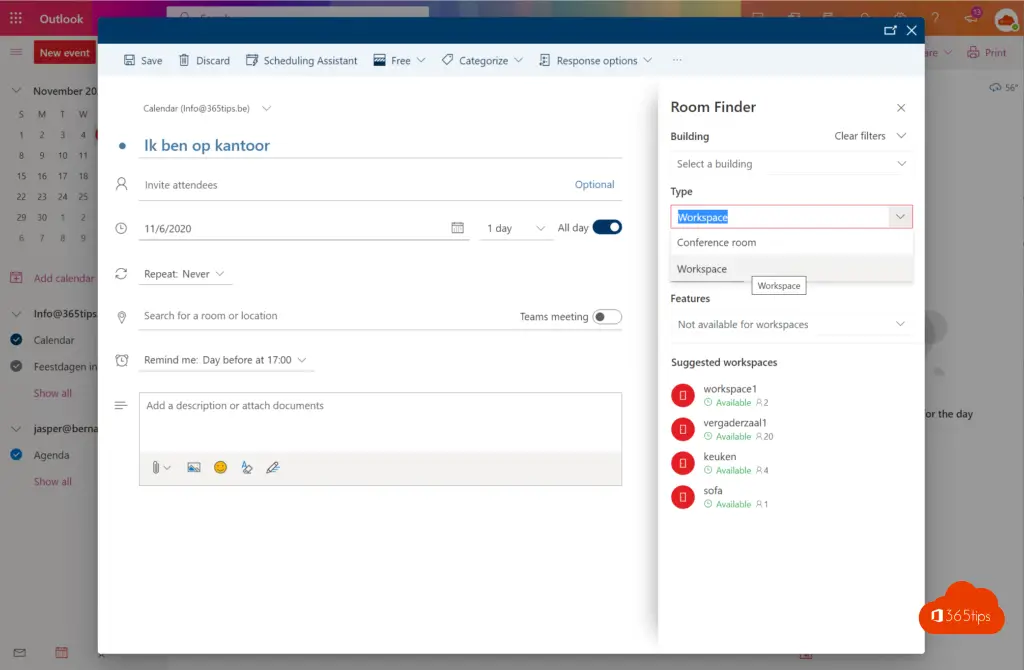
To find a workplace with capacity select at least +1.
You can see here that the suggestions are the workplaces we have previously created.
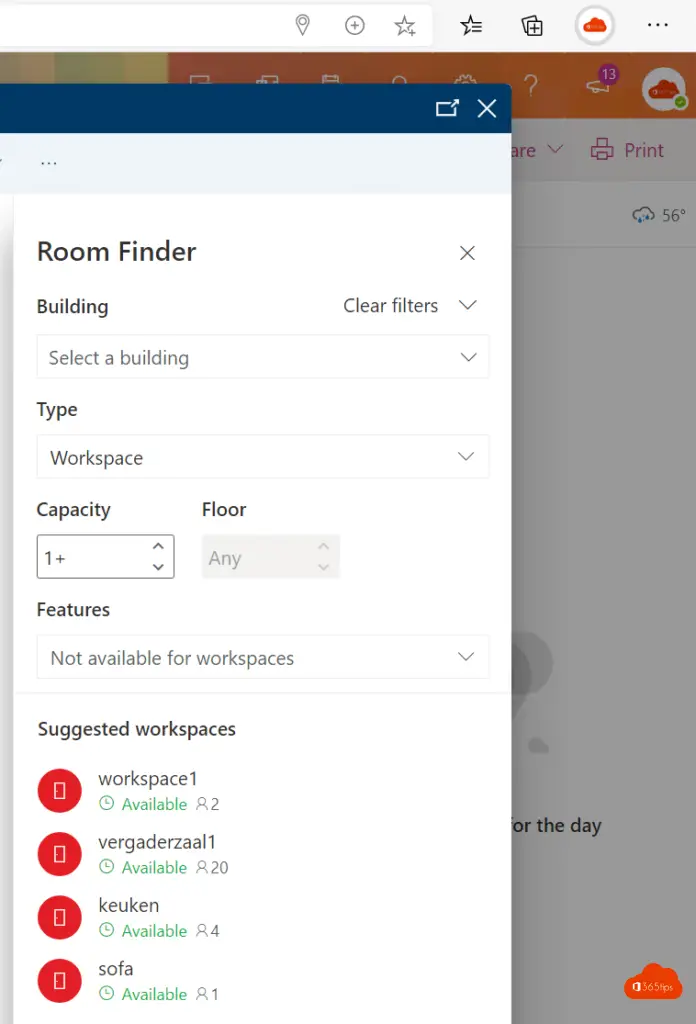
That's it! Workspaces cannot be used in the first 24 hours. There are no ways to force this beyond direct booking of the resource.
Reference and technical information, in this blog. Meeting tips here.
Sorry to say this but this article full of mistypes, but anyway thanks for writing it
new-mailbox -room conference room1 | Set-Mailbox -workspace type
-> "-type workspace"
New-DistributionGroup -Name "365tipsHQ" -room list
-> "-RoomList"
Conference room Meeting room
Hi! It's an automated translated article. I've updated the commands. Sorry!
Hi Jasper
Thank you for the clear explanation. But I had a question, is it possible to see how many available seats are in a workspace without booking the workspace first?
Hi thank you! You should see available places when booking with the 'room finder' in Exchange Online . See last screenshot.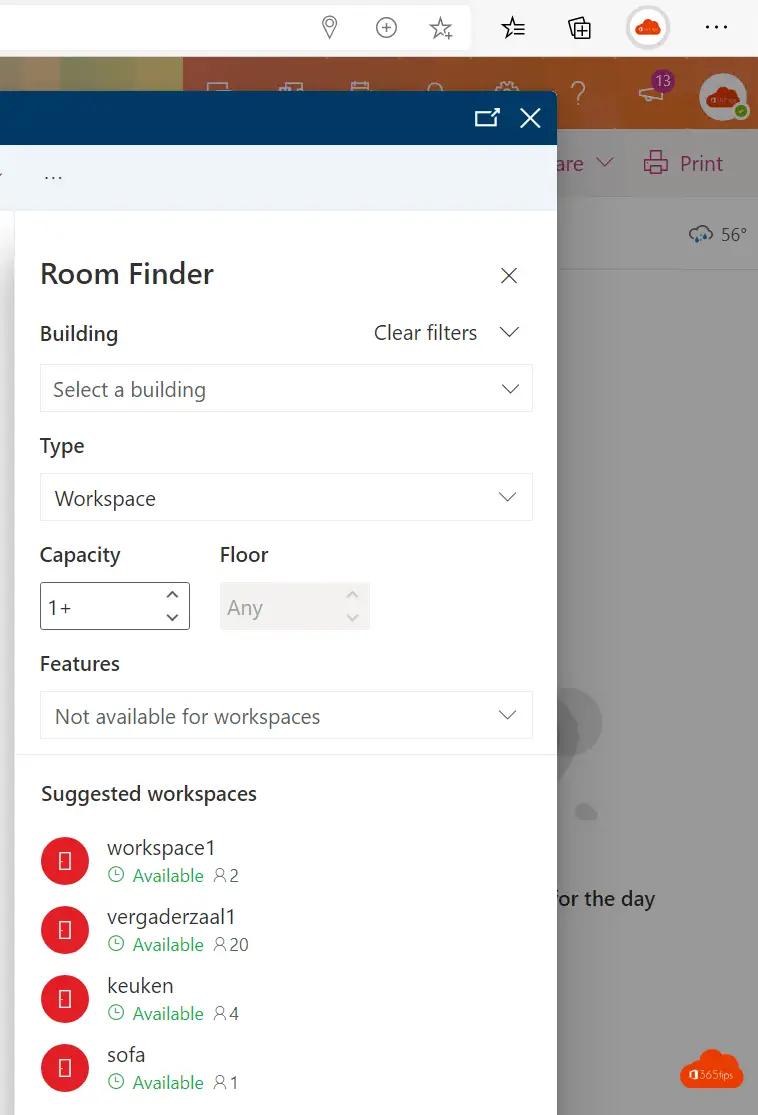
Hey Jasper
I only see the capacity of a room and not the available seats. so if i have a room with capacity 4 and i reserve a seat i still will see 4 is this a setting or i'm i doing something wrong
Hi Jasper,
Did you have an issue creating workspaces and other rooms(conference rooms)? We are trying to deploy workspaces using the new RoomFinder (Microsoft Edge WebView Runtime), but the rooms don't show only workspaces. we have on-prem Conference Rooms that only show in room finder if we type it in the search. we also created new conference rooms and added to the same Distribution list with the workspaces, but they don't show yet. if we revert to the legacy room finder all the rooms and workspaces shows.
Hi Enrique, I'm not sure if I can easily reproduce the behavior easily. I had struggles when combining multiple types of rooms in one roomlist.
Not sure how structured your roomlists needs to be but maybe it's an option to create seperate roomlists on the specific behavior? Like: "Physical rooms - First Floor" and "Conference Rooms building A".
If not. I'm curious if you see the rooms as in my screenshot of the room finder in the conversation above.
These are my Room Lists
I can see the workspaces and conference room when we disable the new version of Room Finder.
In the new Room Finder, we can only see the conference rooms, but it does not list workspaces.
The workspace list is only viewable if we type the room list
Hi Enrique, though about the question. I'm not sure if I can help. I can make it work when the workspaces are in a dedicated roomlist. I think it's best to raise a request towards Microsoft to ask for help or ask for advice. Hope you will figure it out soon. Have a nice one.
hello Jasper,
and thanks for the article. I was wondering if you know of a way to view workspace events, through either a command line (i.e. powershell) function or using graph api?
tks
Lawrence
Hi Jasper - is it possible to prevent a room from showing in the room finder. We have two rooms that I hid from the GAL but they are still showing up in the room finder.
Hi Jasper, is it possible to show the names of all the people that booked a workspace for a certain slot to allow others to see if some colleague will be in office on a certain day?