📅 Why and how can you share an Outlook Online calendar in Microsoft 365?

Why and how can you share an Outlook Online calendar?
- Efficient scheduling: By sharing your calendar with colleagues or friends, you can more easily schedule rules and avoid double bookings. When others can see your availability, they can schedule their own rules around your availability.
- Better communication: By sharing your calendar in Outlook Online, you can also communicate more easily about rules and meetings. For example, you can quickly see when someone is available and send a meeting request at the most convenient time.
- More control: Sharing your calendar also gives you more control over who has access to your calendar. For example, you can control who can view your calendar and who can also create or edit rules .
- Flexibility: You can adjust the settings of your shared calendar, such as temporarily restricting or blocking access to your calendar.
- Collaboration: Sharing your calendar can also improve collaboration with colleagues or project teams. By sharing a common calendar, team members can quickly see who is available and can plan their own tasks and deadlines around the availability of others.
Open your Outlook Calendar to share it in Microsoft 365
Browse go to https://portal.office.com and click on Outlook. At the bottom, choose calendar.
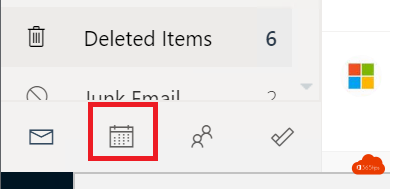

Select sharing and permissions in Outlook Online
Select sharing and permissions in the Outlook online calendar.
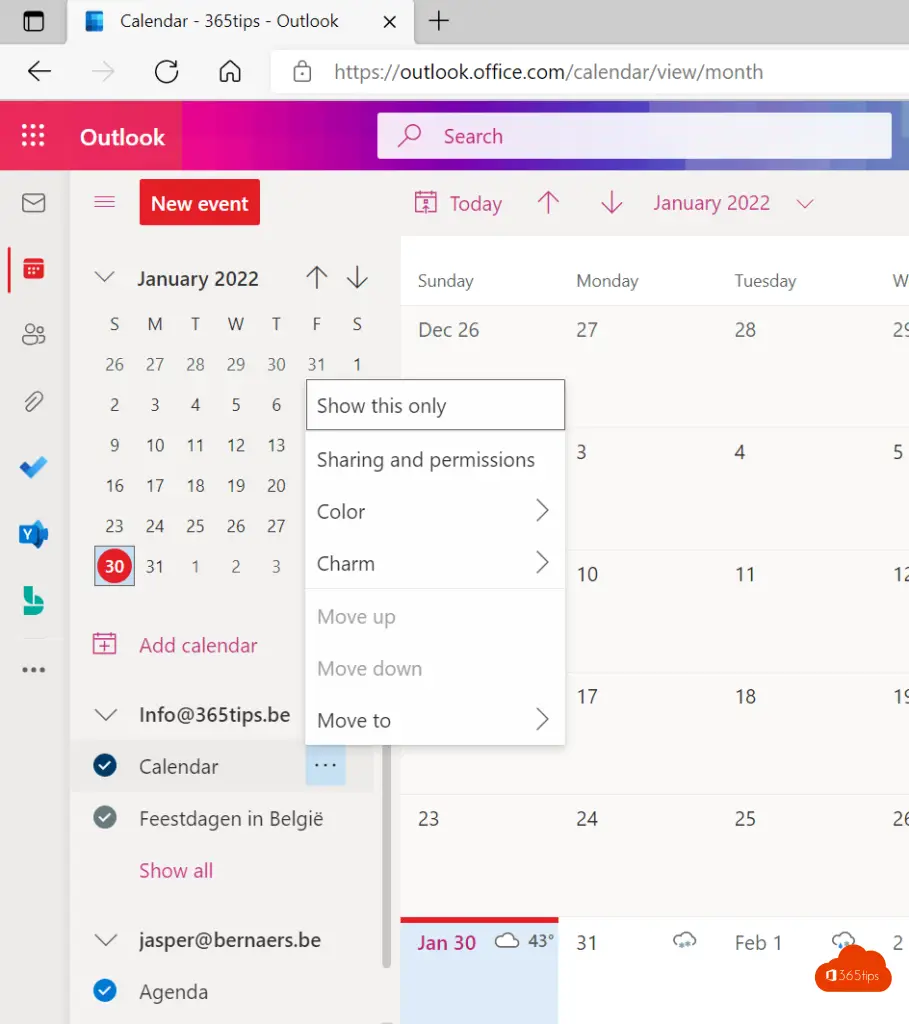
This is how you divide your calendar with all the details Office 365
Choose who you want to share with in the top view. Select which permissions you want to delegate.
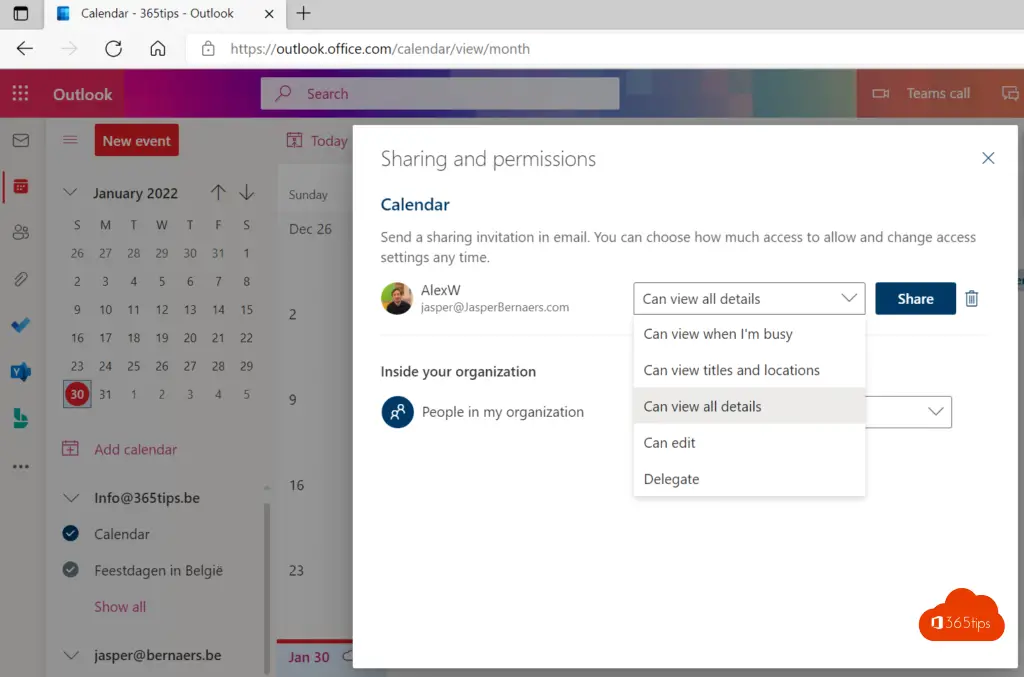
Other helpful tips
Set Outlook Online to dark mode
Set up Microsoft Teams to easily manage projects
Send a Teams chat conversation to non-teams users?
Activate & use Microsoft Teams for free
Add your Office 365 work account to your home computer in 5 steps!
Subscribe
Login
0 Comments
