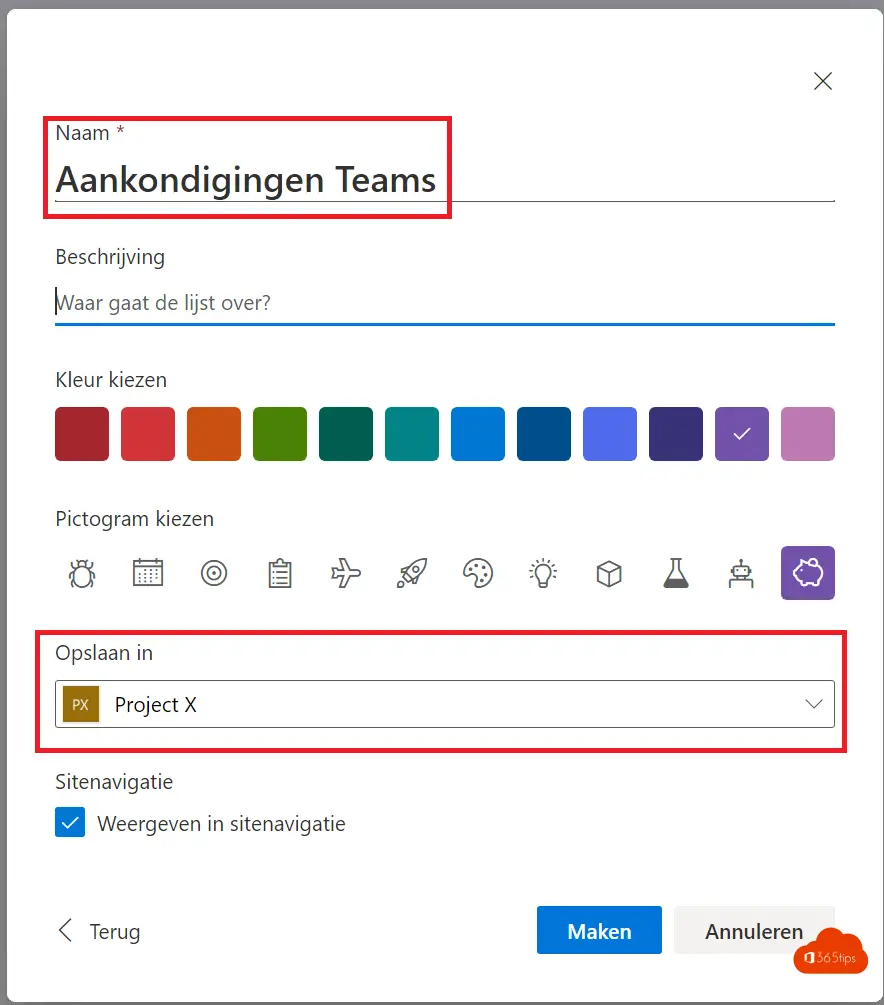#3 Lists - Using a current SharePoint list in Microsoft Lists
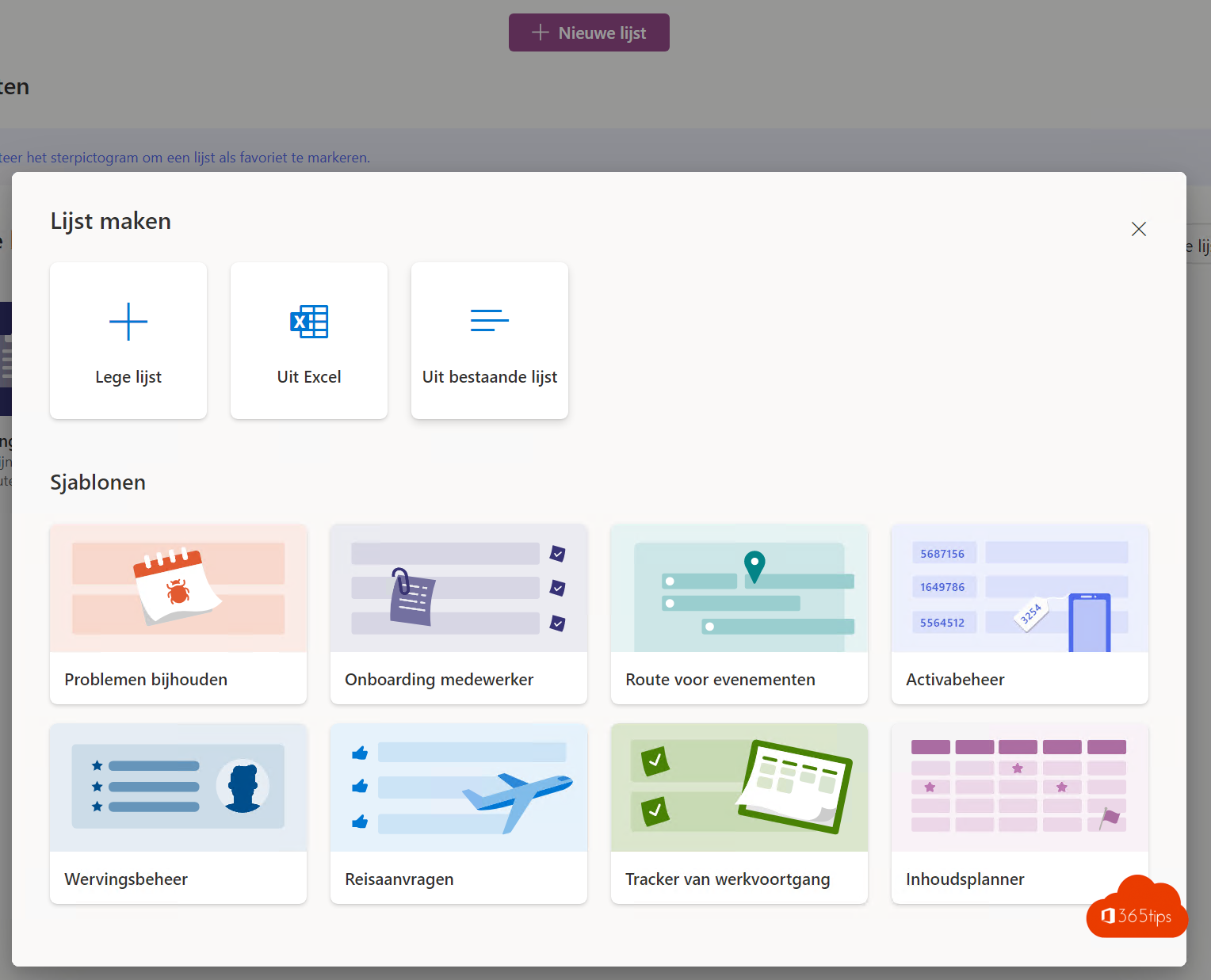
This blog post belongs to the Microsoft Lists series
#1 Lists - What is Microsoft Lists or Lists?
#2 Lists - Using Microsoft Lists in 3 steps!
#3 Lists - Using a current SharePoint list in Microsoft Lists.
#4 Lists - Converting an Excel file to a List
#5 Lists - Sharing a list with colleagues so they can enter data
#6 Lists - Microsoft Lists in Teams is now generally available (GA)
Yesterday you got an introduction to Microsoft Lists with a tip on how to get started with Microsoft Lists while it's not yet rolled out to everyone. Microsoft Lists is very promising and offers many opportunities to properly facilitate data input, encourage automation and build simplified forms.
New list - existing list
Select at the top: New list
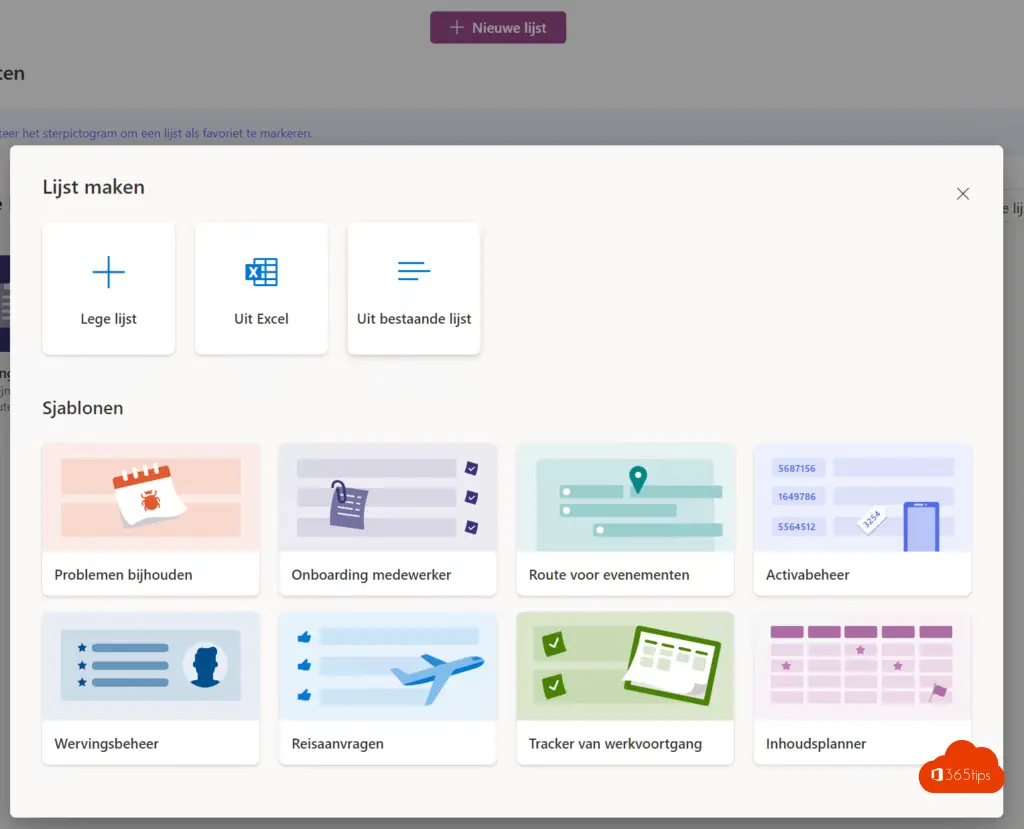
Select a source
Select a source from a list in your current Teams.
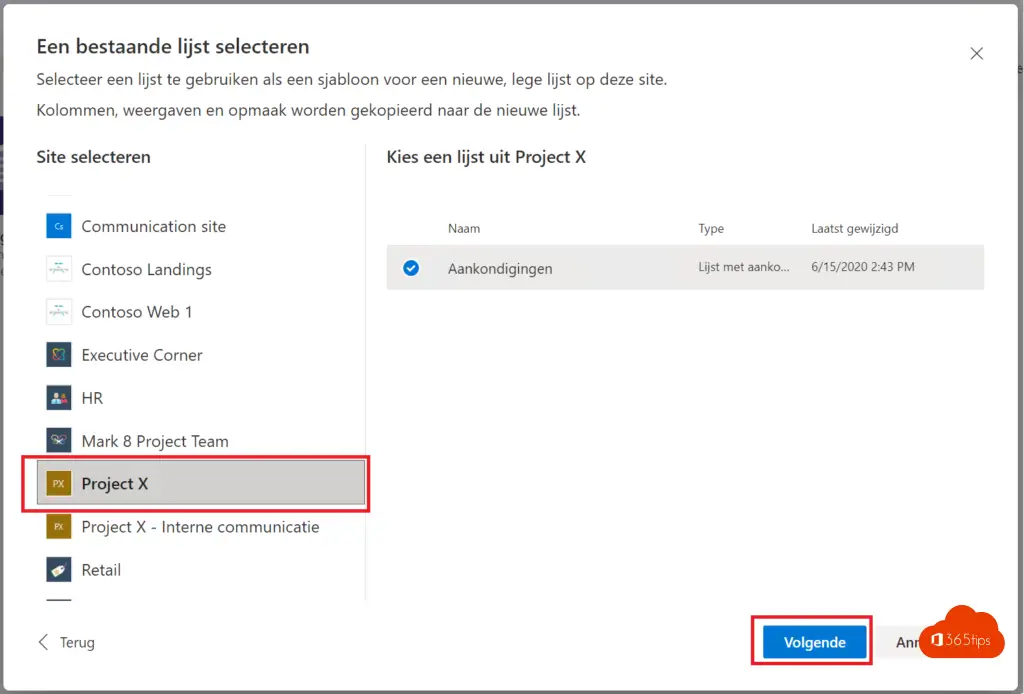
Naming and repository
Give a name and select that you will have this list in Teams saved . Not on your personal OneDrive, best. Unless this list will be used only for you or a few colleagues.