🚀 How to create a shortcut on your desktop to a web page in Microsoft Edge
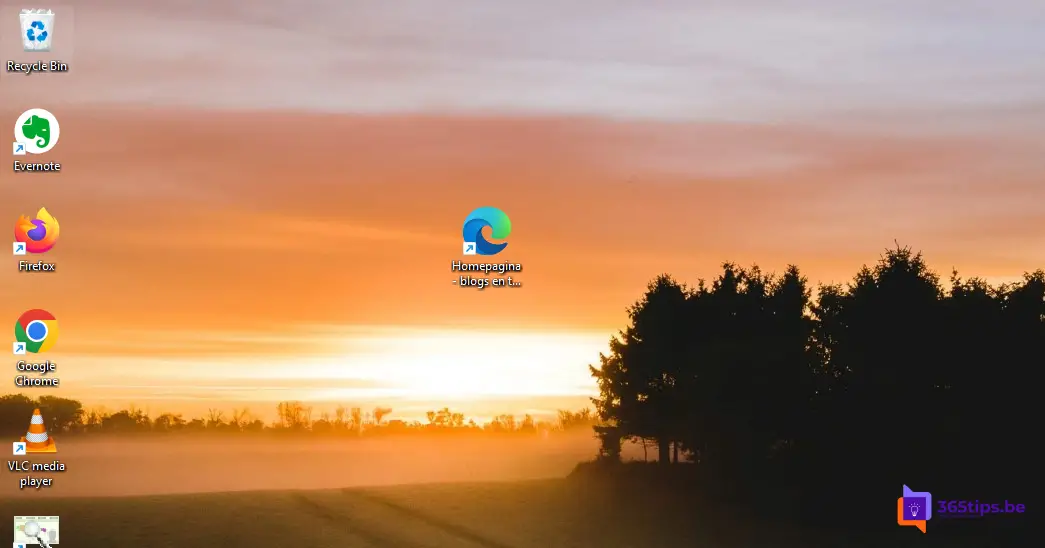
Shortcuts can allow you to get up and running smoothly after your computer boots up by using a quick link on the desktop.
A shortcut is a reference to a Web page that you can set browser-specific. This helps get to the right web browser quickly.
🚀 How to create a desktop shortcut to open a website automatically with the Microsoft Edge browser?
- Launch the Edge web browser
- Open the web page from which you wish to create the shortcut
- Click and hold the icon just before the URL in the address bar
- Drag the icon to your desktop
- The web shortcut is created automatically.
- If you click on it now, the desired web page will load immediately in your chosen Microsoft Edge browser.
Set your Microsoft Edge browser as the default browser
- Select the Start button and then type Default Apps.
- In the search results, select Standard apps.
- Under Web browser, select the browser currently listed and then select Microsoft Edge.
Also read
Tutorial: downloading and installing Microsoft Edge web browser for macOS
How to access the "Edge://flags" menu in Microsoft Edge
How to install Outlook online as a PWA app in Google Chrome or Microsoft Edge?
Saving passwords, favorites and settings in Microsoft Edge
Install Microsoft Edge browser with Microsoft Endpoint Manager / Intune
Subscribe
Login
0 Comments