All about Whiteboard in Microsoft Teams
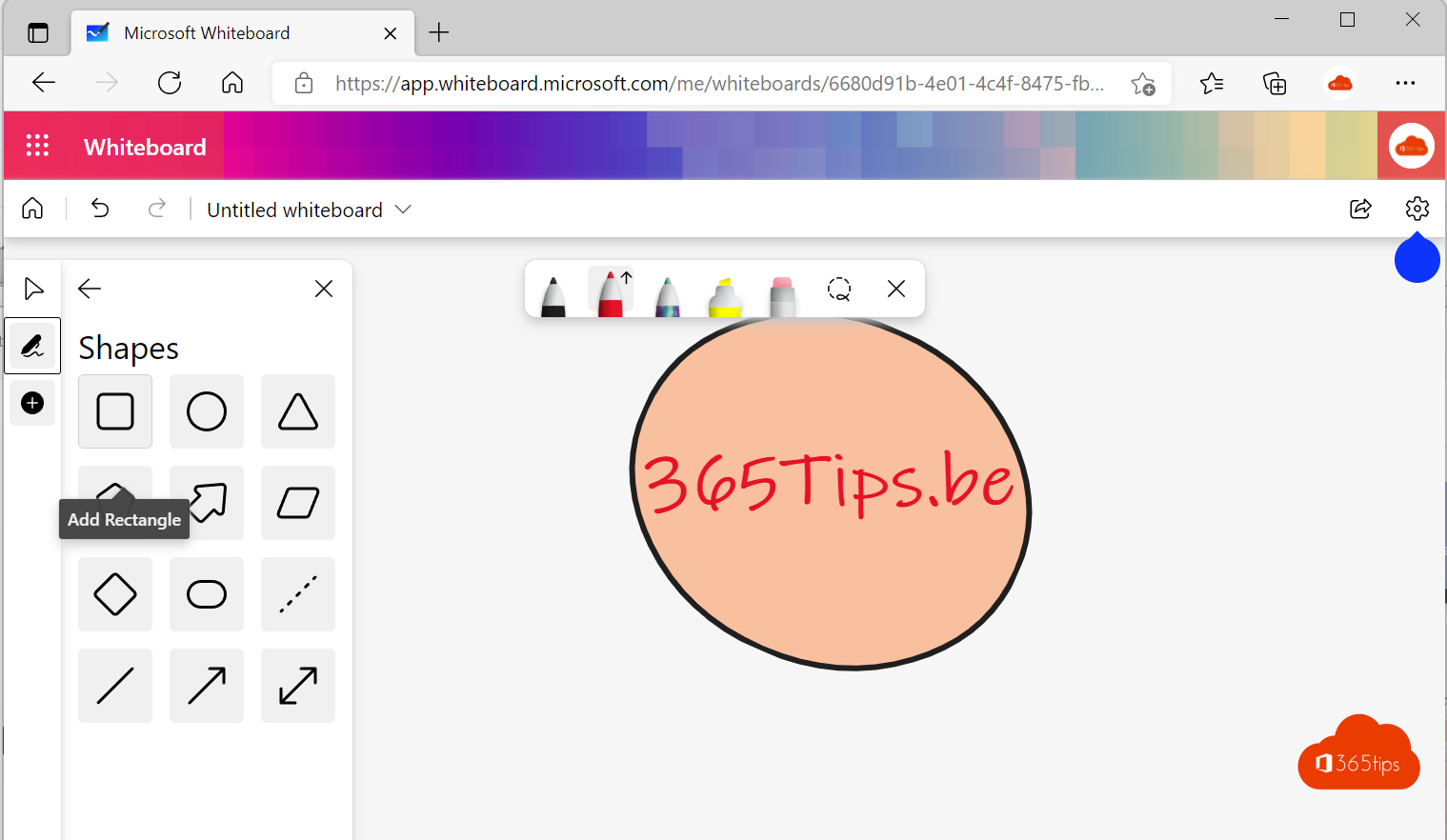
What is Microsoft Whiteboard?
Microsoft Whiteboard is an infinite, collaborative canvas for effective meetings and engaging learning. You can use Whiteboard to collaborate with other people and conduct many activities, from brainstorming and planning to learning and workshops.
Whiteboard is integrated into Microsoft Teams and Windows 11 and can be used in a variety of ways to create and share visuals with colleagues, students, teachers or acquaintances.
Download Microsoft Whiteboard for Windows 10 or 11?
Microsoft Whiteboard can be downloaded from the Microsoft Store in Windows 10 or 11. Login with your live account and install the Whiteboard App.
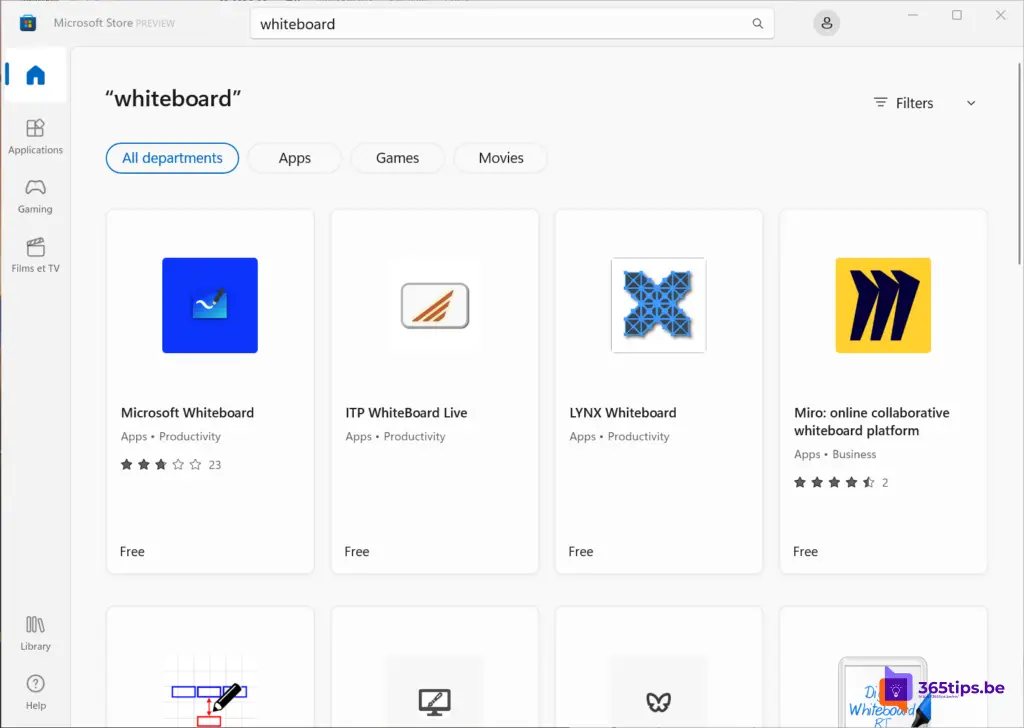
Using Microsoft Whiteboard online ?
Whiteboard can also be used at https://www.office.com - choose apps at the top, then select whiteboard.
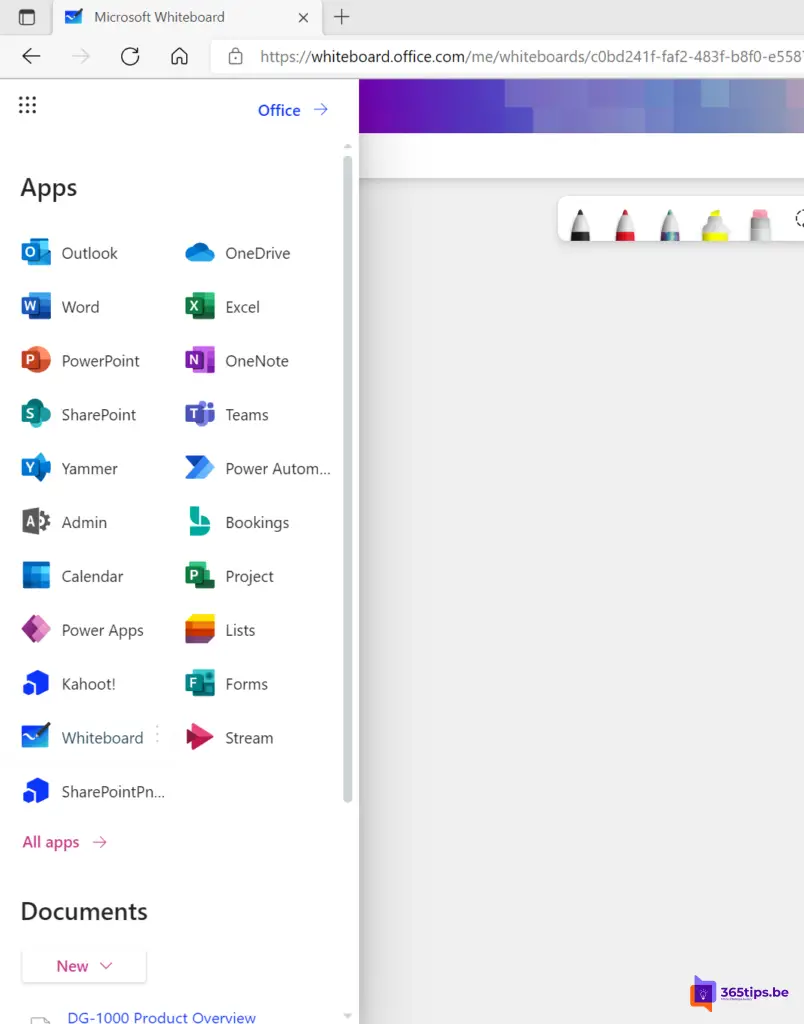
Basically, different shapes and icons are provided in Microsoft Whiteboard. You can easily select these from the menu on the right.
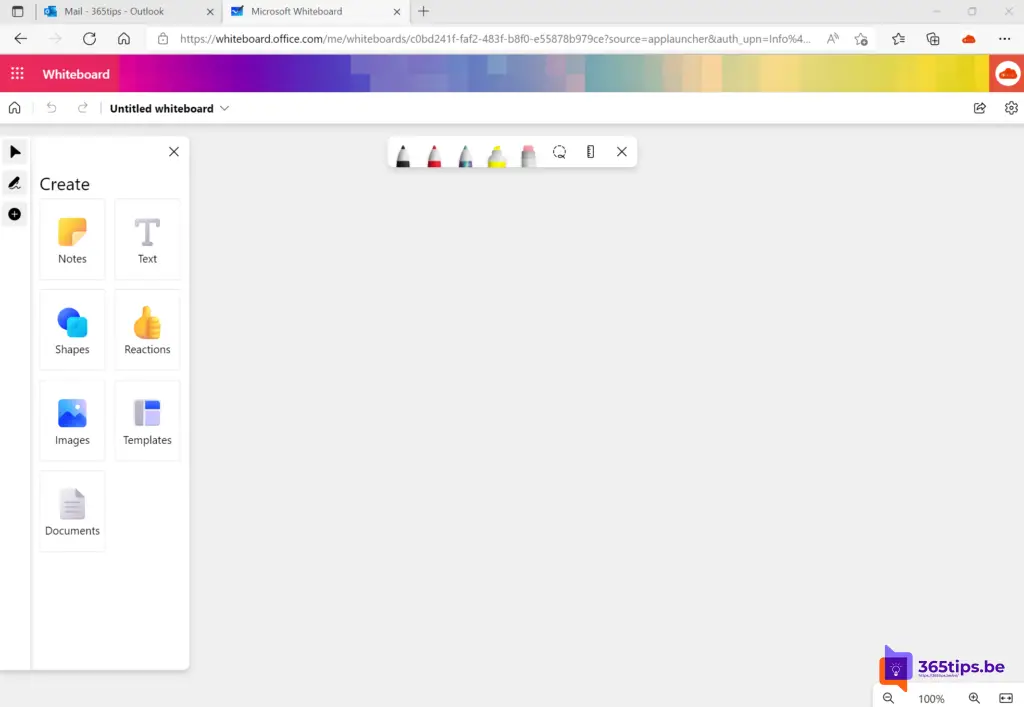
Activate and use whiteboard in a Teams meeting
Just like in Office 365 Online or in the Application you can download, it is also possible to use Whiteboard in Microsoft Teams .
During a Microsoft Teams meeting, press Share -> Then choose Microsoft Whiteboard.
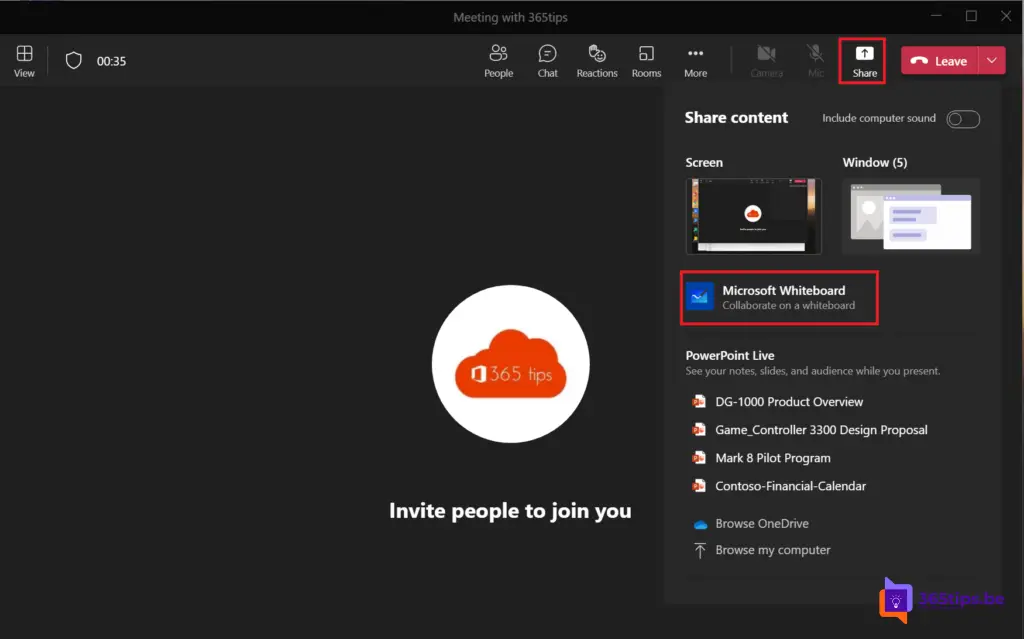
Then it is possible to work together on one Whiteboard and share ideas, draw drawing, take notes together, add images,...
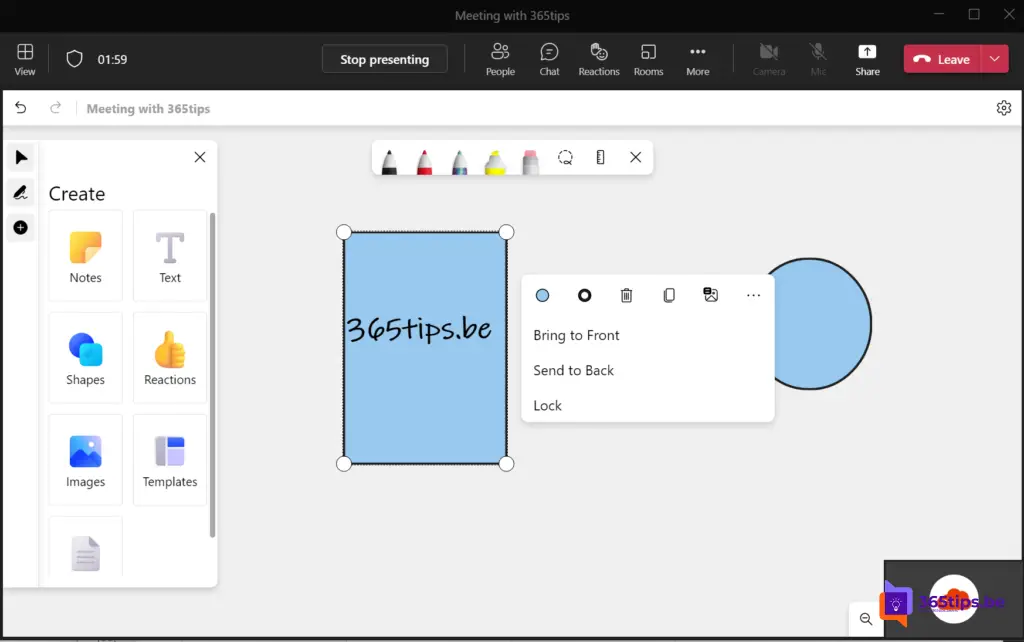
Use Microsoft Whiteboard for free - without paying for a license
If you wish to get started with Microsoft Teams, OneDrive & Microsoft Whiteboard for free then you can create an account through this blog: How to create a free Microsoft account.
It is then possible to browse through to https://whiteboard.microsoft.com to launch and share a Whiteboard.
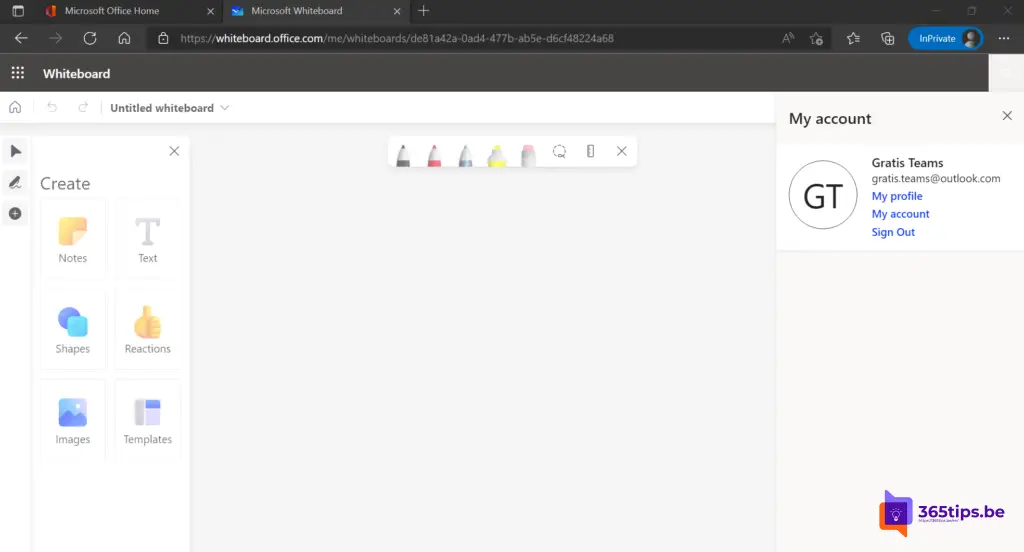
🎥 Microsoft Whiteboard manual by Kevin Stratvert!
First, we'll look at how you can get Whiteboard. Then we look at the core features, such as the new user experience, the addition of 40+ templates, comments, how to share your whiteboard and much more.
⌚ Timestamps 0:00 Introduction 0:46 Whiteboard in Teams 1:41 Whiteboard web app & other apps 2:10 Start page 2:30 Whiteboard canvas & rename 2:50 Insert text 3:15 Templates 3:52 Sticky notes 4:22 Insert images 4:46 Insert shapes 5:06 Reactions 5:38 Inking tools 6:06 Set background 6:26 Share presentation & export as png 6:44 Wrap up
Also read
Add a permanent whiteboard in a Team Channel | Tutorial
Sharing your screen in Microsoft Teams - Whiteboard & Presentation
Color coding in Microsoft Teams calendar - categories
