Install Windows 10 + bring device into modern management with Intune
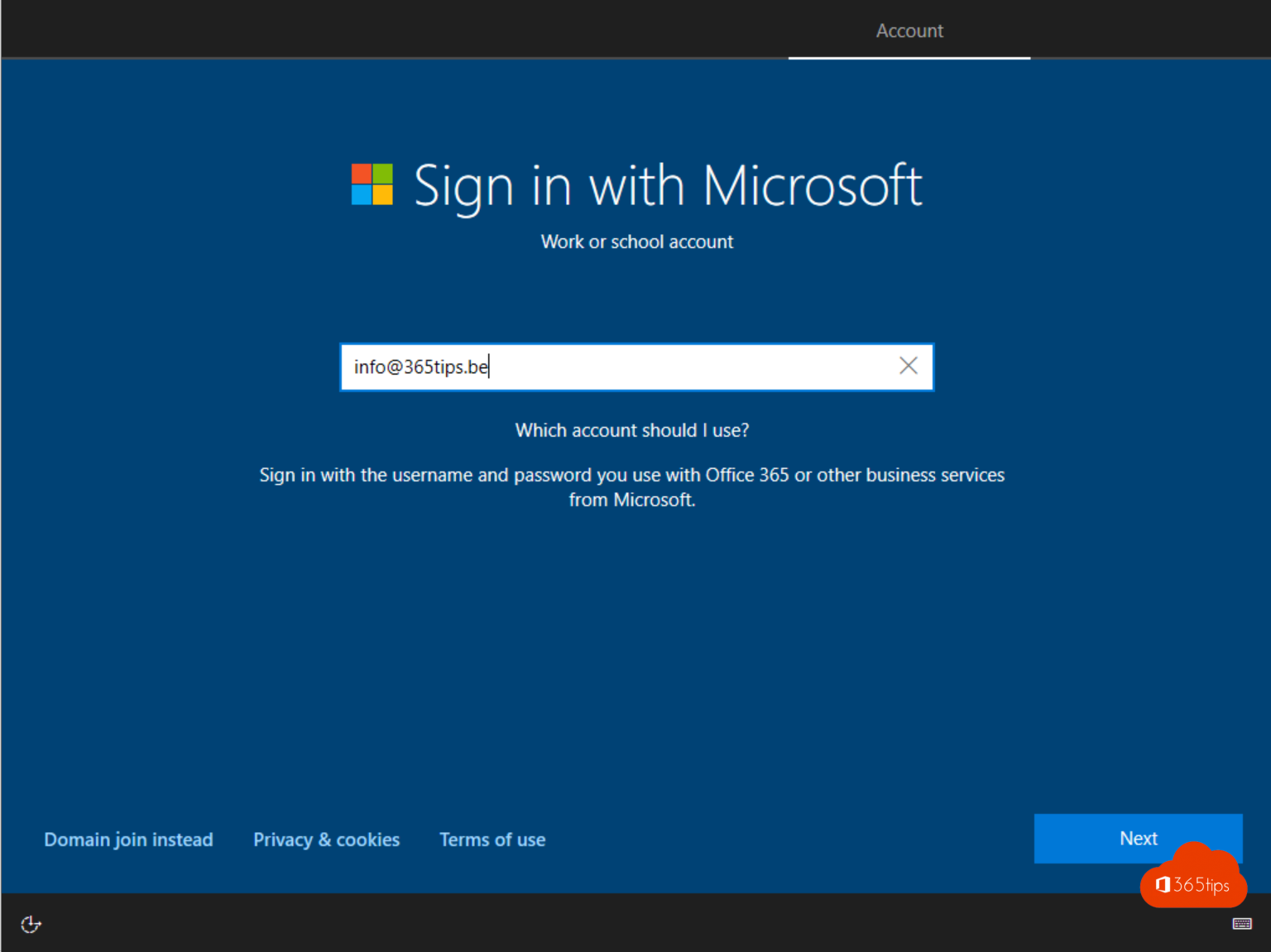
Earlier I created a blog on how to build a Windows Autopilot demo environment in 60 minutes. Once you have completed these steps, you will have a working Microsoft EndPoint manager environment. Your tenant setup is of course a requirement to get functionality out of this implementation. Windows updates may also be possible, software distribution and policies and management.
1. Installation of Windows 10
Press a key, any key.
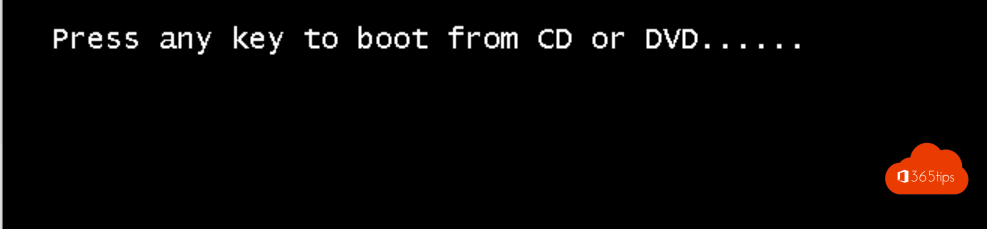
2. Select the keyboard settings
This depends on your personal preference. You can change the system language to Dutch later via the Windows Store itself.

3. Select the version you are entitled to
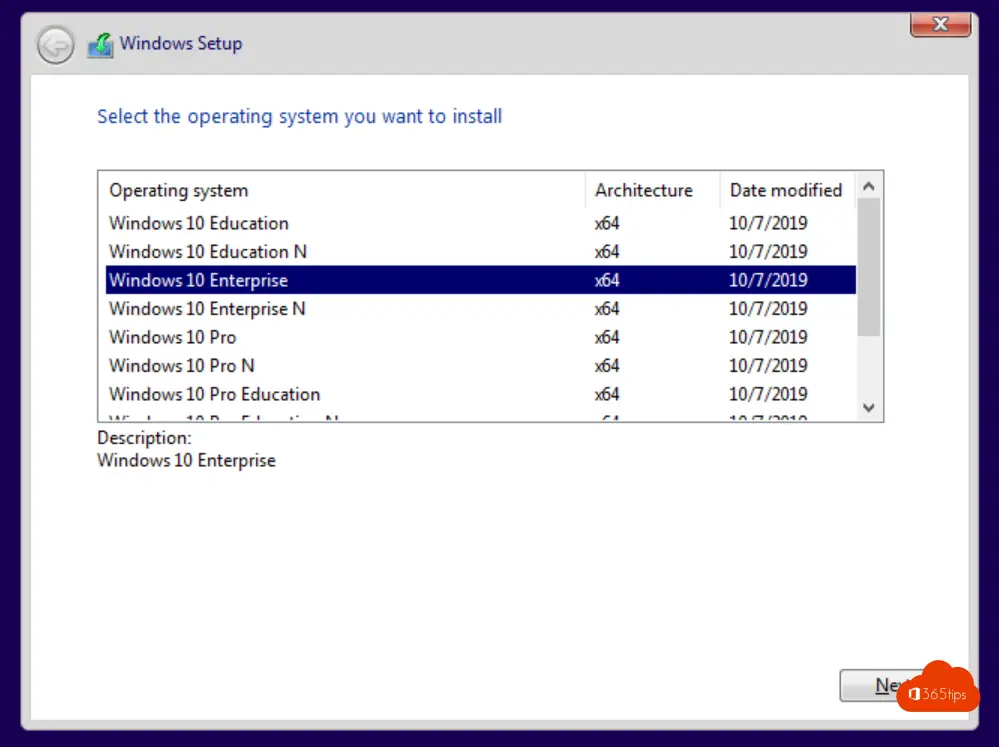
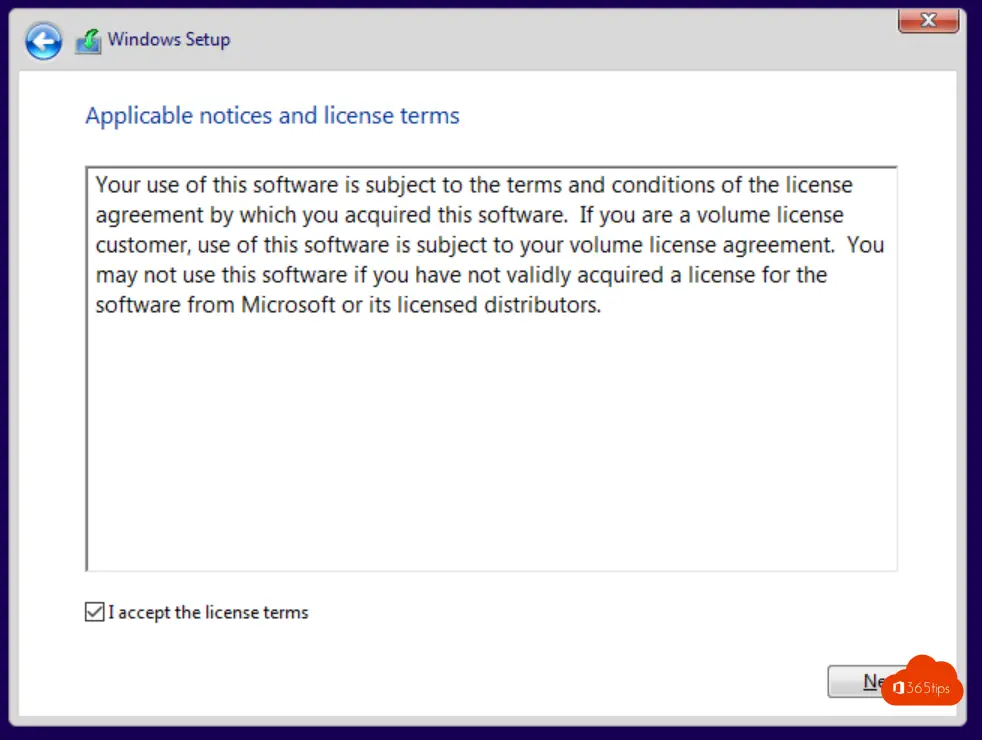
4. Select custom
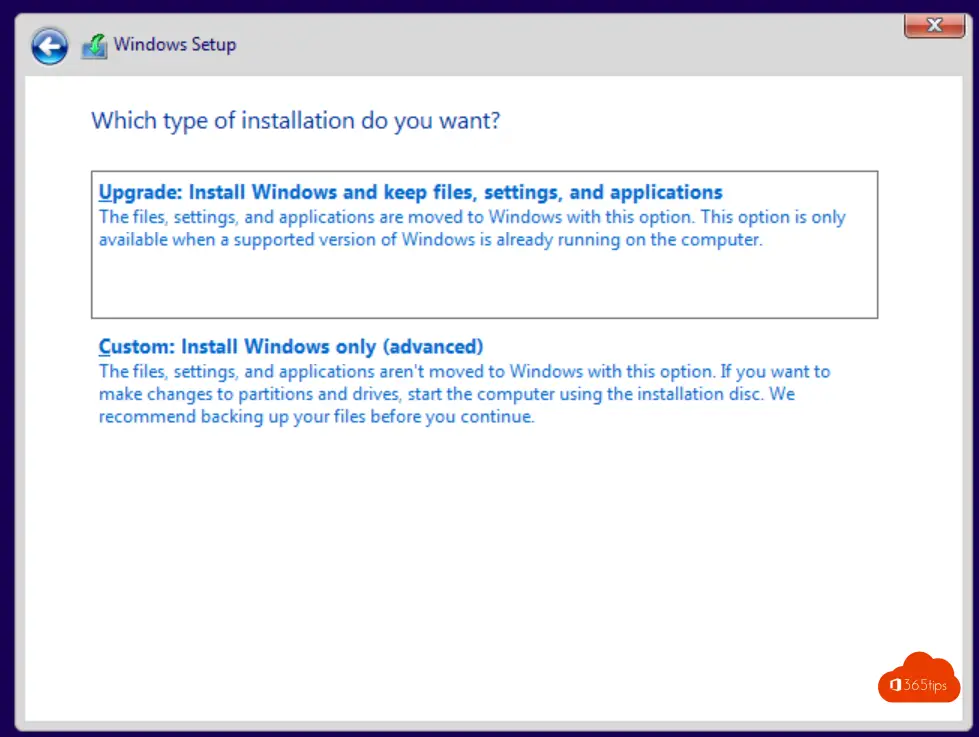
5. Partition your hard drive
In this step, you can get to work to determine the size of your hard drive or virtual hard drive.
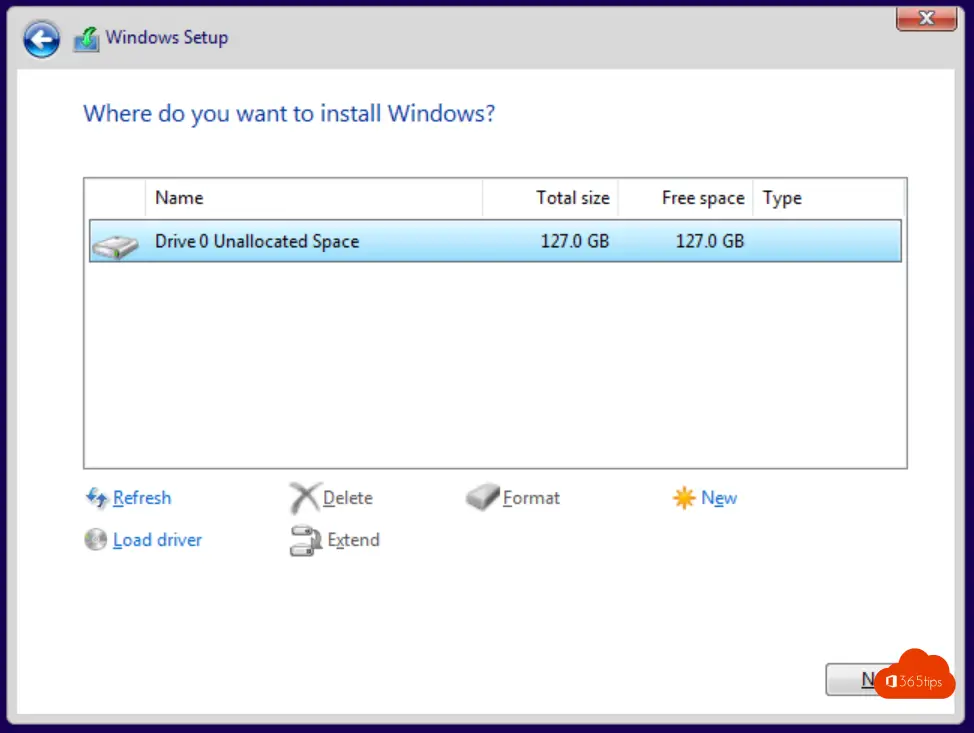
6. Start the installation
This step comes automatically after the previous one.
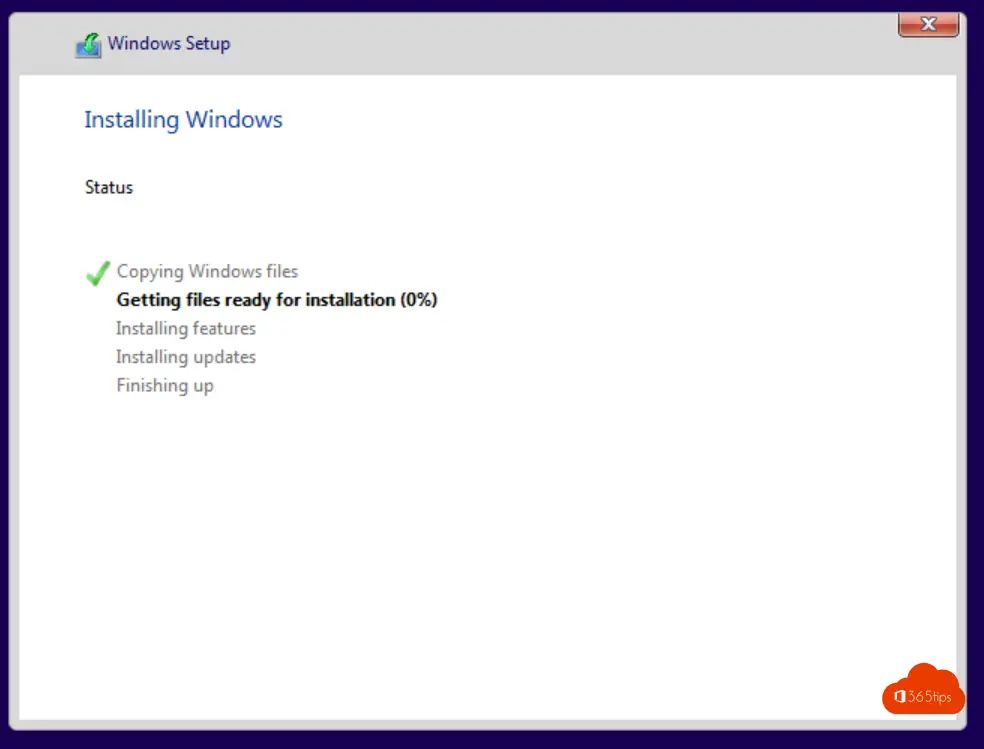
7. Select your region

8. Choose your keyboard layout
Select the desired layout for your keyboard. Belgium Period is Azerty Belgium.

9. Login with your email address

10. Press your password

11. Go through this wizard quickly


12. Configure Windows Hello

13. approve the MFA approval

14. Select a pin code
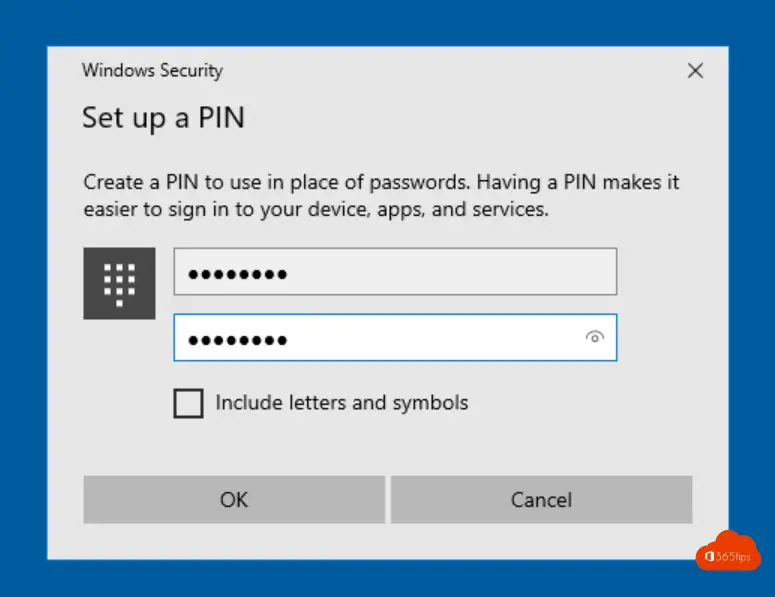
15. That's it!
Your computer is now managed with Microsoft Intune or EndPoint Manager. Automatic and SSO login inhttps://portal.office.com is perfectly possible now. You don't have to do anything. Windows updates, software updates. All super easy!

Also read
Reset a Windows 10 device with Windows Autopilot
Update all Windows 10 computers with Microsoft Endpoint Manager
Micrososoft 365 deployment in multiple tenants from 1 AD environment
Use Chocolatey to distribute internet software and keep it up to date!
Install Microsoft EDGE with Microsoft EndPoint Manager
Add devices in Endpoint Manager - Azure AD or Hybrid Join?
