Save files in OneNote 2016 or OneNote for Windows 10
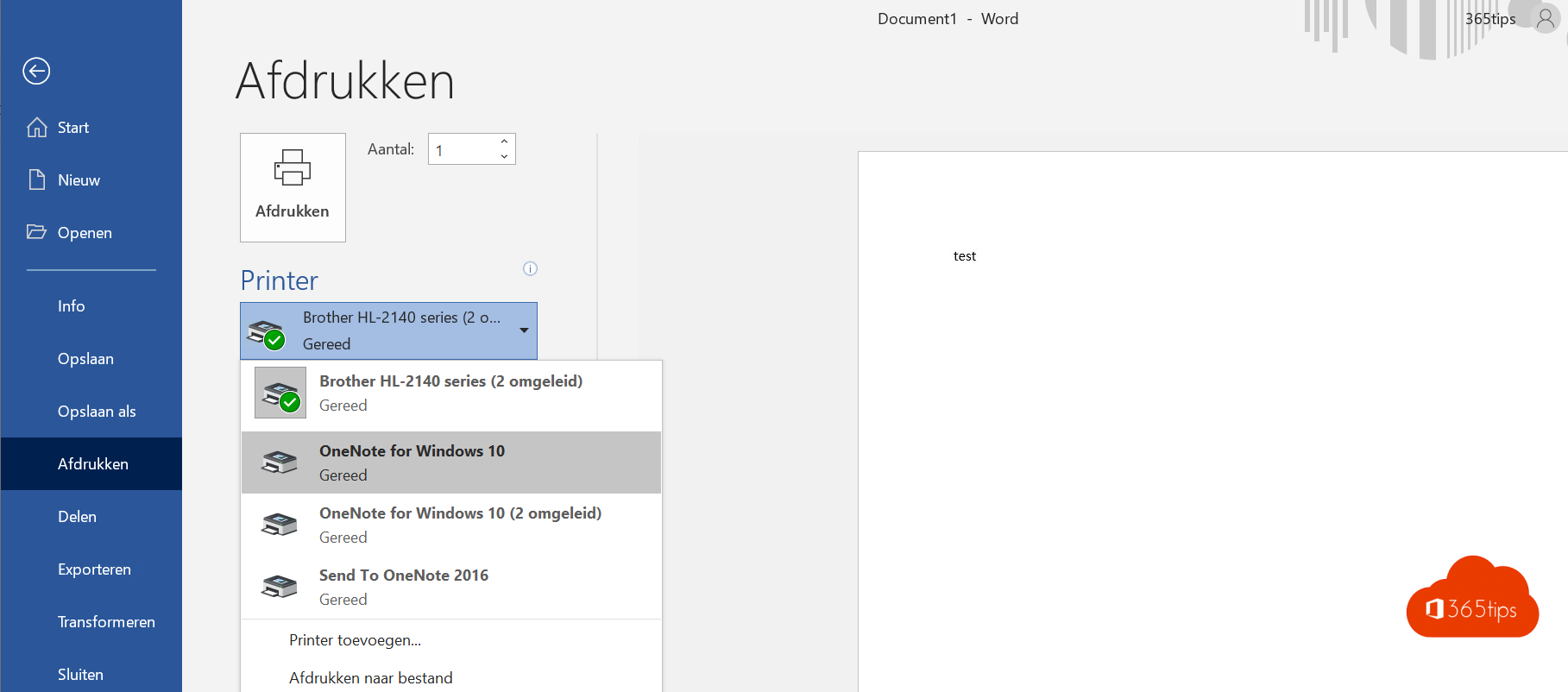
Word, Excel, PowerPoint and other Office files you can almost automatically save to your OneNote. Why print files to OneNote? Because you can put them into logical categories. Can tag them, and OneNote's searchability is higher than static documents on your hard drive.
Through this blog I will explain how to save files using the print option. If you want to work quickly and not waste time you can use CTRL-P to save documents to a default location.
Open Excel, Word or PowerPoint
Open an existing file, to create a new file.
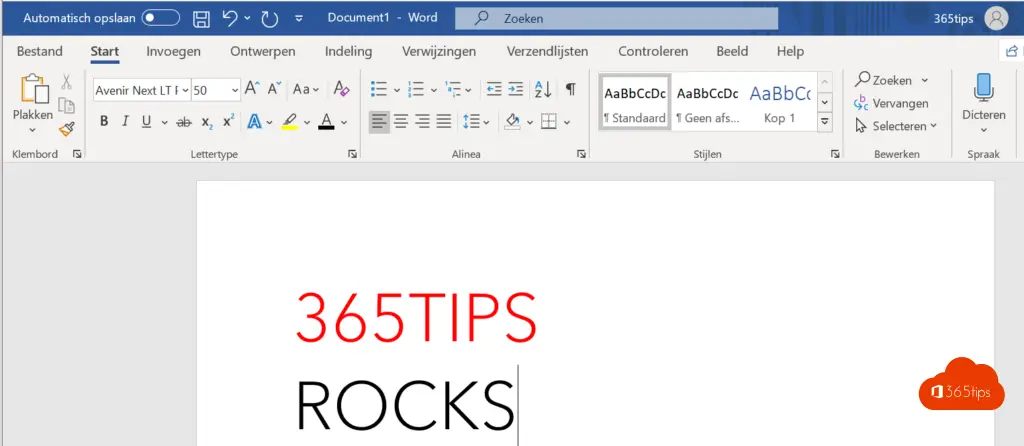
Press file, Print
In this step, you will save your file in OneNote 2016 or OneNote for Windows 10.
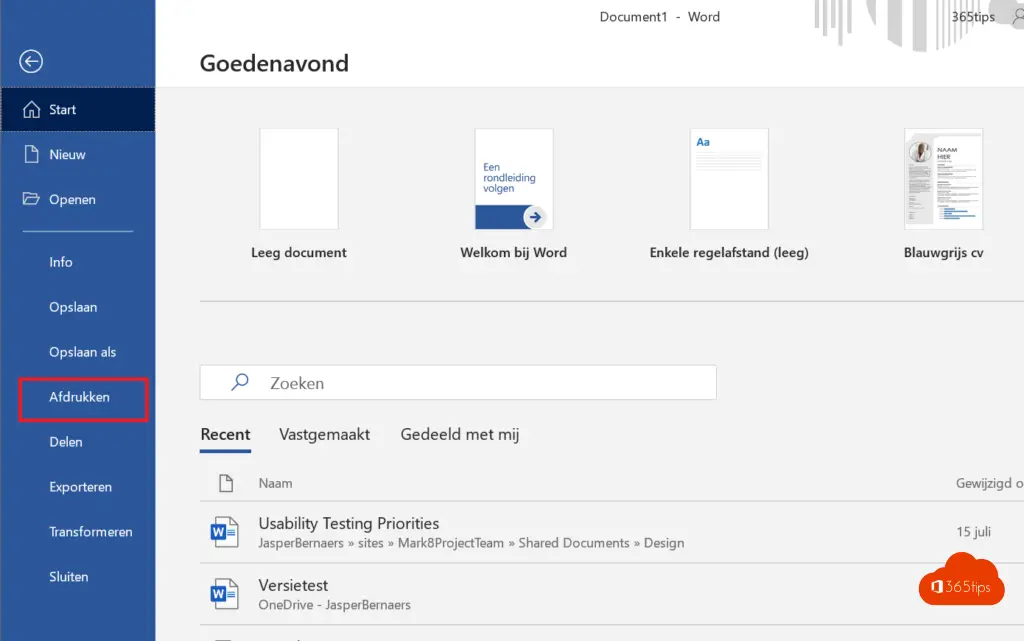
Select OneNote
You can use either version. OneNote 2016 or OneNote for Windows 10. The old OneNote 2016 will remain supported until 2023.
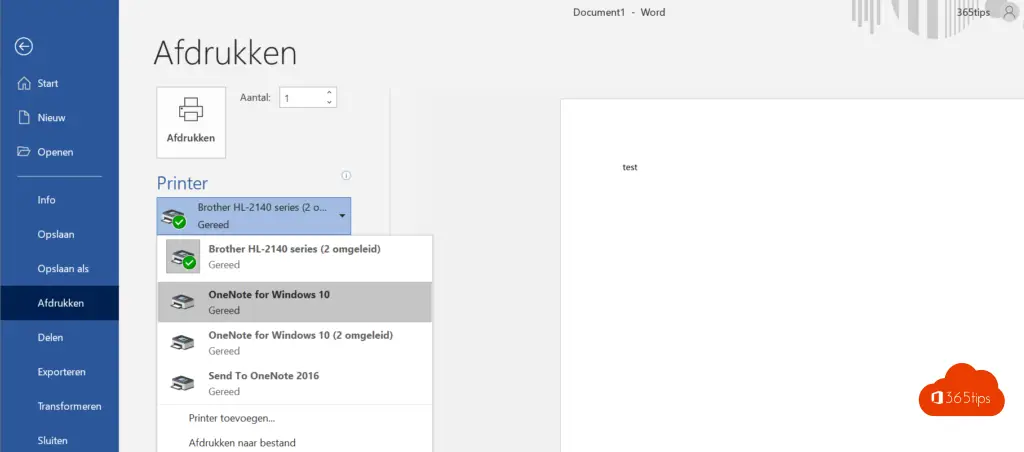
OneNote for Windows 10
Select in which category your document may be saved and press OK.
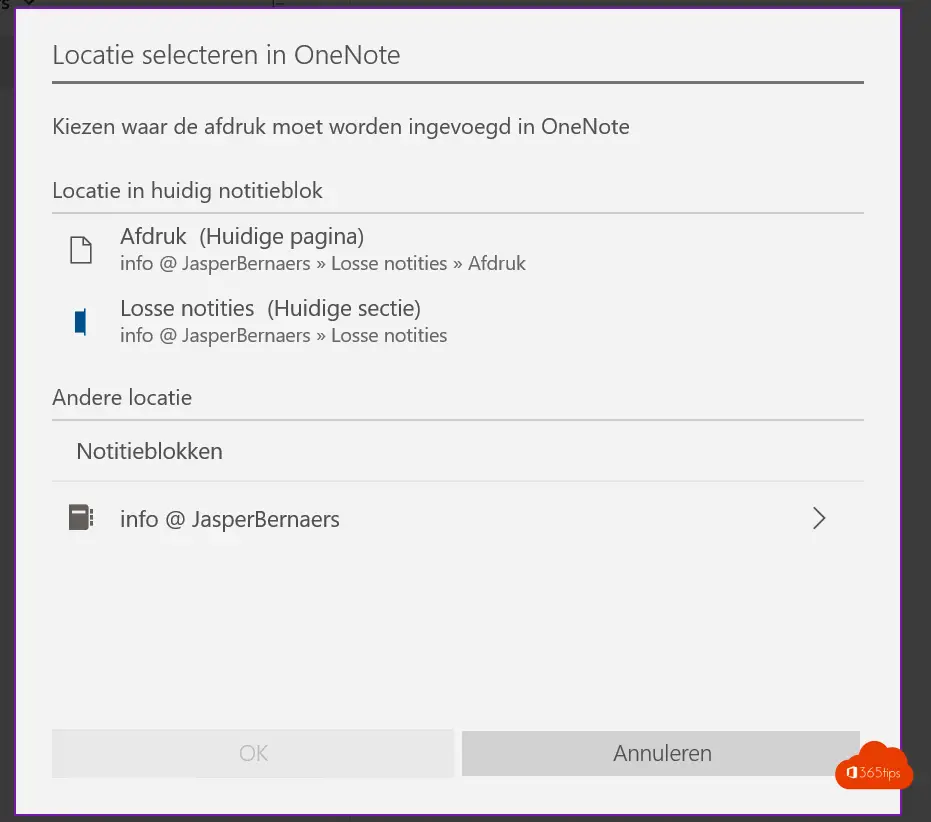
That's it!

Do you prefer to work with OneNote 2016?
With OneNote 2016, you have the exact same option. You can always enable print send to selected location to quickly print files to your OneNote via CTRL-P.
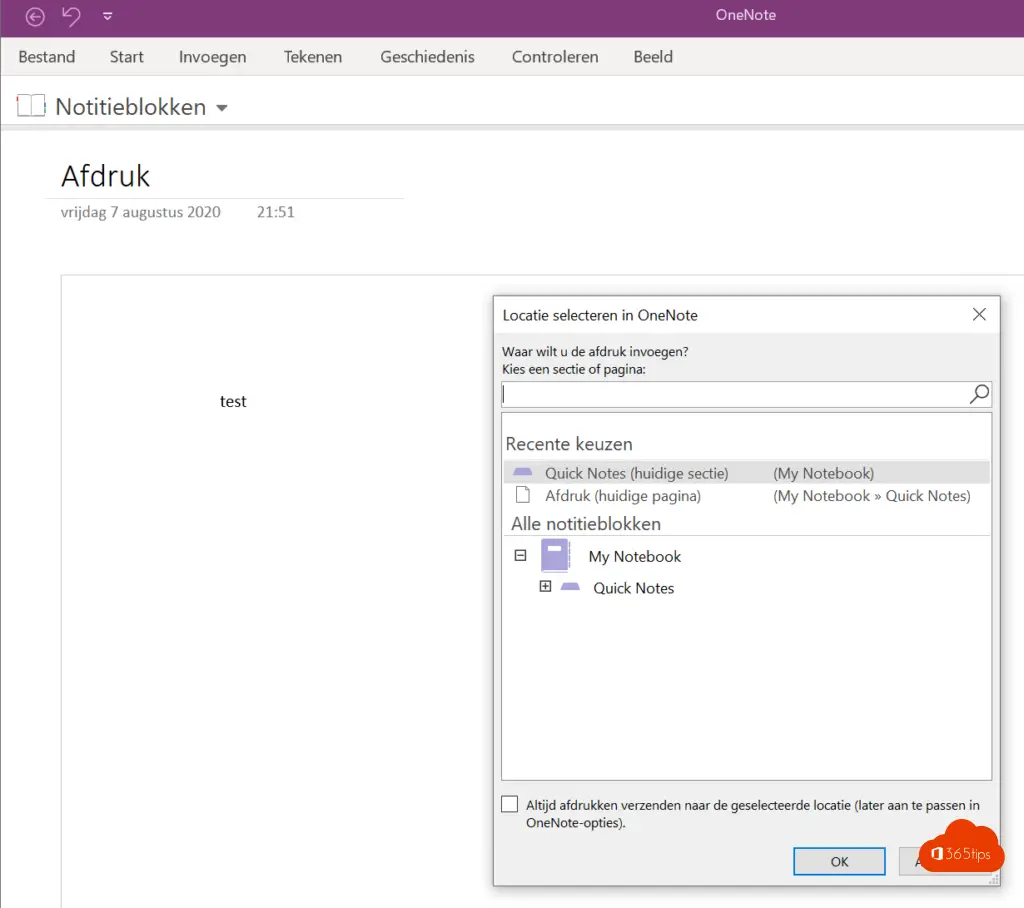
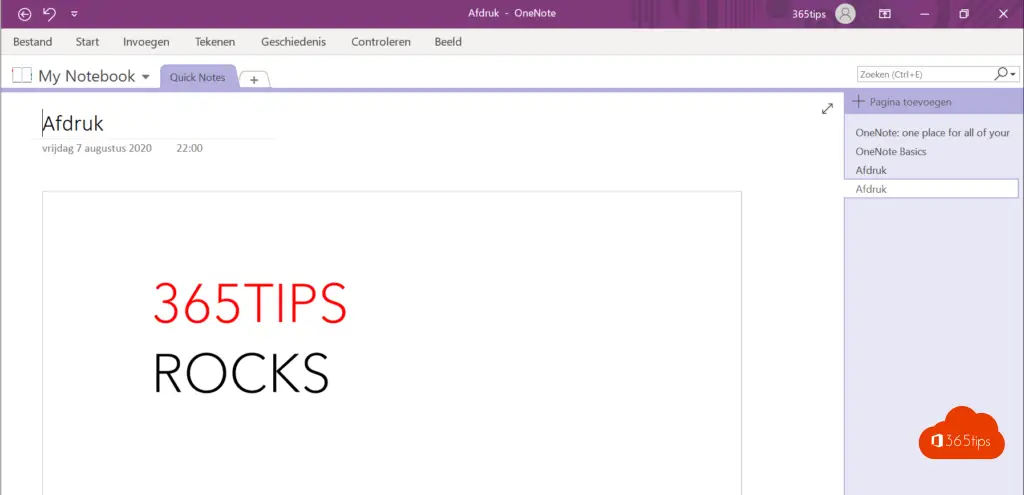
Also read
OneNote 2016 will remain supported until October 2023
Hotkeys in OneNote for Windows 10
Migrate your OneNote 2016 to Windows 10 OneNote
New view in the Office 365 web portal
Search in Microsoft Teams &search bar commands
