📱 How to get started with an iPad or iPhone in Microsoft Teams
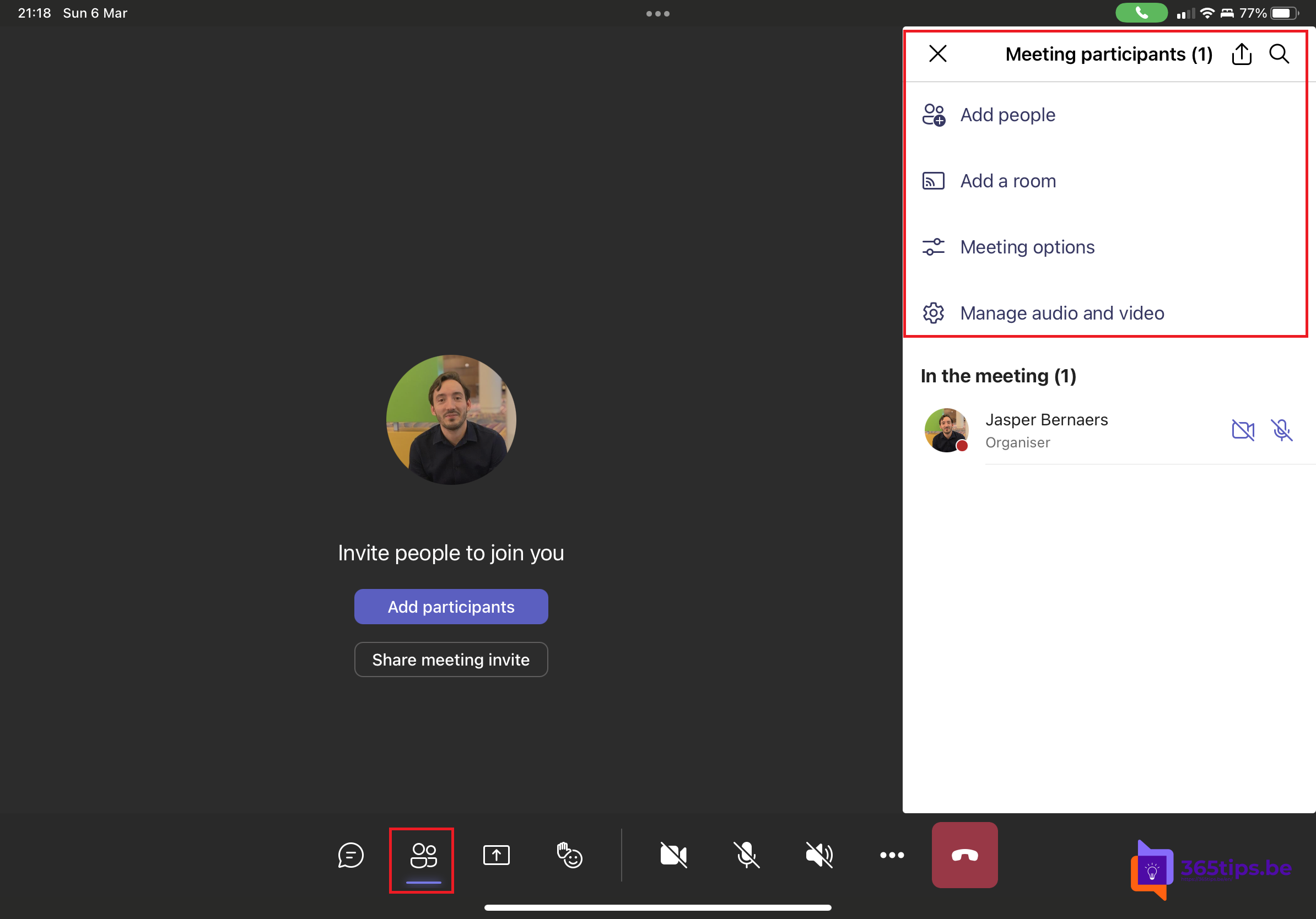
To hold productive Teams-meetings on the go, you can use an iPhone or iPad. In this article, I have shared some important tips and tricks to do this right.
Personally, I use my iPad more and more often because almost all the necessary features are available.
Press the 3 dots at the bottom to:
- Set a background on your iPad or iPhone
- Share your screen
- Disable incoming video
- Activate Hold
- Dialpad
- Enable live subtitles
- Locking the meeting
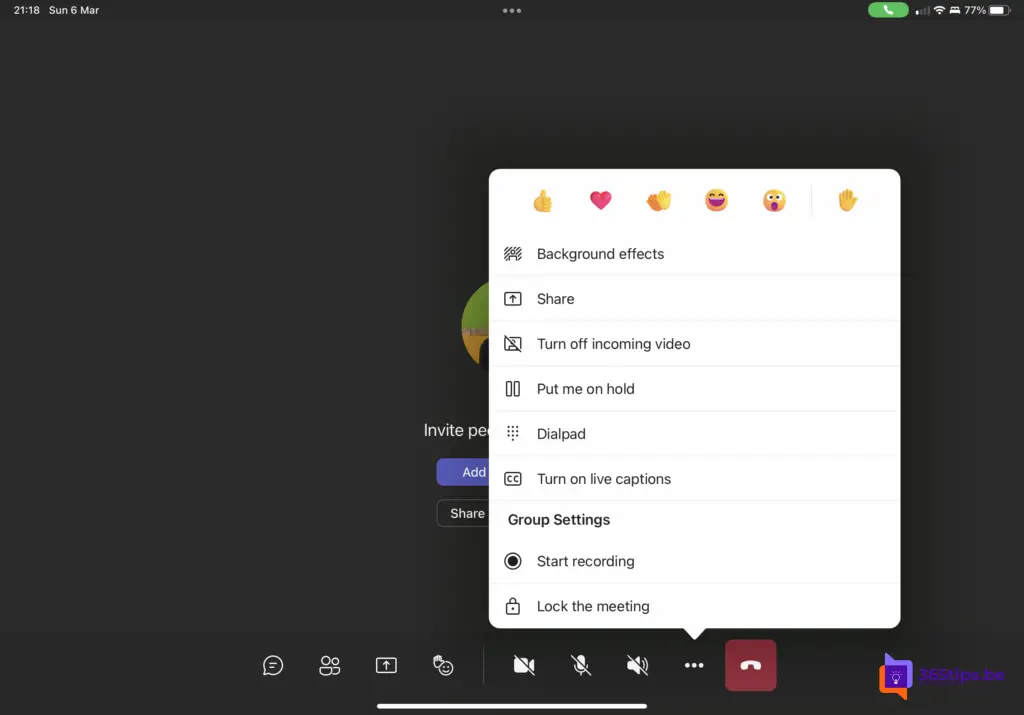
How to use Live reactions during a Teams meeting on your iPad?
This is how to use Microsoft Teams live responses.
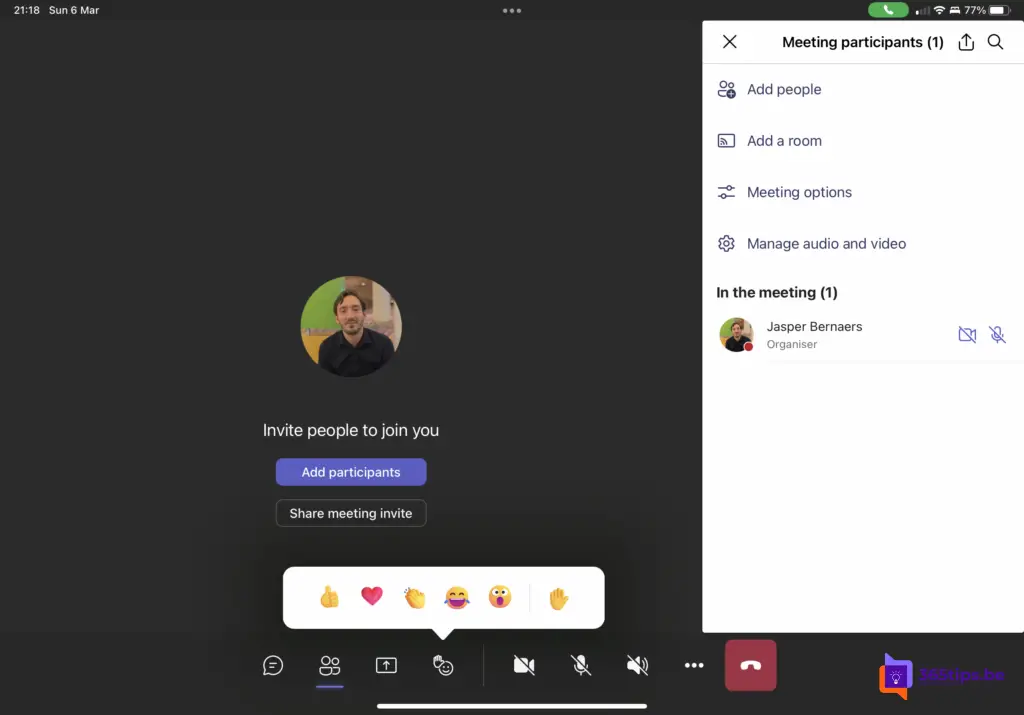
Sharing your screen in Microsoft Teams on your iPad
At the bottom, press the share icon and then press:
- Share a PowerPoint presentation.
- Share photos.
- Share a video.
- Share your screen ( with or without audio )
- Share a whiteboard.
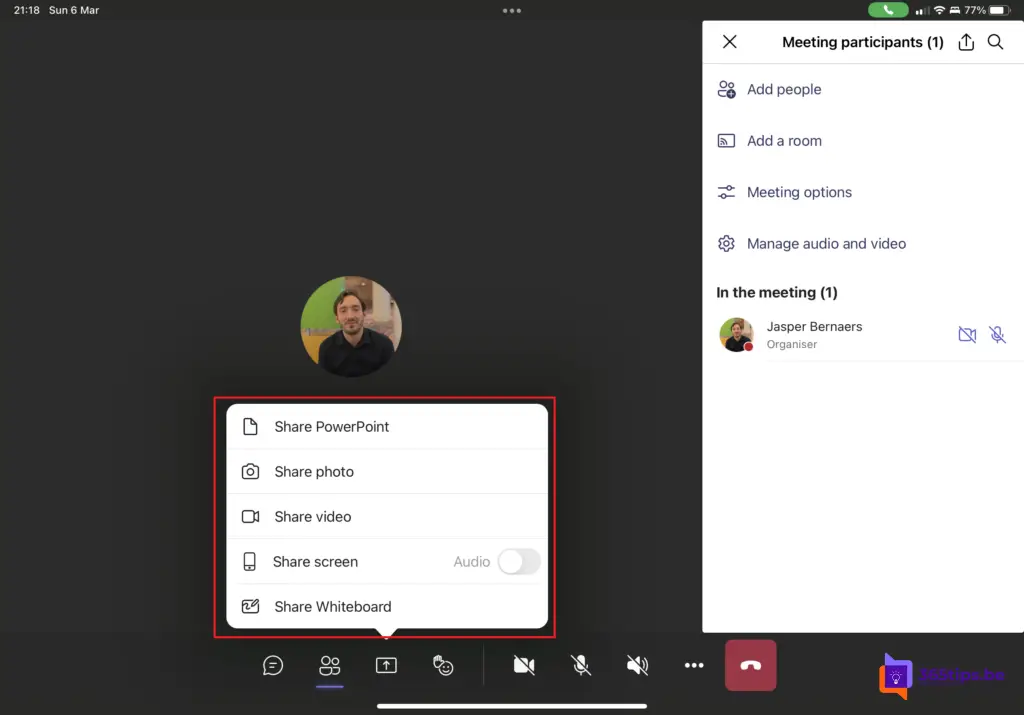
How to add additional participants in a meeting?
Press this button at the bottom you have the option to add a meeting room or new participants to the meeting.
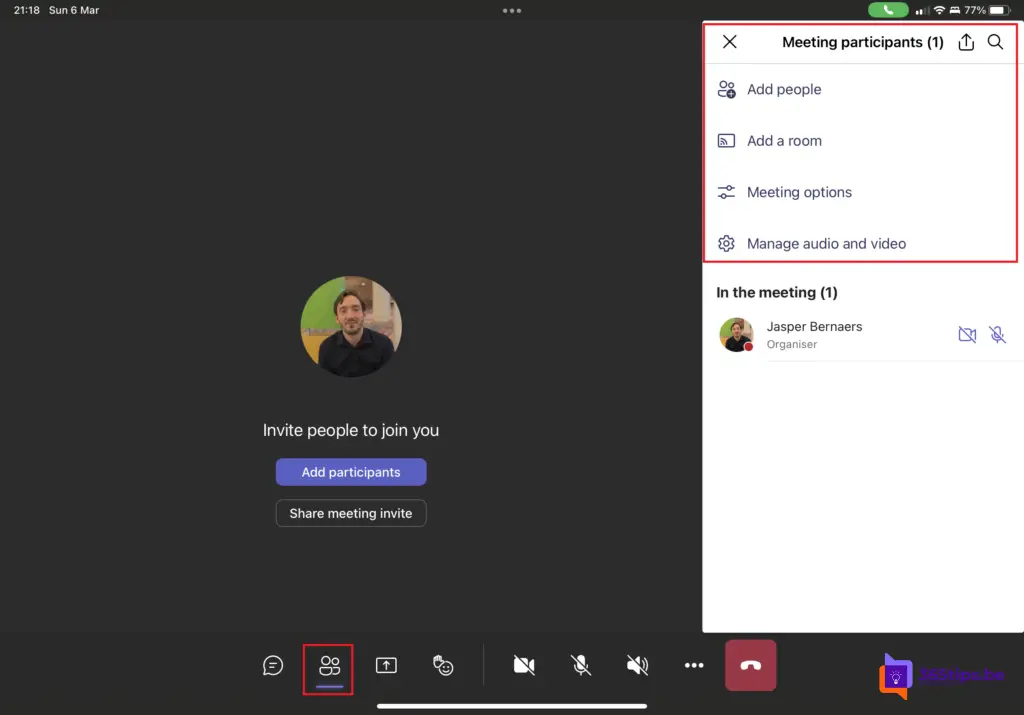
Chat with anyone during a meeting
At the bottom, press the Chat icon, type a personal message and press enter to send. This written message is visible to everyone during ne after the meeting.
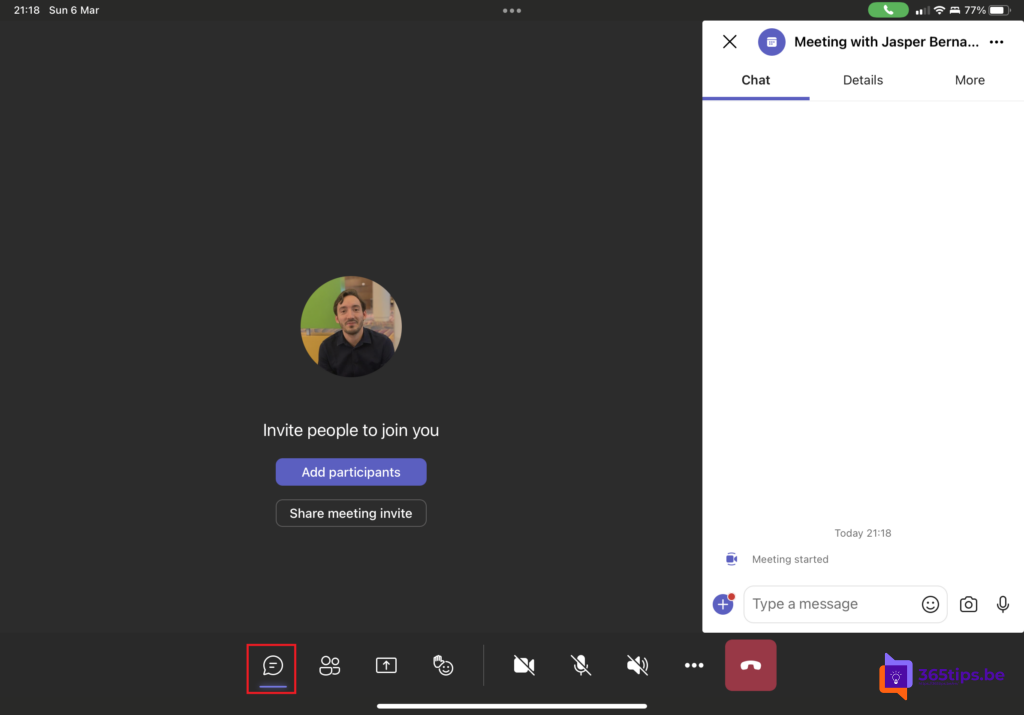
What doesn't run well on an iPhone or iPad for Microsoft Teams
- It is not possible during screen sharing to hide parts as in Windows or Mac.
- It is also not possible to keep video active when someone minimizes Microsoft Teams .
- It is not possible to attend Live Events for organizers on an iPad. They must go to a computer to use the full Microsoft Teams client.
Also read
How to look up the IP address of your iPhone, Mac or iPad?
How to take a screenshot or video on a Mac, iPad or iPhone?
How to install Zoom on your computer. Windows or MacOS
How to share large files in Dropbox. All about filerequest!
How to force close program on a Mac
