Importing users via CSV in Microsoft 365
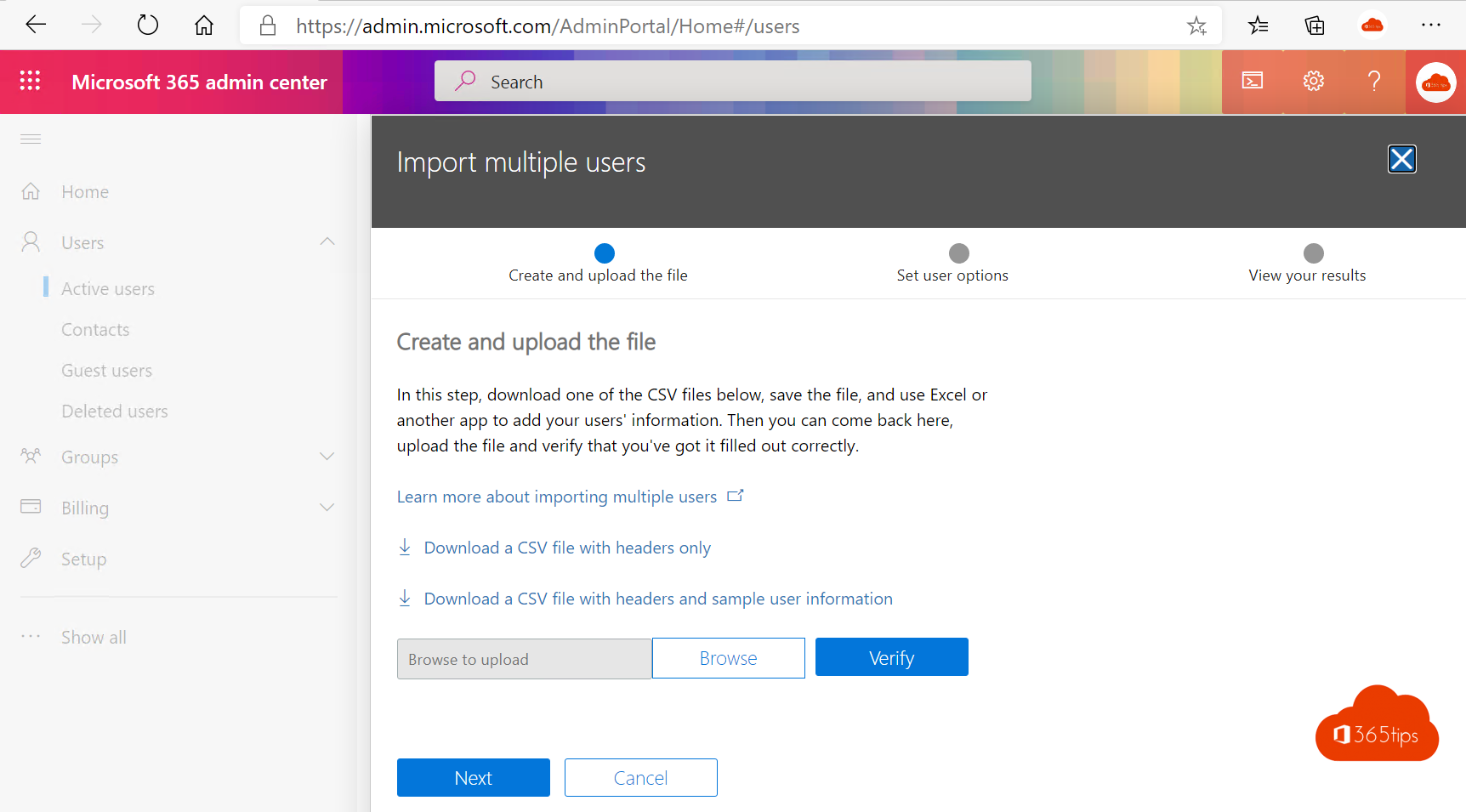
Adding many users at once in Office 365 can be done via mass import. In this blog, I explain how to get started.
Also how to add guests in Azure AD so you can add them later in Microsoft teams in an easy way.
The first part is a scenario to add users who are part of the organization.
The 2nd is a scenario for parents, students, externals who do not get an account from the organization but will still be invited to a Microsoft Team.
In Microsoft 365, add users via admincenter
Browse to -> Microsoft 365 admin center - Home
Press "add multiple users"
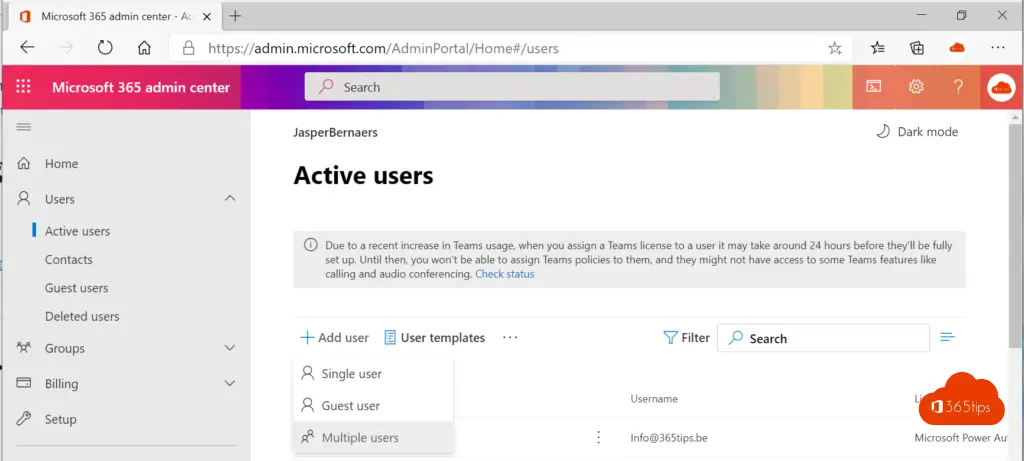
Download a sample file

In this file it is best to do import of users, participants, students or parents in the most automatic way possible.
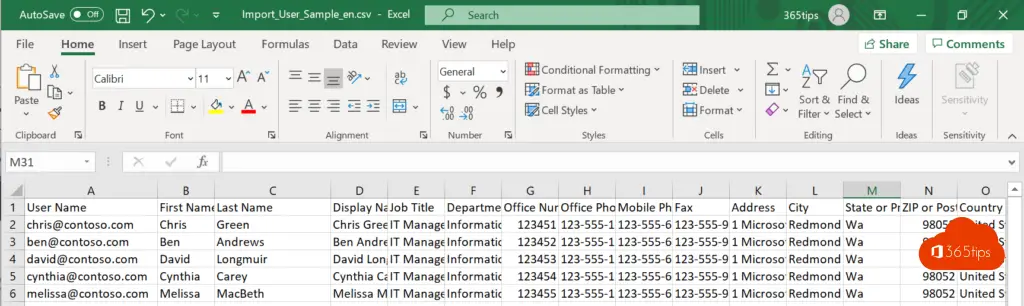
Save the file in CSV format.
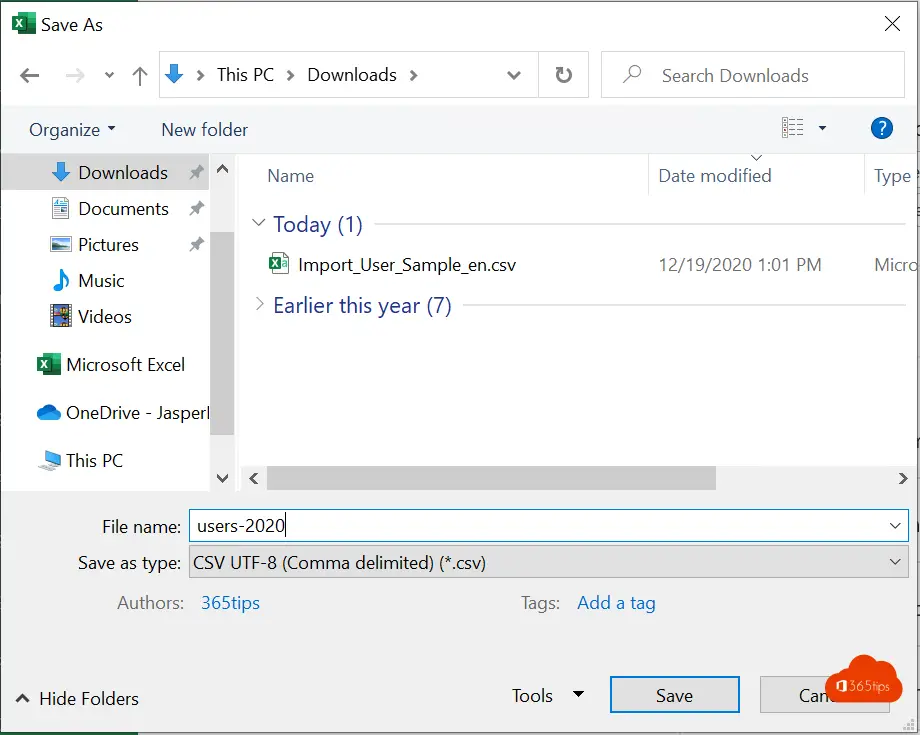
Select the file to load it into Office 365.
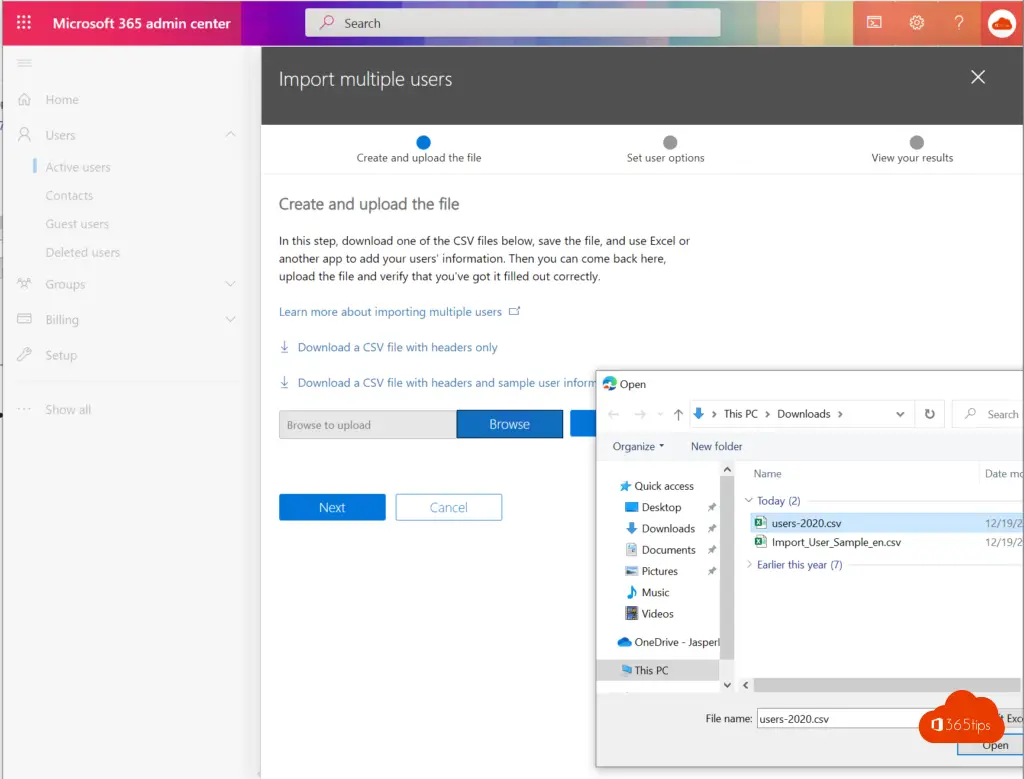
Provide users with the desired license (in bulk)
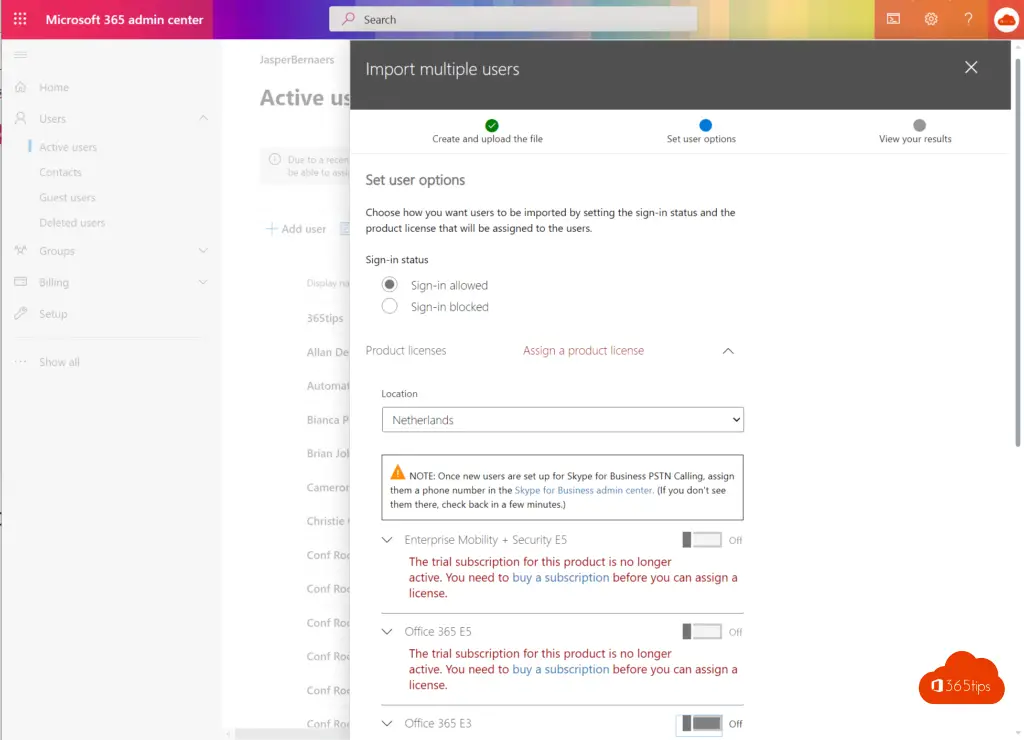
Download the results with the username + password.
Distribute passwords securely to all users.
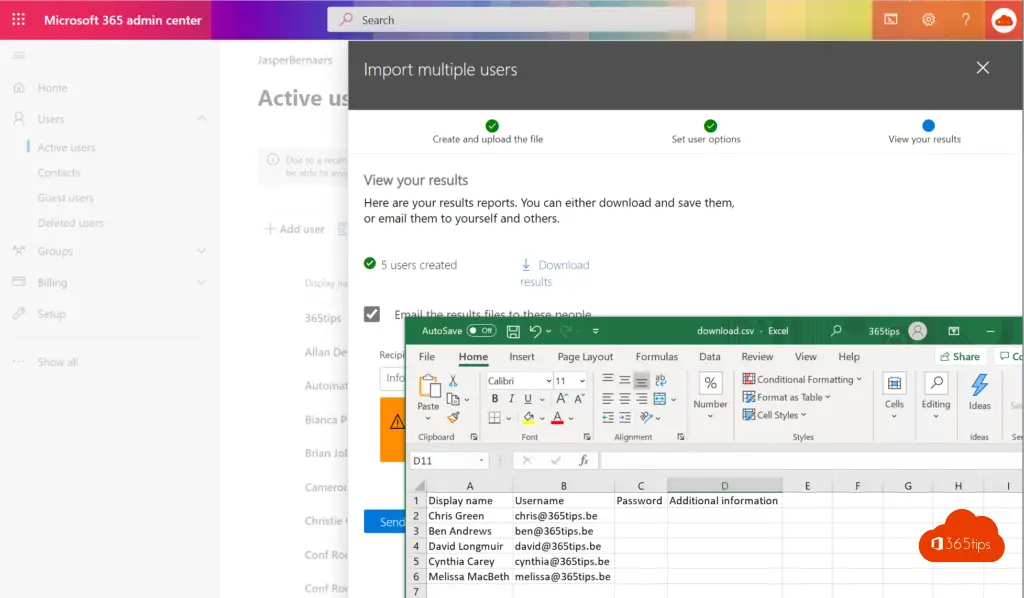
In Microsoft Azure, add guests in bulk
You can add guests in Microsoft Azure if it is not allowed by the IT Organization to add guests without being known within the organization.
Not everyone can add users in Azure AD. Only user administrators can do these tasks. Or Global administrators.
Browse to https://po rtal.azure.com
Navigate to Active Directory
Navigate to Users - Microsoft Azure
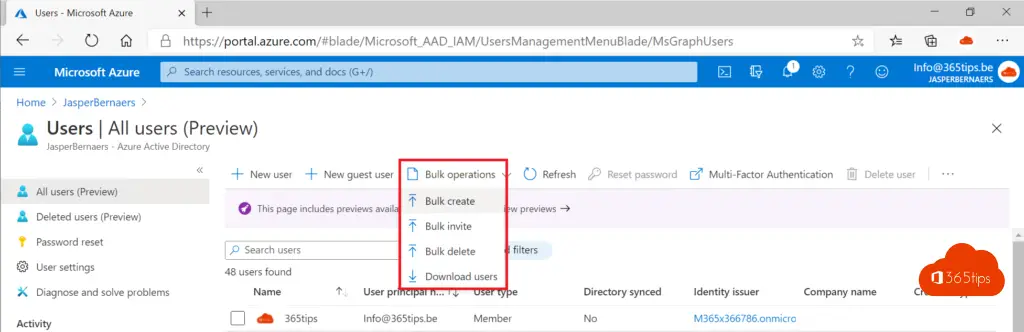
Through this template, you can add and upload users in Microsoft Azure the same way.
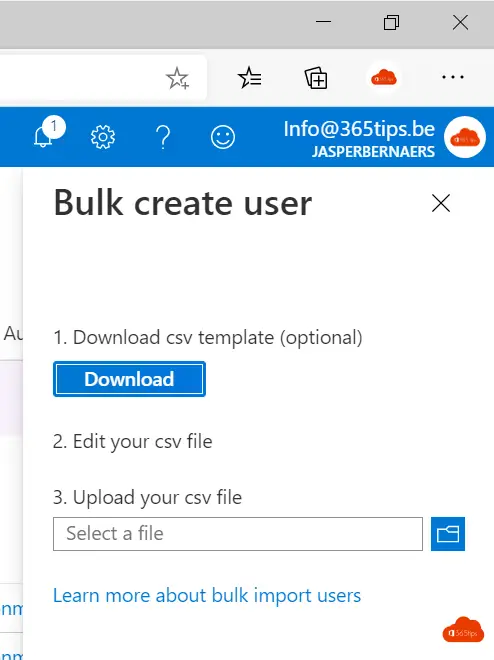
A full explanation in English can be found here.
What can you do next?
You can easily add 700+ participants in one team by putting the users in one group.
You can create a dynamic group that can gather all members based on various factors.
For example, you can add to description: all students of class 1X. By which you can: Populate all groups with all classes starting with 1. -> Then add this group in the Team.
Through this way you have added many people with little effort.
Groups and Teams do not go together, you cannot manage this per group and you have to manually or via PowerShell delete users if necessary.
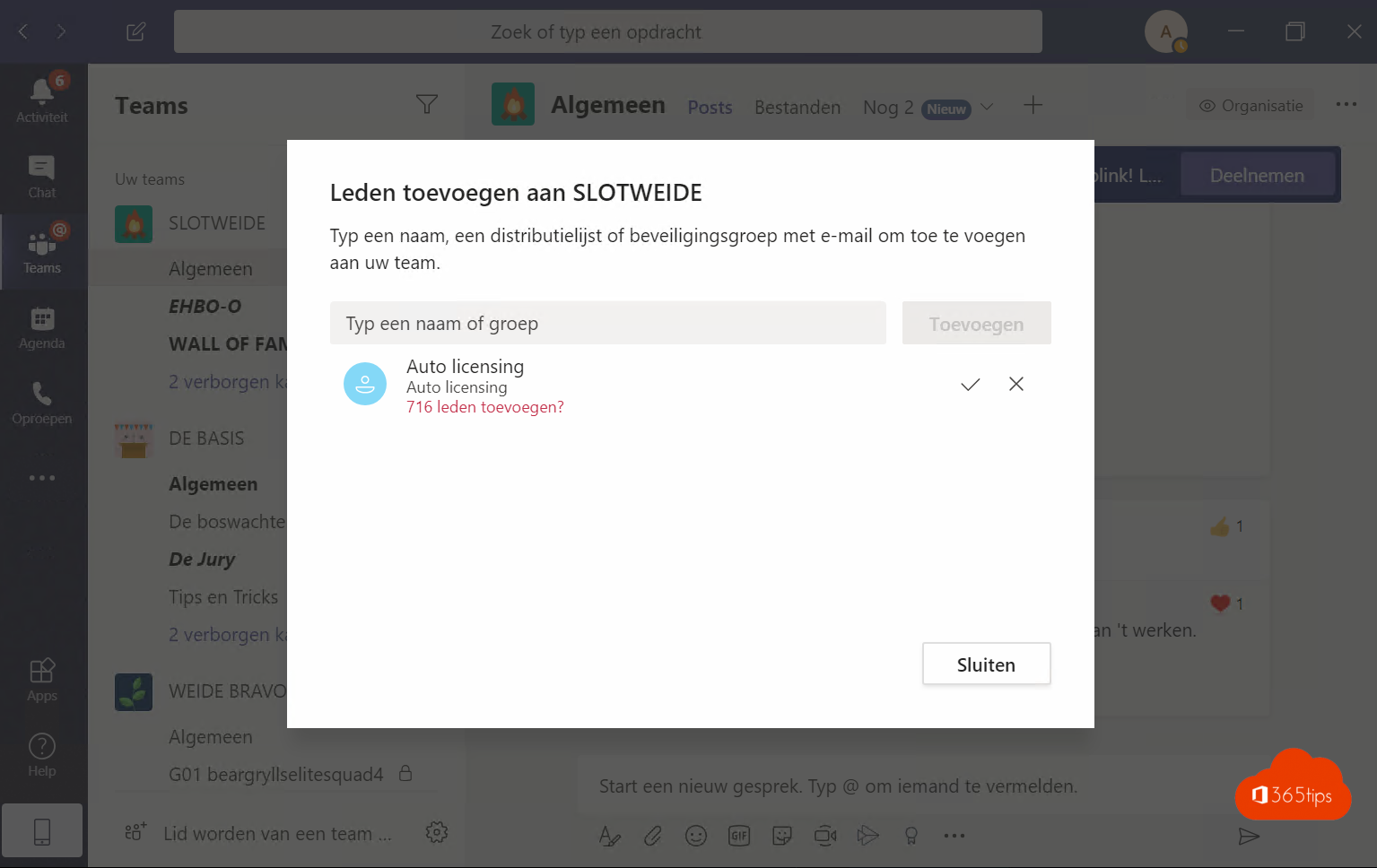
Dynamic groups can be created via Exchange or Azure AD.
Also read
Userprincipalname Customize with PowerShell in Microsoft 365
Managing Microsoft Teams via PowerShell
Hard-delete a user in Office 365
data location of my Office 365 environment
Setting up and using Microsoft Teams Tags + FAQ
